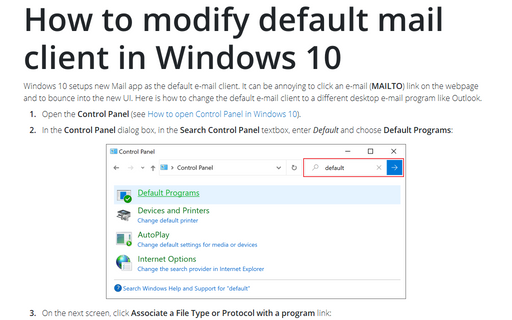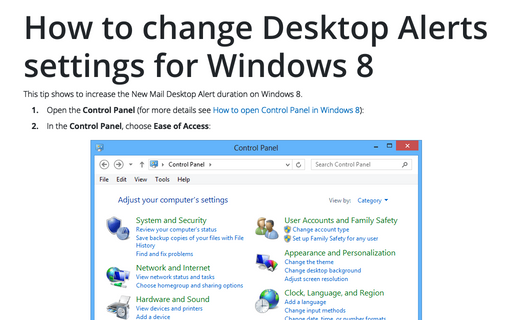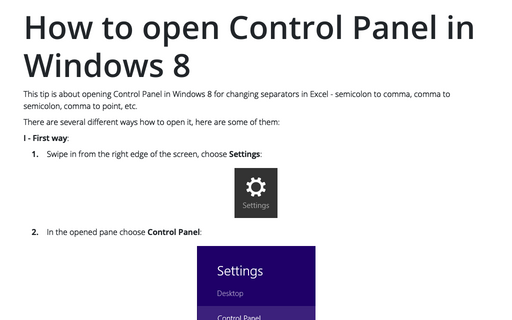How to modify default mail client in Windows 8
1. Open the Control Panel (for more details see How to open Control Panel in Windows 8).
2. In the Control Panel dialog box, in the Search Control Panel textbox, enter Default and choose Default Programs:
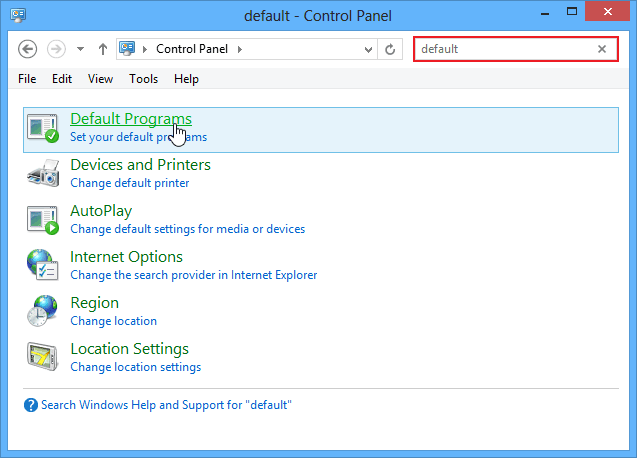
3. On the next screen, click Associate a File Type or Protocol with a program link:
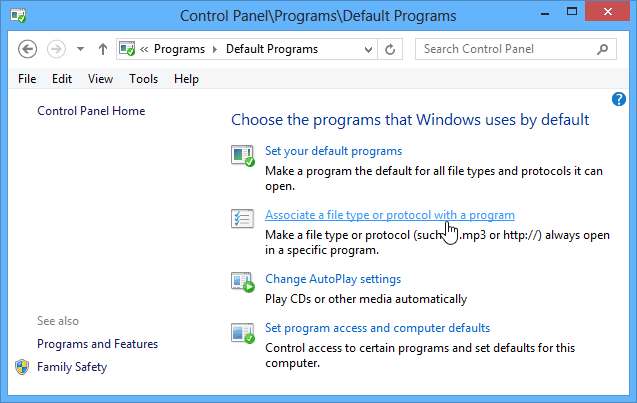
4. On the Associate a file type or protocol with a specific program screen, scroll down the list until you find Protocols:
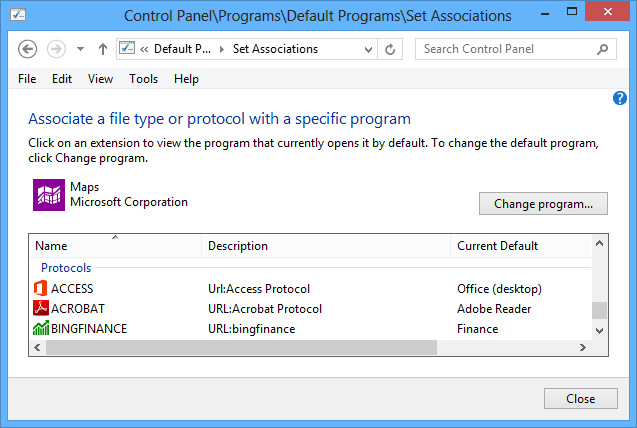
5. Under Protocols, choose MAILTO and then double-click it:
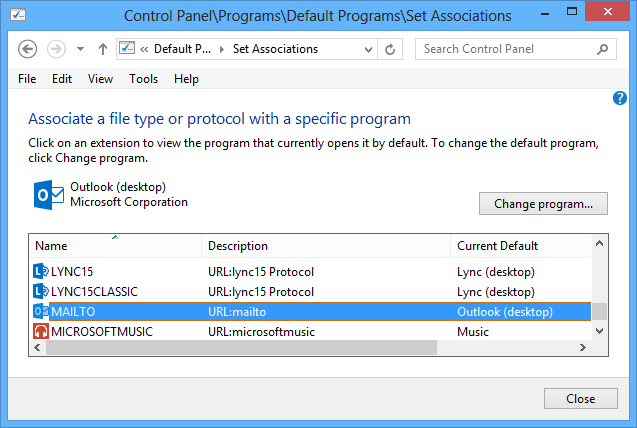
6. Choose the client you prefer:
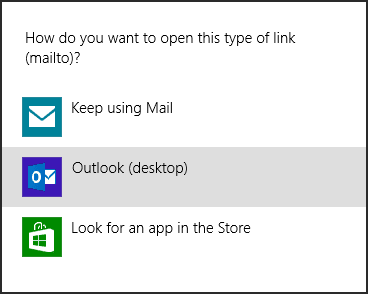
7. Click Close.