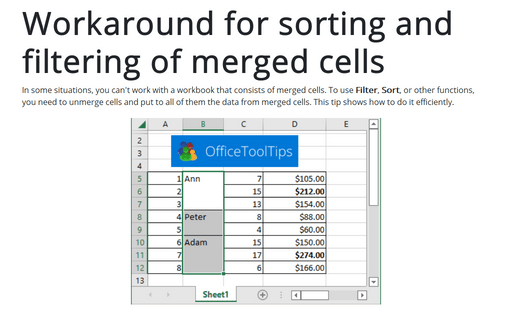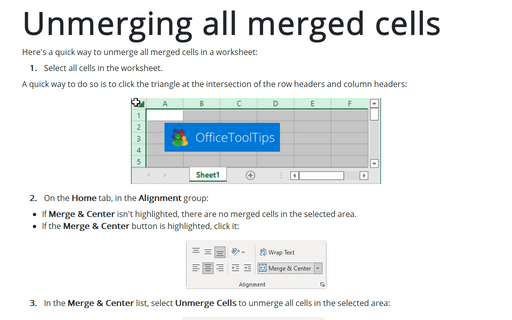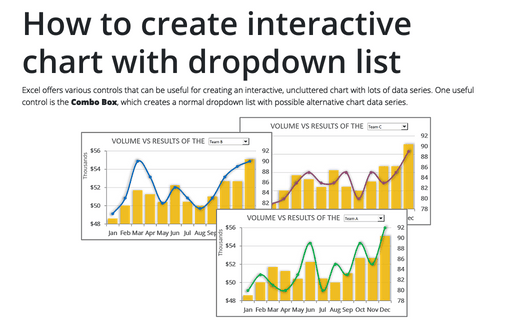Workaround for sorting and filtering of merged cells
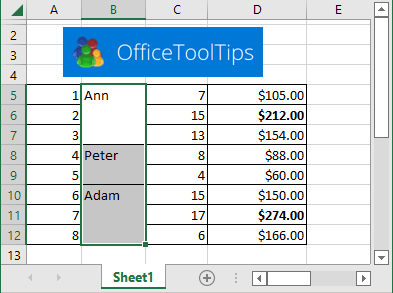
First step: Unmerging all merged cells
1. Select all cells in the worksheet.
A quick way to do so is to click the triangle at the intersection of the row headers and column headers:
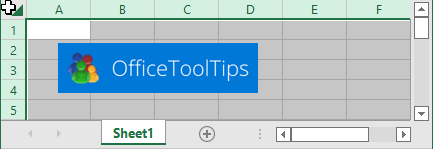
2. On the Home tab, in the Alignment group, click Merge & Center:
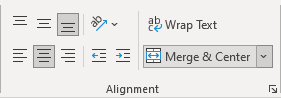
When you click this button, all selected cells in the worksheet will be unmerged.
Note: If the Merge & Center button isn't highlighted, there are no merged cells in the selection.
Second step: Filling the Gaps in a Sheet
3. Select the range that has the gaps.
4. On the Home tab, in the Editing group, choose the Find & Select drop-down list and then click Go To Special...:
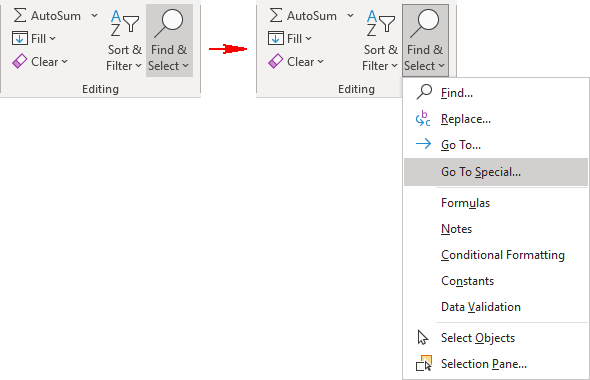
5. In the Go To Special dialog box, select the Blanks option and click OK:
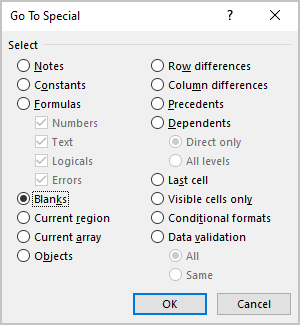
This action selects the blank cells in the original selection.
6. On the Formula bar, type an equal sign (=) followed by the address of the first cell with an entry in the column. For this example, = B5:
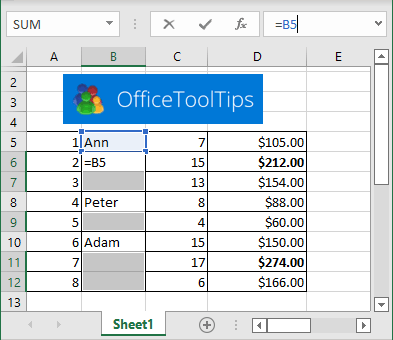
7. Press Ctrl+Enter:
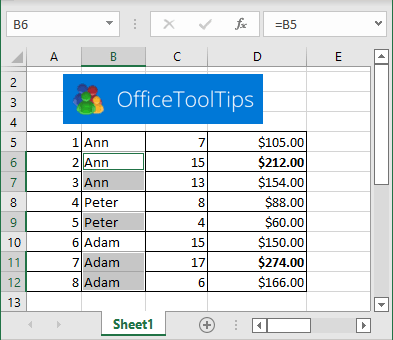
Third step: Remove the formulas
8. Reselect the original range and press Ctrl+C to copy the selection. In this example, cells B5:B12.
9. On the Home tab, in the Clipboard group, choose the Paste drop-down list and then click Values (V) to convert the formulas to values:
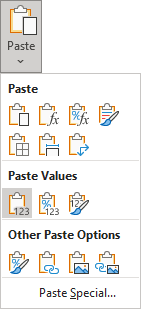
After completing these steps, the gaps are filled in with the correct information. Now it's a regular list, and you can do whatever you like with it - including sorting, filtering, etc.
See also this tip in French: Comment trier et filtrer des cellules fusionnées.