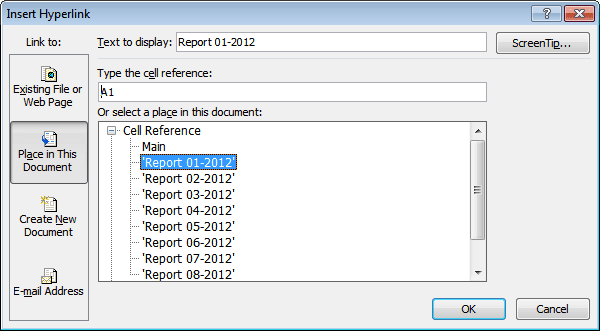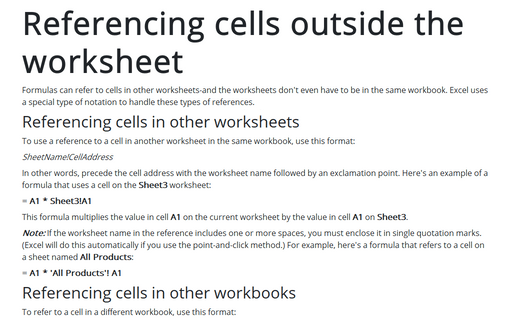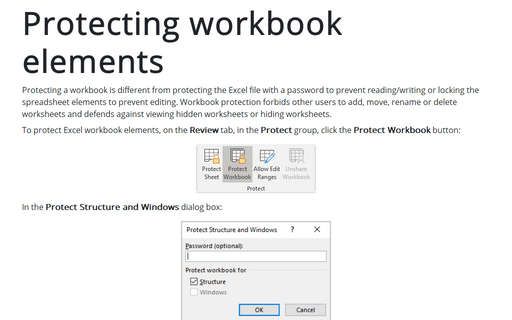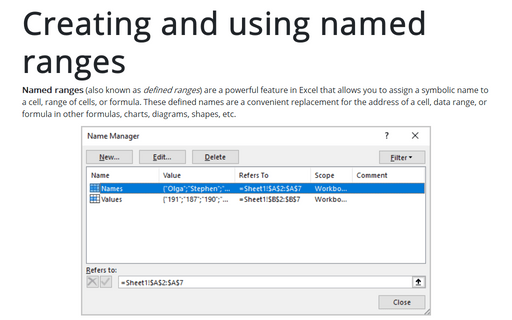The best way to organize your workbook using hyperlinks
Excel
2010
For some workbooks with big number of sheets or to highlighting some important data, it is necessary to
create hyperlinks to another cell in the same spreadsheet.
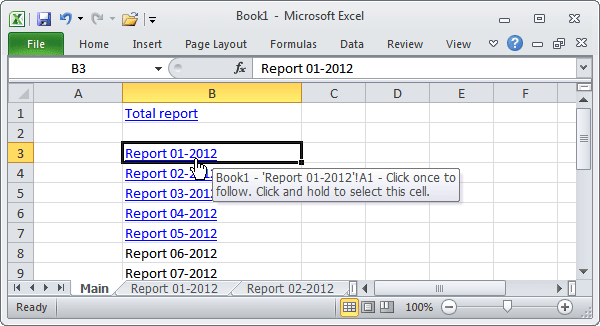
To do that, follow the next steps:
1. Right click on the cell where you would like to insert hyperlink and then select Hyperlink... from the popup menu:
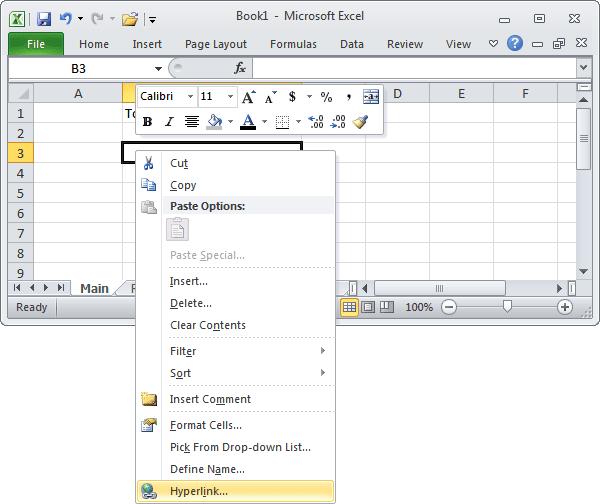
2. On the Insert Hyperlink dialog box:
- Click on the Place in this Document button on the left.
- In the field Text to display enter the text that will be displayed in hyperlink.
- Enter the cell reference that the hyperlink points to (by default use the cell A1).
- Choose the sheet reference that the hyperlink points to.
- Click the OK button.