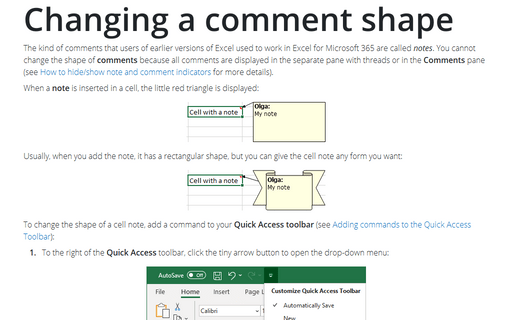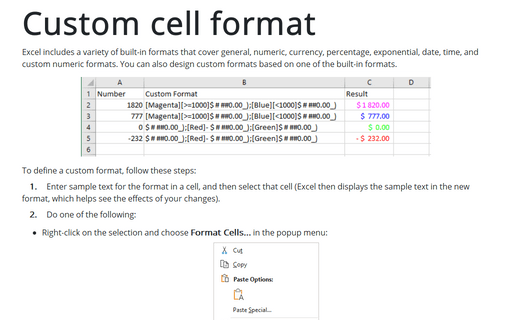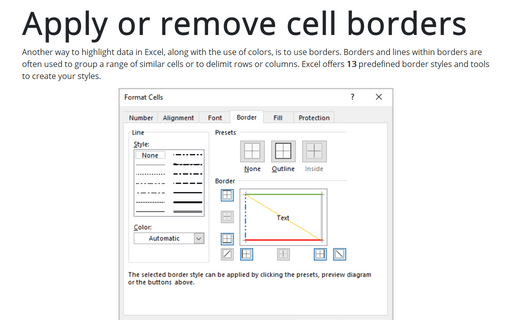Formatting comments
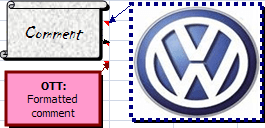
To format a comment, do the following:
1. Right-click the cell with comment and choose Edit Comment in the popup menu:
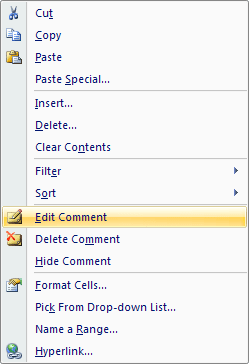
2. Select the text in the comment.
3. On the Home tab, use the commands in the Font and the Alignment groups to make changes to the comment's appearance.

4. For even more formatting options, right-click the comment's border and choose Format Comment... from the shortcut menu:

5. In the Format Comment dialog box, change the comment appearance, including color, border, and margins:
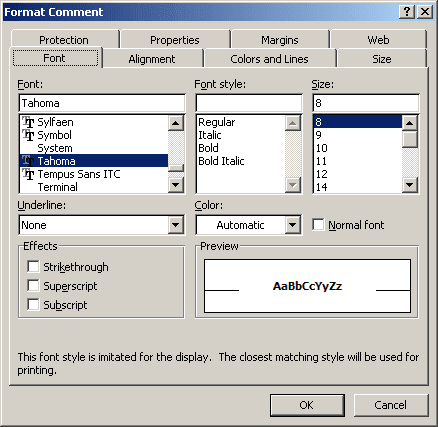
To display an image inside a comment, follow next steps:
1. Right-click the cell and choose Edit Comment in the popup menu.
2. Right-click the comment's border and choose Format Comment....
3. In the Format Comment dialog box, on the Colors and Lines tab, click the Color drop-down list and select Fill Effects:
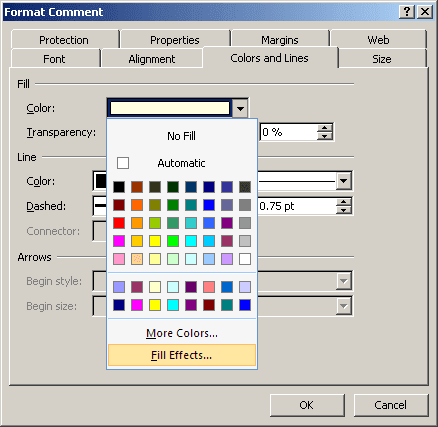
4. In the Fill Effects dialog box, click the Picture tab and then click the Select Picture button to specify a graphics file:
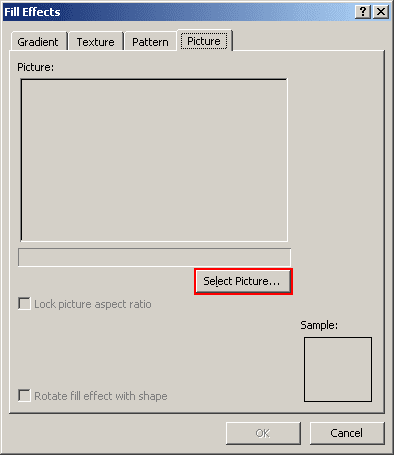
See also Changing a comment shape.