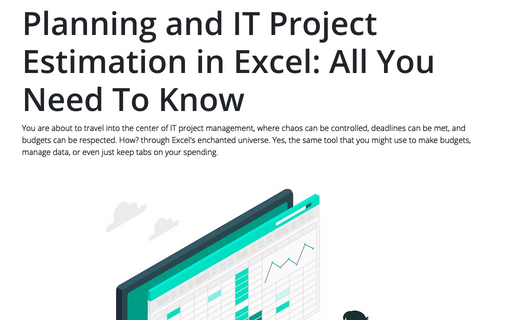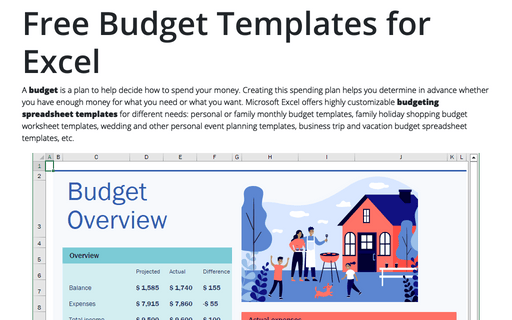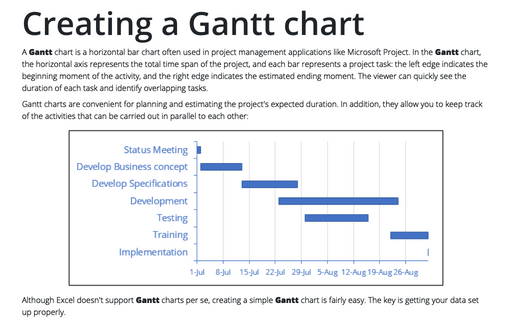Planning and IT Project Estimation in Excel: All You Need To Know
In this article, we'll explain Excel's planning and project estimation features in detail. You might be wondering, "Why Excel?" Well, stick with us, and you'll soon discover why this everyday software can be a game-changer in the realm of IT project management.
Basis for Successful Project Planning
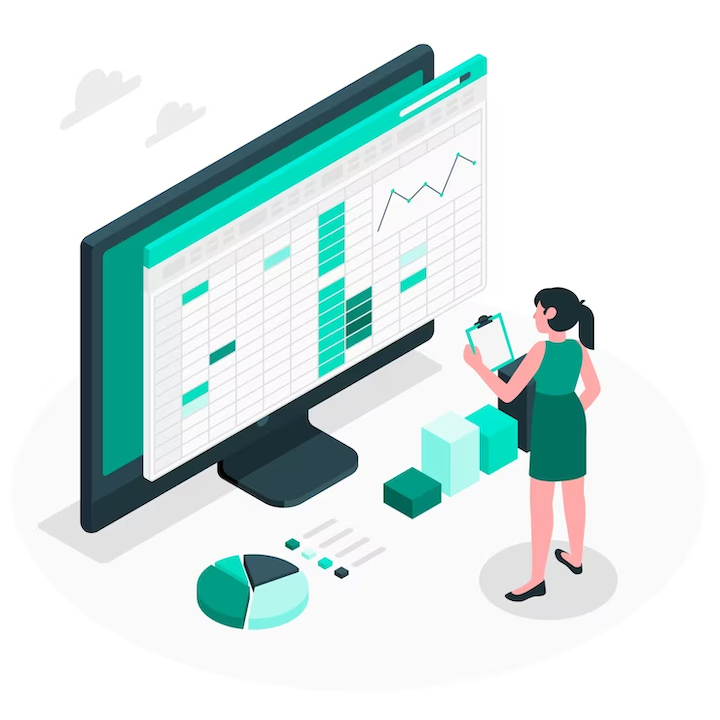
Let's lay the foundation for efficient project planning before we get into the Excel wizardry. Your IT project's planning is similar to its blueprint. You're essentially sailing into uncharted waters without a solid plan. So let's lay out some groundwork.
Importance of a Well-Designed Plan
Imagine deciding to construct your ideal home without using a blueprint. Just start securing the boards with nails, and eventually, you might have something that resembles a house. But, likely, it won't be the ideal house you had in mind.
Your project plan is your blueprint for IT projects. Regardless of whether you provide React Native application development services or are doing Python development, you will still need this. What must be done, who must do it, and by when must be specified in a well-structured plan. It serves as your success road map. A project without a plan is similar to a ship without a captain; it may drogue or run aground on icebergs.
Objectives, Purpose, and Needs of the Project
Understanding what you're building and why is the first step in creating a project plan. What do you want your IT project to accomplish? What are the specific objectives you hope to accomplish? What is within scope and, just as crucially, what is not?
Defining objectives, scope, and requirements is the pointer for your project. It guarantees that everyone on your team is aware of the project's course, avoiding pointless detours and scope creep.
WBS, or the Mighty Work Breakdown Structure
The Work Breakdown Structure may sound like it belongs on a construction site, but it's your best friend when it comes to planning IT projects.
Consider the WBS as a project task family tree. You start by dividing the larger objectives into smaller, more manageable tasks. The hierarchy is then formed by further subdividing those tasks.
This project's hierarchical structure not only makes it easier to understand, but also aids in resource allocation, responsibility delegation, and deadline setting.
With these fundamental components in place, you're prepared to explore project estimation, where things start to get interesting.
Project Estimation: A Balance of Art and Science
You may have heard that project duration, effort, and cost estimation require both science and art. This is because while some educated guessing is involved, everything is still based on logical and methodical principles.
Project Estimation and Its Critical Role
Due to the fact that it provides the framework for resource allocation, budgeting, and scheduling, estimation is a fundamental component of project management. Without accurate estimation, project management is like walking around with a blindfold on, and there's a good chance you'll run into something unexpected.
Estimation Techniques in IT Projects
When it comes to project estimation, no one method fits all situations. Projects in the IT industry, in particular, can be as diverse as the internet itself. But you should keep these three main estimation methods in your toolbox:
- Analogous Estimation
This method resembles examining related previous projects and making an educated guess based on their results.
- Parametric Estimation
When you use parametric estimation, you are deeply analyzing data. To get more specific estimates, you'll use mathematical models built on previous project data.
- Expert Judgment
Sometimes, no amount of information can match the wisdom of an experienced professional. When making decisions using expert judgment, you rely on the training and expertise of experts.
Each method has advantages and disadvantages. Knowing which one to use for a specific project is the key. This decision frequently depends on the uniqueness of the project and the accessibility of historical data.
Using Excel for IT Project Planning
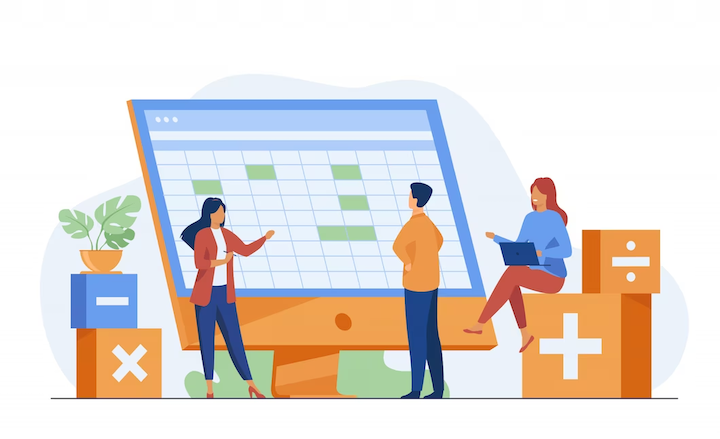
After laying the foundation for understanding project planning and estimation, it's time to introduce Microsoft Excel, which will be your guide along the way. Excel is a flexible tool that can completely transform the planning and estimation processes for your IT projects.
Excel: Your Partner in Project Planning
Spreadsheets are frequently associated with Excel, but this software is much more than just a number cruncher. It is a project management powerhouse that provides a structured environment for planning, analyzing, and visualizing your IT projects. By the way, between 1.1 and 1.5 billion people use Excel worldwide! Did you know this?
How to Set Up an Excel Worksheet Step-by-Step
Let's get down to business on the practical front. To set up an Excel worksheet for IT project planning, follow these simple steps:
- Open Excel. Fire up Excel on your computer. You'll have access to a variety of features if you're using Office 365 or a recent version.
- Create a New Workbook. Create a new workbook by clicking "File" and choosing "New," then select a blank worksheet.
- Worksheet Setup. Mark the columns with the necessary project information. A few typical headers are "Task Name," "Start Date," "End Date," "Assigned To," "Status," and "Priority."
- Task List. Start by compiling a list of all the tasks necessary to finish your IT project. Each task ought to have a name that is clear and concise.
- Start and End Dates. For each task, enter the start and end dates. This develops your project timeline and gives you a sense of how long the project will take.
- Assigned To. Assign team members to specific tasks. This process makes sure that roles are crystal clear.
- Status and Priority. Use status labels like "Not Started," "In Progress," and "Completed" to monitor task progress. Give tasks a priority rating of "High," "Medium," or "Low" to draw attention to crucial actions.
Creating a Project Plan in Excel
The road map to your IT project's success is a well-structured project plan. Let's go over how to make a project plan in Excel step by step.
Defining Project Tasks
Any project plan must start with a list of tasks. You can define them as follows:
- Task Names. List all the steps needed to complete your IT project in your Excel worksheet. When naming them, be precise and definite. Instead of "Testing," for instance, use "User Acceptance Testing (UAT)."
- Task Description. Give a succinct description of each assignment. This summary should make it clear what the task entails and any particulars that team members need to be aware of.
- Dates of Start and End. Give each task a beginning and ending date. This creates the project schedule. Excel will assist you in highlighting dependencies and visualizing this timeline.
Excel's Built-In Templates or Customizing from Scratch
You can now choose. You can save time and effort by using the pre-made project management templates that Excel provides. Alternatively, you can start from scratch and tailor a project plan to exactly meet the needs of your project.
To use a template:
- File > New. Open Excel, then go to "File" and select "New." You'll find a range of templates under "Project" or "Planners."
- Choose a Template. Choose a template that works for your project by looking through the available ones. Gantt charts, project timelines, and other templates are all available in Excel.
- Customize. After choosing a template, you can alter it to fit your project's objectives and due dates. Adapt it to your needs by adding, removing, or changing the tasks and due dates.
To create a customized project plan:
- Create Headers. Create columns in an empty Excel worksheet with the headings "Task Name," "Start Date," "End Date," and "Assigned To."
- Tasks list. The first step is to list each task in your project under "Task Name."
- Add Details. Set the start and end times, assign tasks to team members, and indicate the status and priority of each task.
Establishing Dependencies and Relationships
Tasks in IT projects frequently interact with one another. One task's completion might signal the beginning of another. You can create these dependencies and relationships in Excel.
- Dependency Column. Your Excel worksheet should now have a "Dependencies" column where you can list the tasks that are dependent on one another. Put a note in the "Dependencies" column, for instance, if Task B can't begin until Task A is finished.
- Visualize Dependencies. Excel's ability to visually represent these dependencies is very beneficial for figuring out how the tasks in your IT project flow.
With your project plan set up in Excel, you've created a solid foundation for project management.
IT Project Estimation in Excel
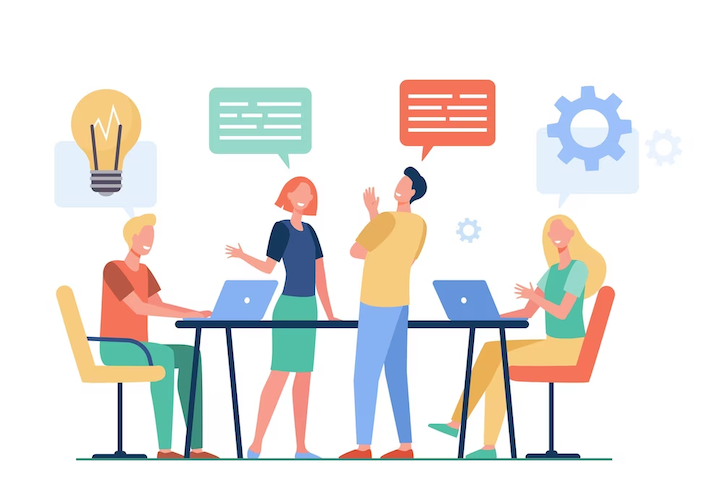
Templates for Easy Estimation
Consider that you must determine how much time and money it will take to create a new software application from scratch. You don't have to create your estimation model from scratch when using Excel. Starting points include pre-made templates.
A variety of project estimation templates are available in Excel, some of which are made especially for IT projects. These templates include pre-built formulas and structures that you can modify to meet the requirements of your project. It's similar to having a recipe for your preferred dish; you follow the directions and add your touches.
Custom Formulas for Accuracy
While templates offer a good starting point, you might have a special project that deviates from the norm. This is where special formulas are useful.
You can design your formulas in Excel to meet the requirements of your unique IT project. You can take into account elements like the project's scope, the availability of resources, previous information, and even risk assessments. This degree of customization has the potential to drastically improve the accuracy of your project estimation.
For instance, based on the quantity of tasks, the resources allotted, and potential delays, you can develop formulas that determine the estimated project duration. Consider resource rates, overhead costs, and potential contingencies when calculating the estimated cost.
Using Historical Data and Benchmarks
Historical data is one of your most effective tools for IT project estimation. This is where Excel's data handling and analysis capabilities come into play.
Historical data includes records of previous projects' durations, resource requirements, and costs. You can estimate more precisely for your current project by looking at this historical data.
Benchmarks for Bench-Pressing Estimations
The benchmarks in IT project estimation are comparable to the gold standard. They are pre-set metrics that are based on industry standards or averages. You can incorporate these benchmarks into the project estimation process using Excel.
Benchmarks are useful for setting deadlines, allocating resources, and estimating costs. For instance, if your project entails creating a mobile application, using industry benchmarks can help you determine how long, how many developers, and how much it will cost.
Excel makes it simple to incorporate these benchmarks into project estimation formulas, giving you a firm foundation for more accurate estimations.
Advanced Excel Features for Project Management
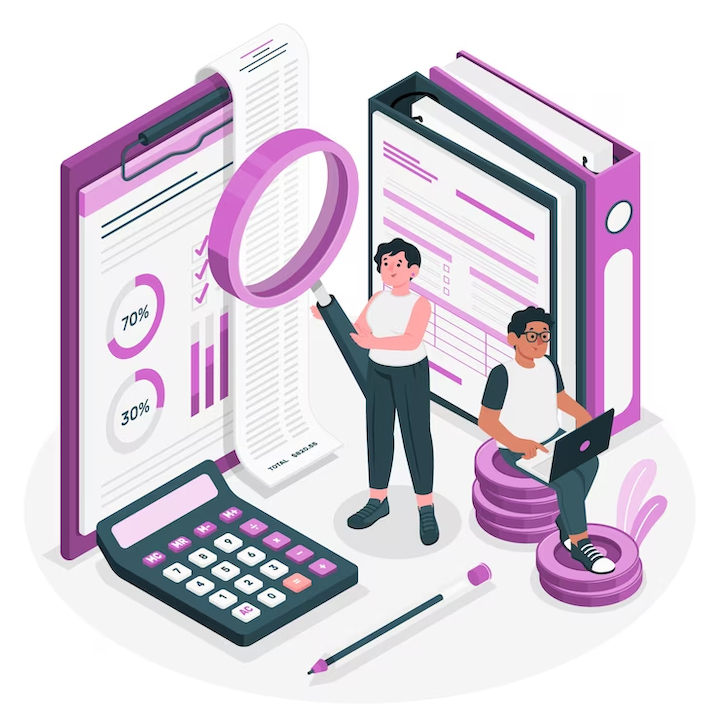
Alright, you've got your project estimation game strong, thanks to Excel. However, why stop there when you can improve it further with some cutting-edge Excel features?
Conditional Formatting for Visual Clarity
Excel is about more than just data and formulas; it's also about clarity of presentation. One of the sophisticated features that can transform your uninteresting spreadsheet into an interactive dashboard is conditional formatting.
For instance, you can create rules to highlight cells in green when a task is on schedule, yellow when a deadline is approaching, and red when it is past due. Your project plan's problems can be easier to spot and deal with using this straightforward visual cue.
Data Validation for Error Prevention
Project estimation mistakes can be expensive. The adage "garbage in, garbage out" may be familiar to you. Your project estimation model will produce flawed results if you enter inaccurate or inconsistent data.
The data validation function in Excel serves as a customized spell checker for your project. By establishing guidelines for what can be entered in a cell, it helps prevent data entry mistakes. You can specify parameters like date ranges, list values, or numerical upper and lower bounds.
Pivot Tables for In-Depth Analysis
Consider that your extensive project estimation spreadsheet contains hundreds of tasks, resources, and costs. Making sense of all that data can be a Herculean task without pivot tables.
You can quickly create dynamic summaries with pivot tables. The distribution of tasks among your team can be examined, total project costs can be calculated, and resource allocation patterns can even be found.
By using pivot tables, you can gain insights into your project's structure and identify areas that need attention.
Tools and Software Integration
Excel can collaborate with other programs and tools to enhance your project management skills.
Project Management Software
Use well-known project management tools like Asana, Trello, or Microsoft Project. You can collaborate with team members, develop thorough project plans, and monitor progress using these tools. Next, create unique reports using Excel, perform in-depth analysis, and manage budgets.
To create reports on resource allocation or financial projections, for instance, you can export data from your project management software into Excel. You can use Excel's sophisticated features thanks to the data integration without sacrificing the advantages of specialized project management software.
Collaboration Platforms
Microsoft Teams, Slack, and SharePoint are a few examples of collaboration tools that enable real-time communication and document sharing among project teams. You can speed up data sharing and decision-making by integrating Excel into these platforms.
Excel is the perfect tool for sharing project estimation models, budget spreadsheets, and resource allocation plans because it has collaboration features like co-authoring and real-time updates. To ensure that everyone is on the same page, team members can collaborate on the same document at the same time.
Reporting and Dashboard Software
Software for reporting and dashboards, such as Tableau or Power BI, can transform unprocessed project data into engaging visual insights. Excel integration with these tools enables the creation of beautiful project dashboards.
To create graphs, charts, and interactive reports, you can export data from Excel into dashboard and reporting software. Set up your dashboards so that they show the key performance indicators (KPIs) that are most important to your IT project. To keep stakeholders informed and involved in the project's progress, share these dashboards with them.
Conclusion
Congratulations! You have now traveled through the extensive Excel-based landscape of IT project estimation and management. As you enter the world of IT project management, keep in mind that adaptation and ongoing learning are your allies. Staying current with the newest tools and methodologies is essential to your success in the quickly evolving field of IT.
Excel is your faithful travel companion. You are prepared to master IT project estimation and management thanks to its capabilities and your newly acquired knowledge. So go ahead, develop solid project plans, estimate precisely, and steer your IT projects toward success.