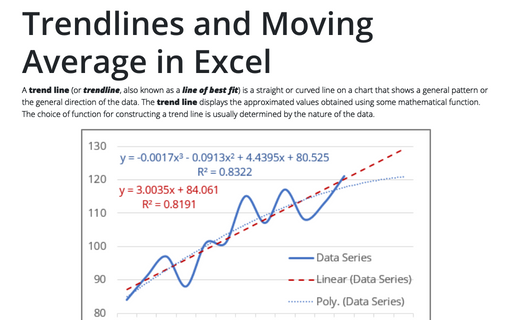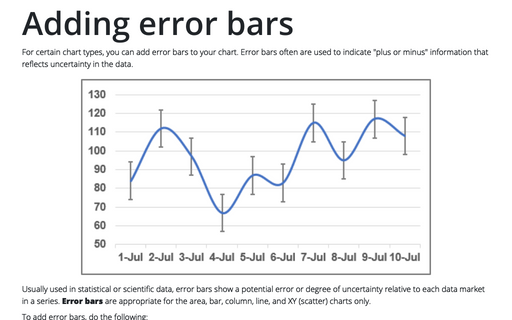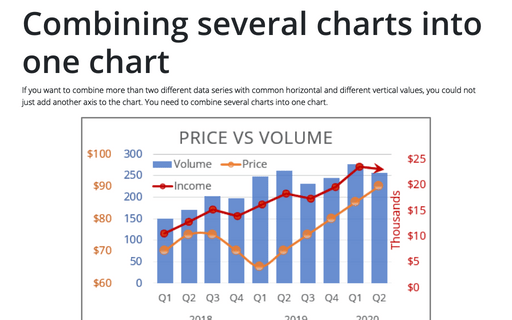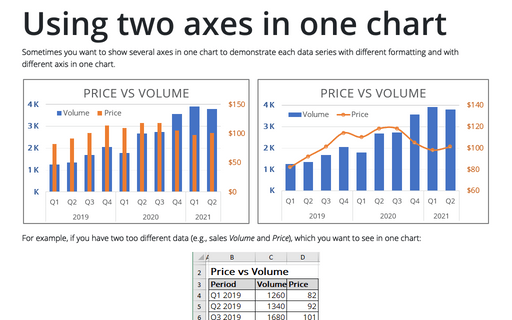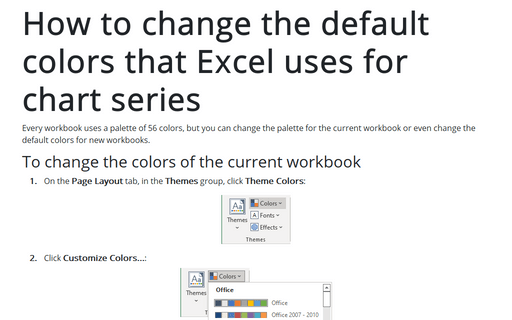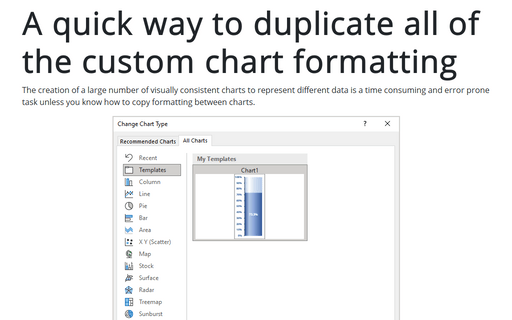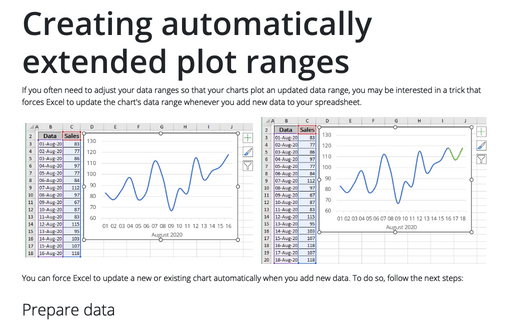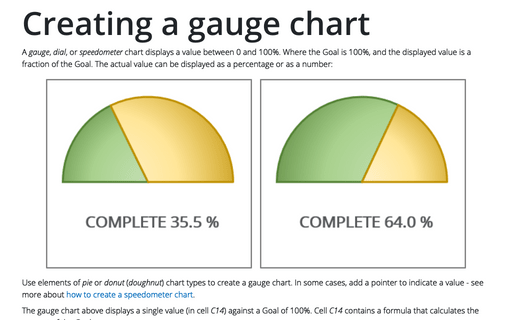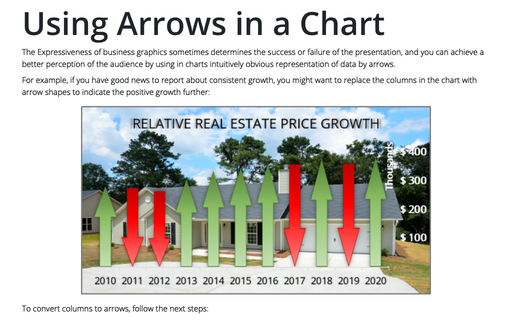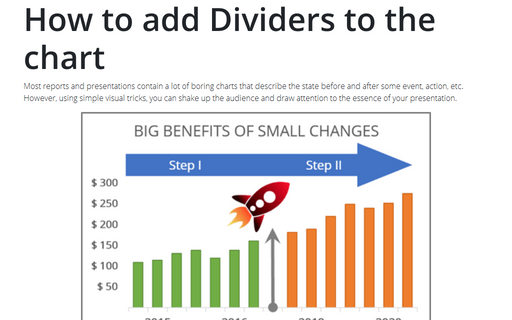Chart in Excel 2013
Trendlines and Moving Average in Excel
When you're plotting data over time, you may want to plot a trend line that describes the data. A trend line
points out general trends in your data.
Adding error bars
For certain chart types, you can add error bars to your chart. Error bars often are used to indicate "plus
or minus" information that reflects uncertainty in the data.
Combining several charts into one chart
If you want to combine more than two different data series with common horizontal and different vertical
values, you could not just add another axis to the chart. You need to combine several charts into one chart.
Using two axes in one chart
Sometimes you want to show several axes in one chart in order to demonstrate each data series with different
formatting and with different axis in one chart.
How to change the default colors that Excel uses for chart series
Every workbook uses a palette of 56 colors, but you can change palette for the current workbook or even
change the default colors for new workbooks.
A quick way to duplicate all of the custom chart formatting
Creation of a large number of visually consistent charts to represent different data is a time consuming and
error prone task, unless you know how to copy formatting between charts.
Creating automatically extended plot ranges
If you often need to adjust your data ranges so that your charts plot an updated data range, you may be
interested in a trick that forces Excel to update the chart's data range whenever you add new data to your
worksheet.
Creating a gauge chart
This chart resembles a speedometer gauge and displays a value between 0 and 100%.
Using Arrows in a Chart
Expressiveness of business graphics sometimes determines the success or failure of the presentation and you
can achieve better perception of the audience by using in charts intuitively obvious representation of data
by arrows.
How to add Dividers to the chart
Most reports and presentations contain a lot of boring charts that describe the state before and after some
event, action, etc. However, using simple visual tricks you can shake up the audience and draw an attention
to the essence of your presentation.