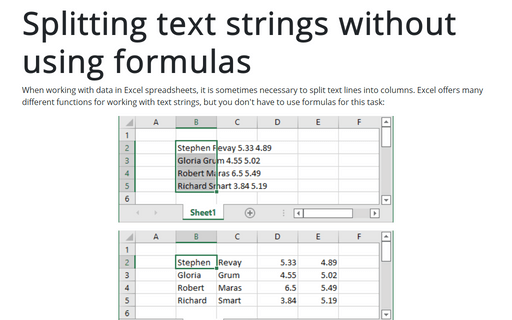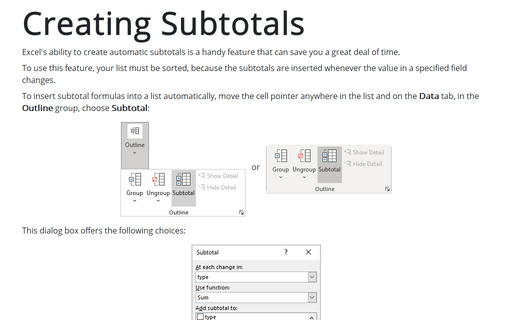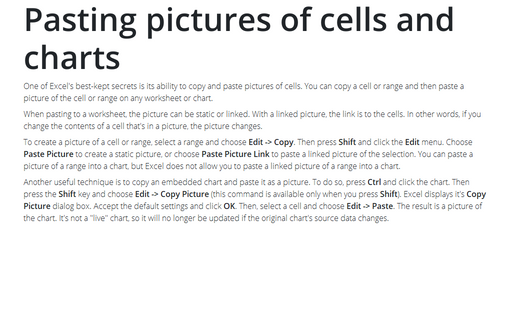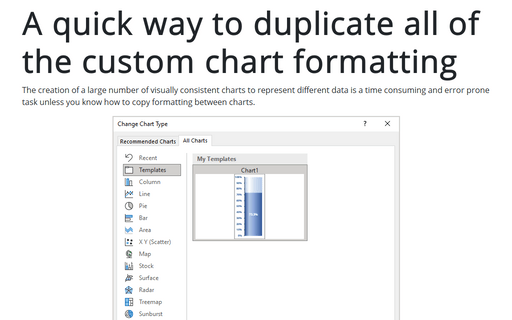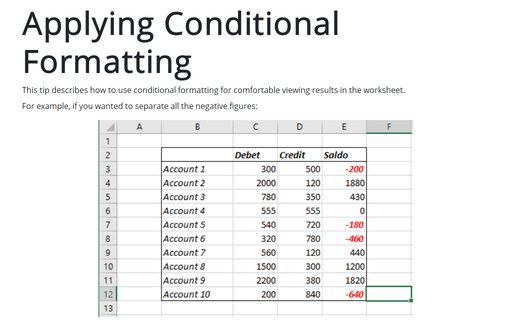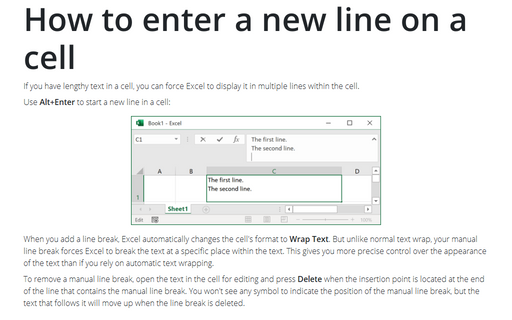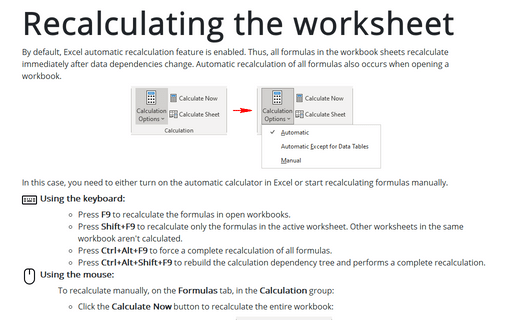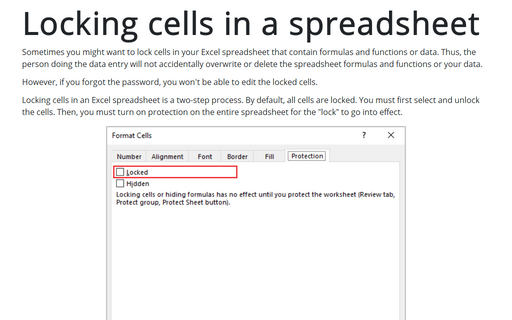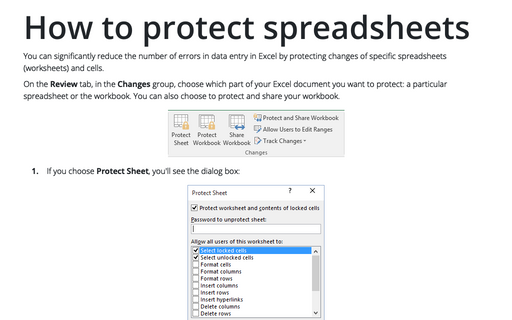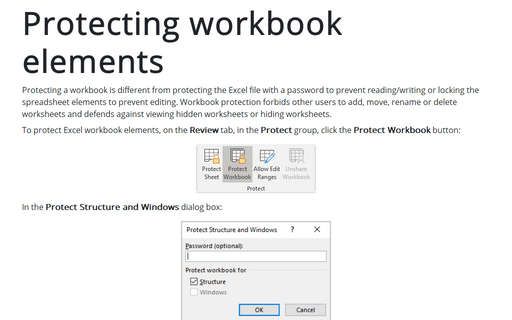Format in Excel 2003
Splitting text strings without using formulas
If you want to paste text in your worksheet, you can use Excel's Convert Text to Columns Wizard.
Creating Subtotals
Excel's ability to create automatic subtotals is a handy feature that can save you a great deal of time.
Pasting pictures of cells and charts
One of Excel's best-kept secrets is its ability to copy and paste pictures of cells. You can copy a cell or
range and then paste a picture of the cell or range on any worksheet or chart.
A quick way to duplicate all of the custom chart formatting
Creation of a large number of visually consistent charts to represent different data is a time consuming and
error prone task, unless you know how to copy formatting between charts.
Applying Conditional Formatting
This tip describes how to use conditional formatting for comfortable viewing results in the worksheet.
How to enter a new line on a cell
If you have lengthy text in a cell, you can force Excel to display it in multiple lines within the cell.
Recalculating the worksheet
If you are working with huge workbooks that contain a very large number of formulas, functions, and data,
you can turn off the automatic recalculation.
Locking cells in a spreadsheet
Sometimes you might want to lock cells in your Excel spreadsheet that contain formulas and functions or
data. Thus, the person doing the data entry will not accidentally overwrite or delete the spreadsheet
formulas and functions or your data.
How to protect spreadsheets
You can significantly reduce the number of errors in data entry in Excel by protecting changes of specific
spreadsheets (worksheets) and cells.
Protecting workbook elements
Much like as you can protect elements of each Excel spreadsheet (see Protecting spreadsheet elements for
more details), you can protect structure of the sheets in the workbook, prohibiting renaming, moving and
other operations.