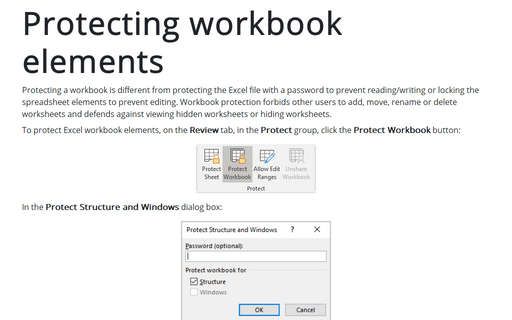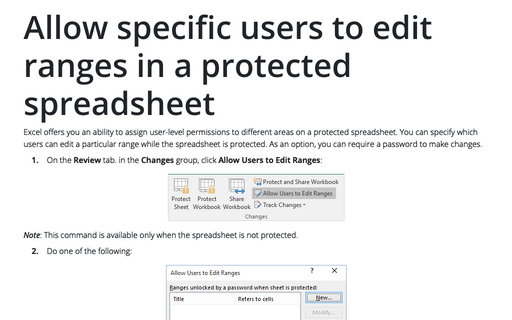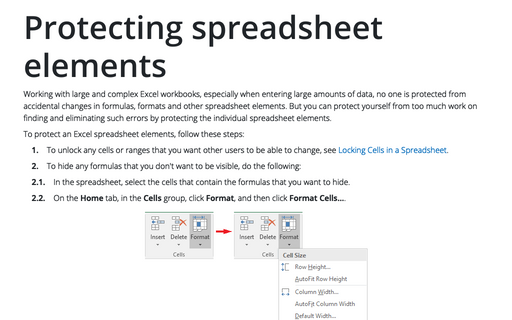How to protect spreadsheets
From the submenu, choose which part of your Excel document you want to protect: a particular worksheet or the workbook. You can also choose to protect and share your workbook (more on sharing workbooks a little later in this chapter).
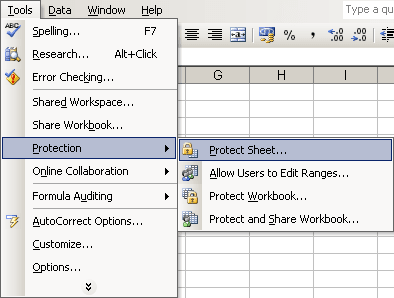
1. If you choose Protect Sheet..., you'll see the dialog box:
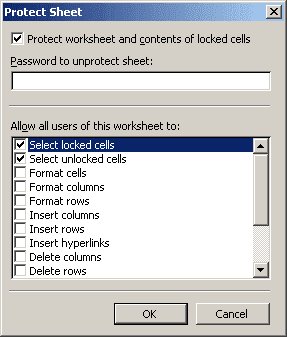
Here you can enter a password to unprotect the sheet, and then choose from the long list provided which actions you're willing to allow users of the worksheet to perform. For more details see Protecting spreadsheet elements.
2. Allow Users to Edit Ranges... opens the dialog box:
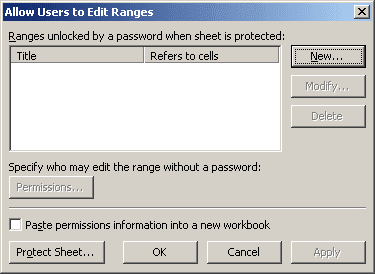
Here you can apply passwords to specific ranges within your worksheet. Even if the worksheet as a whole is protected, users who have the password can edit the ranges you specify. You can also click Permissions... button to specify which users are allowed to edit the range without a password, and just so you don't forget, you can even paste permissions information into a new workbook so you can refer to it easily. For more details see Allow specific users to edit ranges in a protected spreadsheet.
3. If you choose Protect Workbook..., you'll see the dialog box, which contains three options:
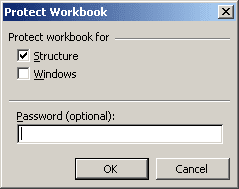
- Structure prevents users from adding, deleting, moving, hiding, or unhiding worksheets
- Windows prevents users from moving, hiding, unhiding, resizing, or closing workbook windows
- Password allows you to enter a password that users must have before they can unprotect the workbook.
For more details see Protecting workbook elements.
4. Protect and Share Workbook... brings up a dialog box with only one box you can check, to prevent those sharing the workbook from turning off change tracking.
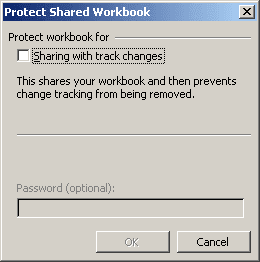
You can enter a password that they'll have to know before they can do so.
For more details see Share workbook and track changes.