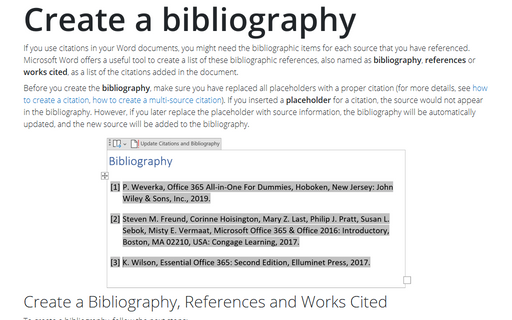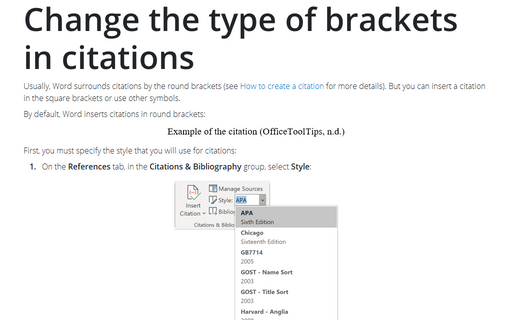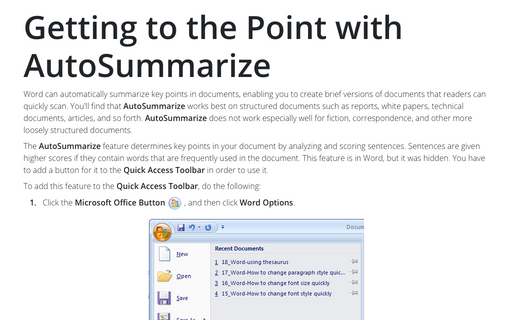How to create a citation
To insert a citation by adding a new source, do the following:
1. Place the cursor where you want to insert the citation.
2. On the References tab, in the Citations & Bibliography group, click the Insert Citation button:
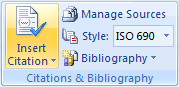
3. In the Insert Citation list, select Add New Source... to open the Create Source dialog box:
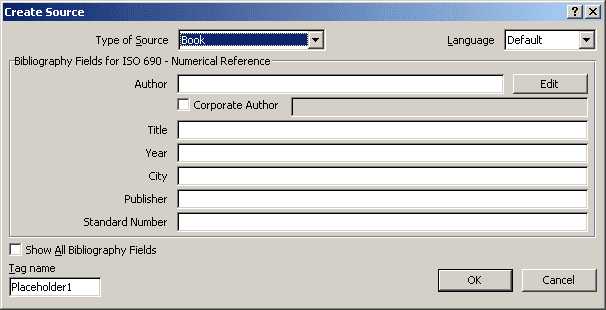
4. In the Type of Source list, select the type of source. The dialog box fields will vary depending on the source selected.
5. Enter the source information in the fields. To display all fields for bibliography information, turn on the option Show All Bibliography Fields:
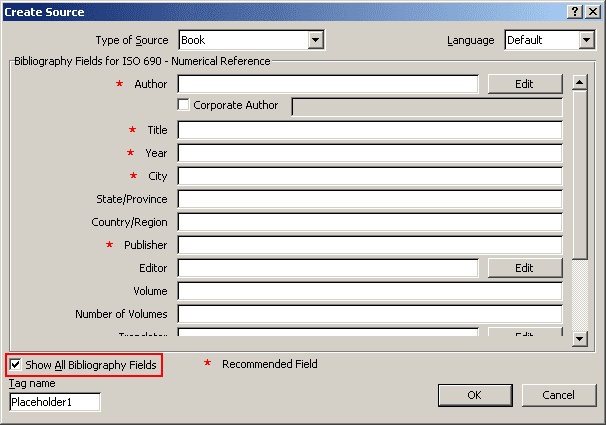
Complete as many fields as possible to ensure that you have adequate information for both the citation(s) and the bibliography (How to create a bibliography, see Create a bibliography).
6. Click OK. A source reference enclosed in parentheses is inserted at the location of the insertion point.
If the source information is not readily available, you can create a placeholder and insert the source information at a later time. To insert a placeholder for a citation, click the Insert Citation button and select Add New Placeholder...:
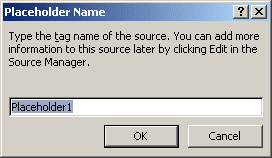
Word automatically provides the name Placeholder1, you can change it if desired.
To edit source, click in the source field and then click to the down arrow: