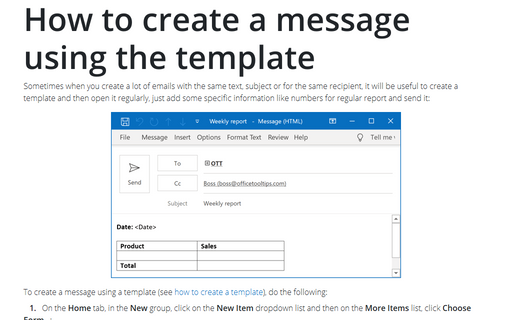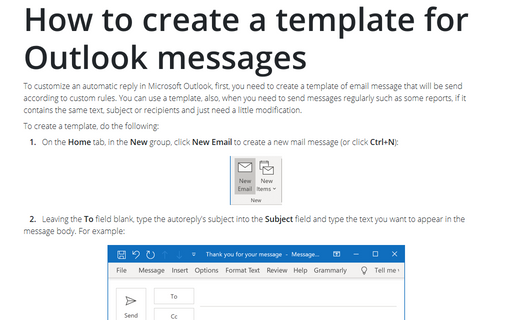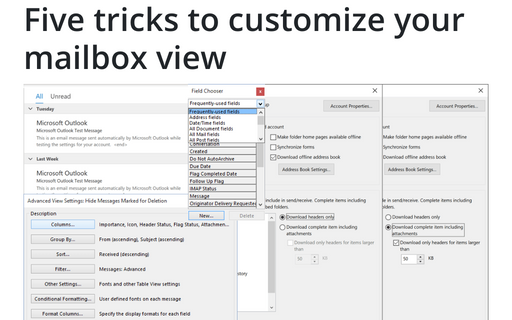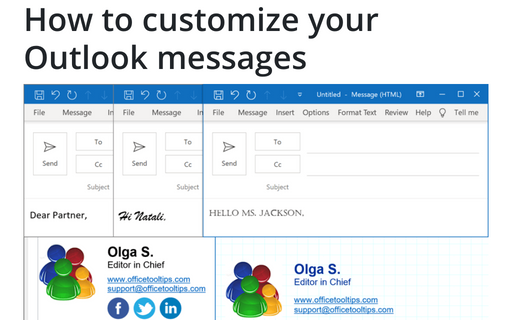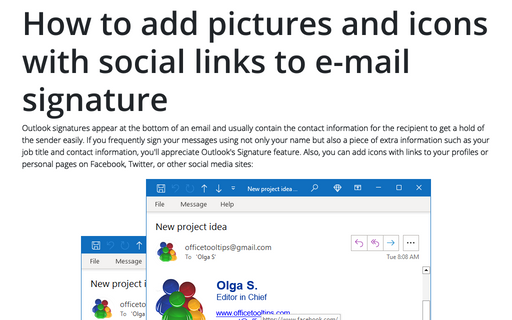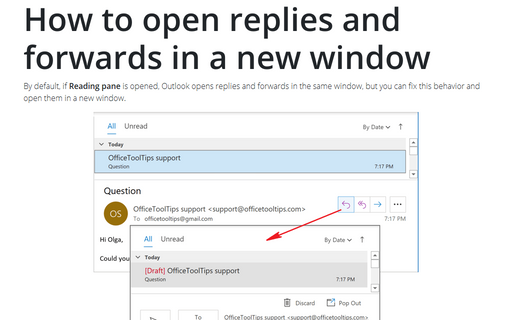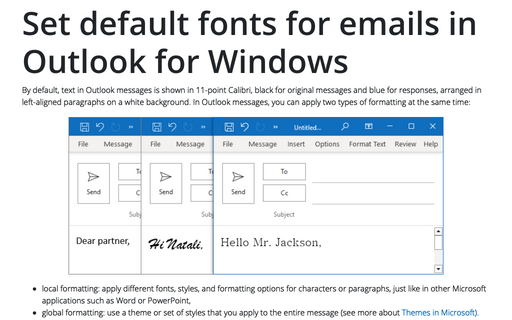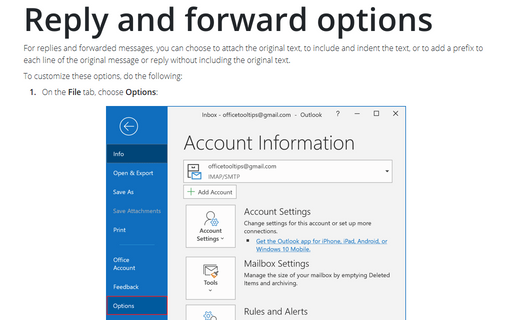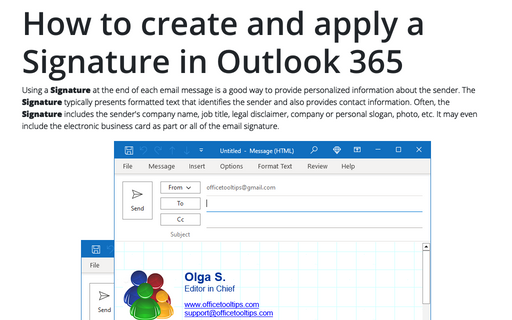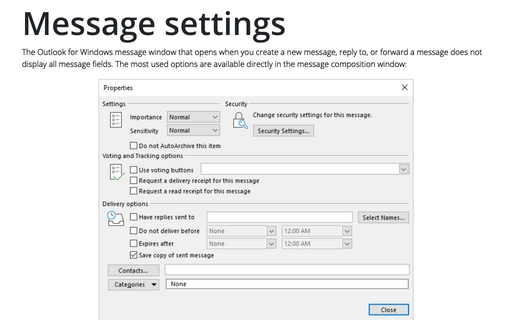Message in Outlook 2016
How to create a message using the template
Sometimes when you create a lot of e-mails with the same text, subject or for the same recipient, it will be
useful to create a template and then open it regularly, just add some specific information like numbers for
regular report and send it:
How to create a template for Outlook messages
To customize an automatic reply in Microsoft Outlook, first, you need to create a template of e-mail message that
will be send according to custom rules. You can use a template, also, when you need to send messages
regularly such as some reports, if it contains the same text, subject or recipients and just need a little
modification.
Five tricks to customize your mailbox view
These five simple customizations of Microsoft Office Outlook mailbox view will save you a lot of time and
improve the overall productivity.
How to customize your Outlook messages
E-mail communications is not plain text anymore and people want to send/receive well-designed email
messages. There are many paid services that allow you to create a visually appealing e-mail template, but
you can create it yourself using only Outlook.
How to add pictures and icons with social links to e-mail signature
If you frequently sign your messages using not only by your name, but also add an extra information such as
your job title and contact information, you'll appreciate Outlook's Signature feature. Also, you can add to
the signatures icons with links to your profiles or personal pages in Facebook, Twitter, or other social
media sites.
How to open replies and forwards in a new window
By default, if Reading pane is opened, Outlook opens replies and forwards in the same window, but you
can fix this behavior and open them in a new window.
Set default fonts for emails in Outlook for Windows
Outlook enables you to specify default fonts to use for different situations when dealing with e-mail.
Additionally you can individually configure default font settings for composing new e-mail and replying and
forwarding.
Reply and forward options
For replies and forwarded messages, you can choose to attach the original text, to include and indent the
text, or to add a prefix to each line of the original message or reply without including the original text.
How to create and apply a Signature in Outlook for Microsoft 365 (Desktop)
If you frequently sign your messages using not only your name, but also additional information such as your
job title and contact information, you'll appreciate Outlook's Signature feature. When enabled, it appends
text of your choice to the end of every message that create and/or reply to.
Message settings
The Outlook message window does not show all message fields. Other fields are hidden behind the Options
button, That allows you to set message priority, delivery notifications, etc.