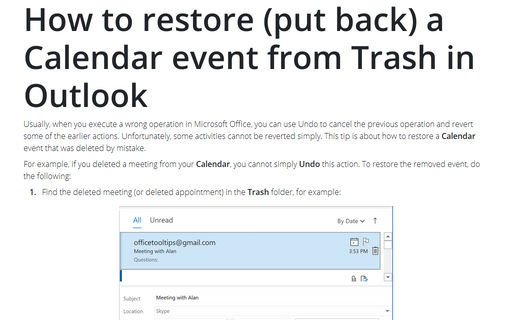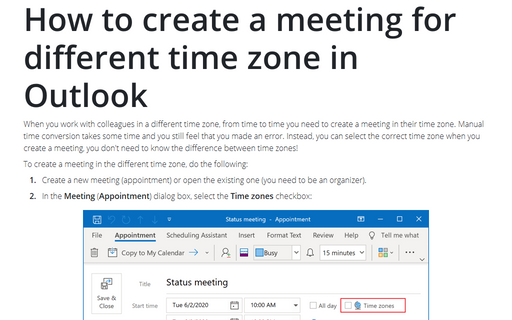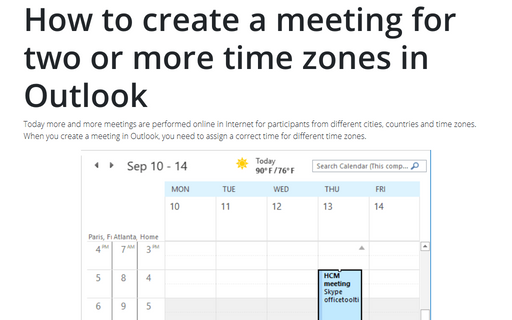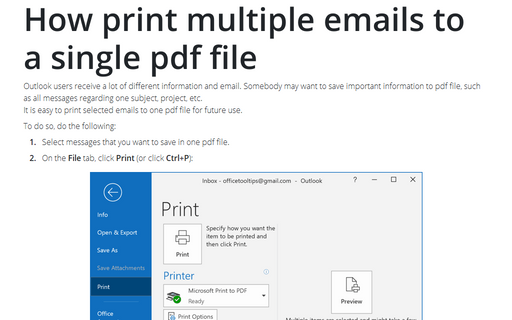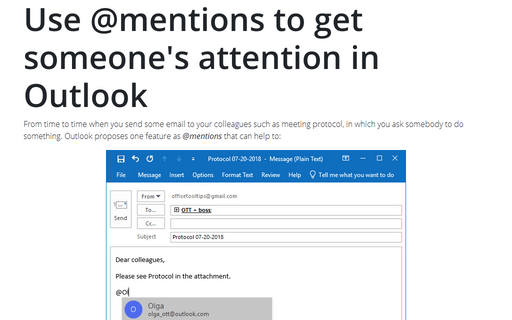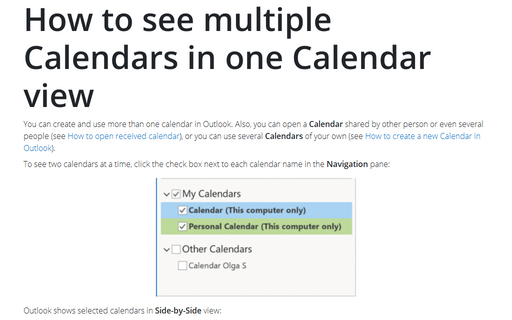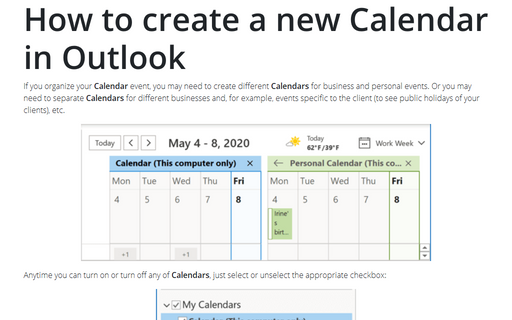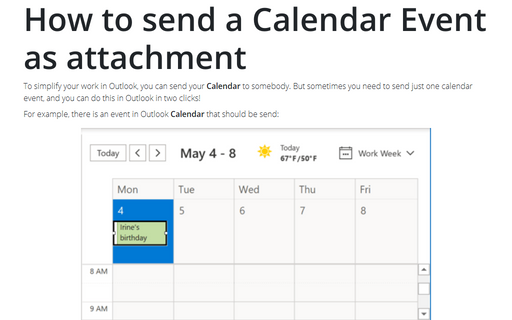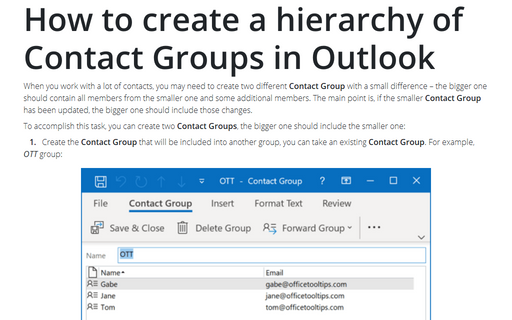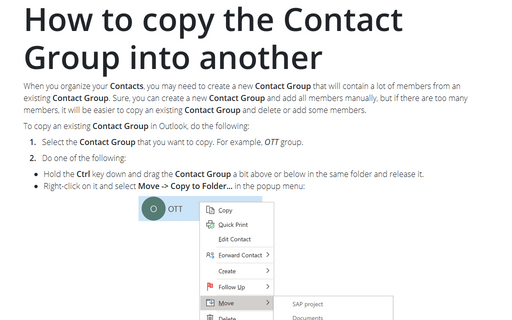Outlook 365
How to restore (put back) a Calendar event from Trash in Outlook
Usually, when you execute a wrong operation in Microsoft Office, you can use Undo to cancel the previous
operation and revert some of the earlier actions. Unfortunately, some activities cannot be reverted simply.
This tip is about how to restore a Calendar event that was deleted by mistake.
How to create a meeting for different time zone in Outlook
When you work with colleagues in a different time zone, from time to time you need to create a
meeting in their time zone. Manual time conversion takes some time and you still feel that you
made an error. Instead, you can select the correct time zone when you create a meeting, you don't
need to know the difference between time zones!
How to create a meeting for two or more time zones in Outlook
Today more and more meetings are performed online in Internet for participants from different cities,
countries and time zones. When you create a meeting in Outlook, you need to assign a correct time for
different time zones.
How print multiple emails to a single pdf file
Outlook users receive a lot of different information and email. Somebody may want to save important
information to pdf file, such as all messages regarding one subject, project, etc.
It is easy to print selected emails to one pdf file for future use.
It is easy to print selected emails to one pdf file for future use.
Use @mentions to get someone's attention in Outlook
From time to time when you send some email to your colleagues such as meeting protocol, in which
you ask somebody to do something. Outlook proposes one feature as @mentions that
can help to:
How to see multiple Calendars in one Calendar view
You can create and use more than one calendar in Outlook. Also, you can open a Calendar shared
by other person or even several people (see
How to open received calendar),
or you can use several Calendars of your own (see
How to create a new Calendar in
Outlook).
How to create a new Calendar in Outlook
If you organize your Calendar event, you may need to create different Calendars for
business and personal events. Or you may need to separate Calendars for different businesses
and, for example, events specific to the client (to see public holidays of your clients), etc.
How to send a Calendar Event as attachment
To simplify your work in Outlook, you can send your Calendar to somebody. But sometimes you
need to send just one calendar event, and you can do this in Outlook in two clicks!
How to create a hierarchy of Contact Groups in Outlook
When you work with a lot of contacts, you may need to create two different Contact Group with a
small difference – the bigger one should contain all members from the smaller one and some additional
members. The main point is, if the smaller Contact Group has been updated, the bigger one should
include those changes.
How to copy the Contact Group into another
When you organize your Contacts, you may need to create a new Contact Group that will
contain a lot of members from an existing Contact Group. Sure, you can create a new
Contact Group and add all members manually, but if there are too many members, it will be
easier to copy an existing Contact Group and delete or add some members.