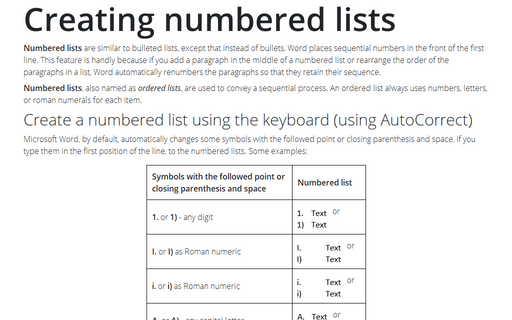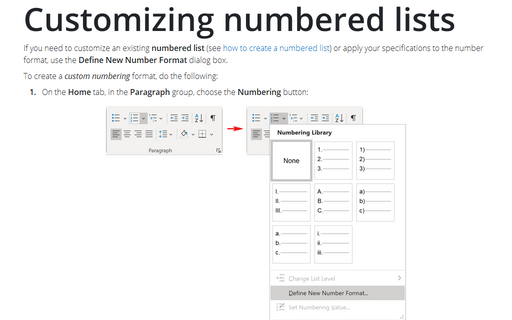Creating a multilevel list
Word
2003
Multilevel lists can contain numbered and bulleted lists. This is a very useful feature, because if you add
a paragraph in the middle of a numbered list or rearrange the order of the paragraphs in a list, Word
automatically renumbers the paragraphs so that they retain their sequence.
To create a multilevel list, follow these steps:
1. Type your list, and then select it.
2. Do one of the following:
- Choose Format -> Bullets and Numbering..., or choose Bullets and Numbering... from the
shortcut menu. Click the Outline Numbered tab. Then select the numbering style that you want
from the predefined choices.
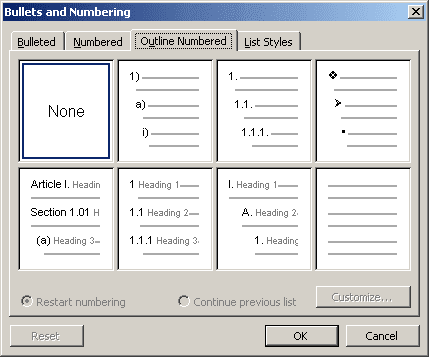
- Create a numbered or bulleted list (see Creating numbered lists) and then:
- Press Tab - Word indents a level in the list
- Press Shift+Tab - Word outdents a level in the list.
3. To add additional numbered items to your list, move the insertion point to the end of a line formatted with a number and press Enter.
4. Move the insertion point to the end of the last numbered item in your list. Press Enter and then Del, or press Enter and click the Numbering button on the Formatting toolbar, to turn off the number formatting.