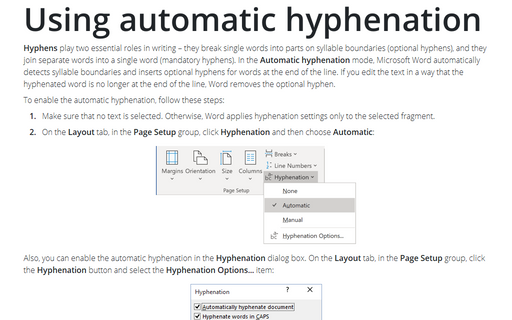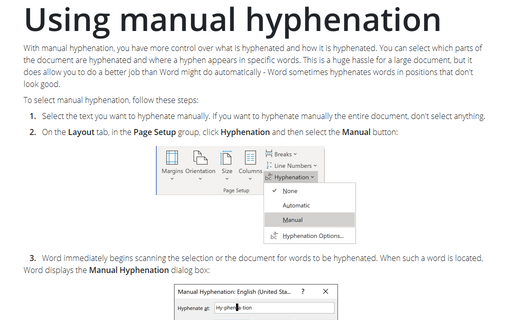Using automatic hyphenation
To enable the automatic hyphenation, follow these steps:
1. Make sure that no text is selected. Otherwise, Word applies hyphenation settings only to the selected fragment.
2. On the Layout tab, in the Page Setup group, click Hyphenation and then choose Automatic:
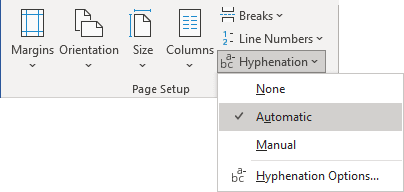
Also, you can enable the automatic hyphenation in the Hyphenation dialog box. On the Layout tab, in the Page Setup group, click the Hyphenation button and select the Hyphenation Options... item:
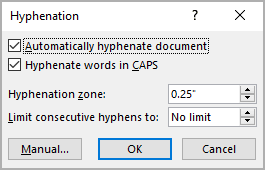
The Hyphenation dialog box gives you more control over hyphenation in Word:
- For automatic hyphenation select the Automatically hyphenate document checkbox.
- If you do not want to hyphenate words in uppercase letters, leave the Hyphenate Words in CAPS checkbox blank.
- Set the length of the Hyphenation zone.
This value is the distance in inches between the end of the last complete word in a line of text and the margin - in other words, the degree of raggedness Word should allow. Word uses this measure to determine if a word should be hyphenated. Large values decrease the number of hyphens; smaller values increase the number of hyphens but reduce the raggedness of the right margin.Note: The Hyphenation Zone option is disabled for documents saved in the .docx format because the hyphenation feature has changed staring from Word 2013. To use the Hyphenation Zone option, save the document in .doc format.
- If you don't want consecutive lines to have hyphens - it can make a document look a little strange, and you will need to rewrite some parts of it - set a limit in the Limit consecutive hyphens to box.
See also this tip in French: Utilisation de la coupure de mots automatique.