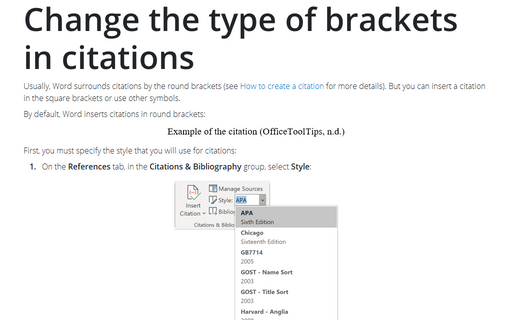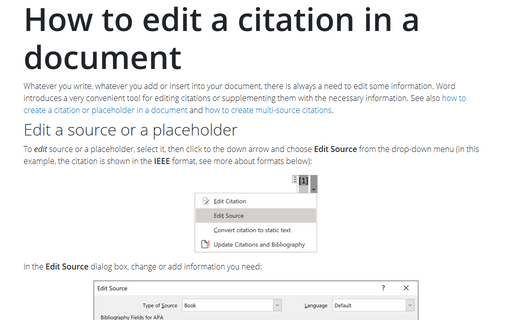Change the type of brackets in citations
By default, Word inserts citations in round brackets:
First, you must specify the style that you will use for citations:
1. On the References tab, in the Citations & Bibliography group, select Style:
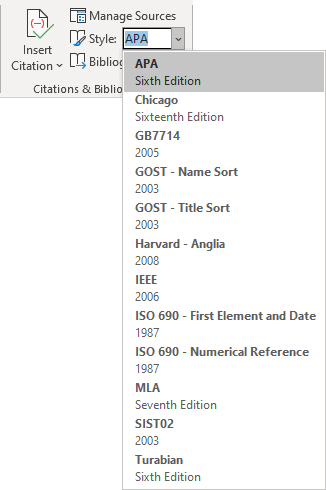
2. Word proposes several styles. This tip uses the APA style.
To change the brackets type, do the following:
1. Open for editing the file APA*.xsl (for example, in Notepad). The location of the file may vary, but usually, it can be found here:
C:\Users\<user_name>\
2. Find the following lines in that file (you can search for the phrase "openbracket" and "closebracket"):
<xsl:template name="templ_prop_OpenBracket" >
<xsl:param name="LCID" />
<xsl:variable name="_LCID">
<xsl:call-template name="localLCID">
<xsl:with-param name="LCID" select="$LCID"/>
</xsl:call-template>
</xsl:variable>
<xsl:value-of select="/*/b:Locals/b:Local[@LCID=$_LCID]/b:General/b:OpenBracket"/>
</xsl:template>
<xsl:template name="templ_prop_CloseBracket" >
<xsl:param name="LCID" />
<xsl:variable name="_LCID">
<xsl:call-template name="localLCID">
<xsl:with-param name="LCID" select="$LCID"/>
</xsl:call-template>
</xsl:variable>
<xsl:value-of
select="/*/b:Locals/b:Local[@LCID=$_LCID]/b:General/b:CloseBracket"/>
</xsl:template>
3. Change the type of brackets:
<xsl:template name="templ_prop_OpenBracket" >
<xsl:param name="LCID" />
<xsl:variable name="_LCID">
<xsl:call-template name="localLCID">
<xsl:with-param name="LCID" select="$LCID"/>
</xsl:call-template>
</xsl:variable>
<xsl:text>[</xsl:text>
</xsl:template>
<xsl:template name="templ_prop_CloseBracket" >
<xsl:param name="LCID" />
<xsl:variable name="_LCID">
<xsl:call-template name="localLCID">
<xsl:with-param name="LCID" select="$LCID"/>
</xsl:call-template>
</xsl:variable>
<xsl:text>]</xsl:text>
</xsl:template>
After you save this file, you can see square brackets (only in the APA style):
Notes:
- We recommend you create a copy of this file before you begin to change it.
- You can create a new style file:
- copy APA.XSL file (on the same path)
- change the type of brackets in it
- choose your new style in the Style list (on the References tab, in the Citations & Bibliography group).
- This tip is about changing the APA style; other styles can have specifics for the brackets. For example, in the IEEE style, you need to change parameter secondary instead of bracket.
You can change other elements as you wish:
See also this tip in French: Comment changer le type de parenthèses dans les citations.