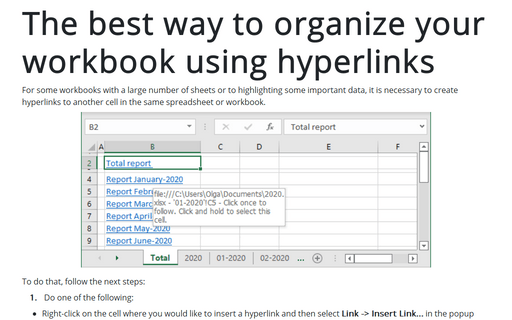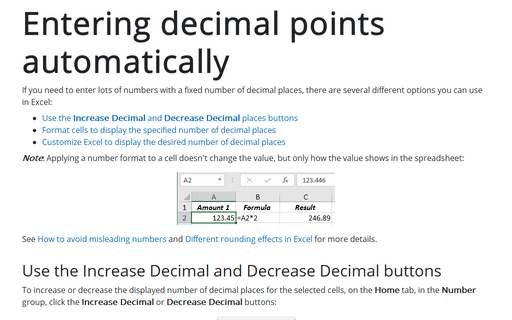The best way to organize your workbook using hyperlinks
Excel
2016
For some workbooks with a large number of sheets or to highlighting some important data, it is necessary to
create hyperlinks to another cell in the same spreadsheet.
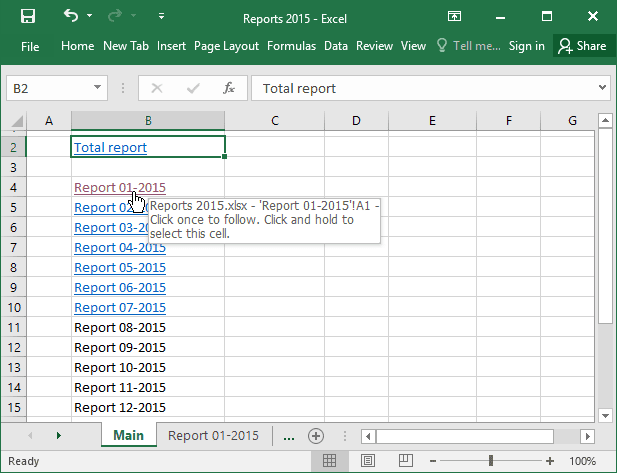
To do that, follow the next steps:
1. Right-click on the cell where you would like to insert a hyperlink and then select Hyperlink... from the popup menu:
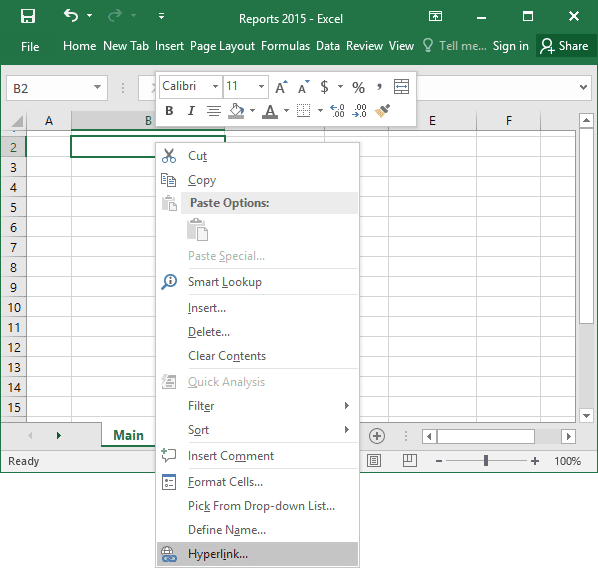
2. In the Insert Hyperlink dialog box:
- Click on the Place in this Document button on the left.
- In the field Text to display, enter the text that will be displayed in the hyperlink.
- Enter the cell reference that the hyperlink points to (by default use the cell A1).
- Choose the sheet reference that the hyperlink points to.
- Click the OK button.
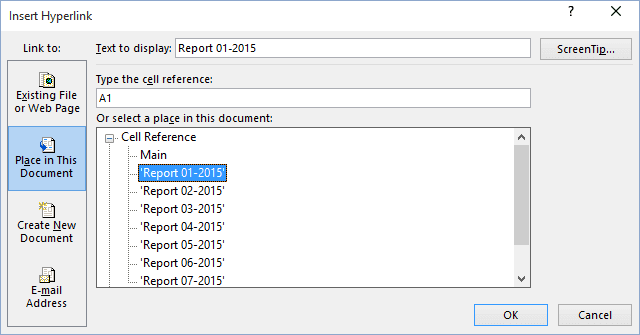
See also this tip in French: La meilleure façon d’organiser votre classeur à l’aide d’hyperliens.