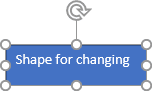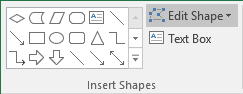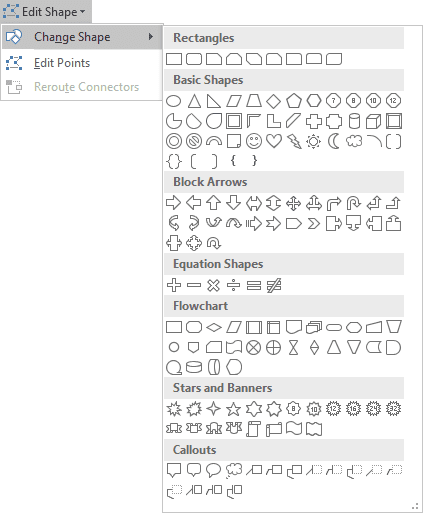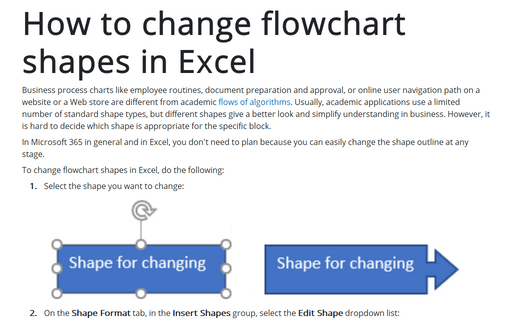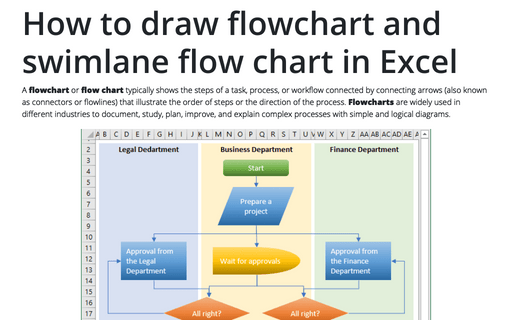Business process charts like employee routines, document preparation and approval, or online user navigation path on a website or a Web store are different from academic flows of algorithms. Usually, academic applications use a limited number of standard shape types, but in business, different shapes give a better look and simplify understanding. However, it is hard to decide which shape is appropriate for the specific block.
In Microsoft Office in general and in Excel, you don't need to plan because you can easily change the shape outline at any stage.
To change flowchart shapes in Excel, do the following:
1. Select the shape you want to change:
2. Under Drawing Tools, on the Format tab, in the Insert Shapes group, select the Edit Shape dropdown list:
3. In the Edit Shape list, select the Change Shape dropdown list and then choose the shape you prefer:
4. Change the format for the changed shape:
See also how to change format shapes in Excel.
See also this tip in French:
Comment changer les formes de diagramme dans Excel.
Please, disable AdBlock and reload the page to continue
Today, 30% of our visitors use Ad-Block to block ads.We understand your pain with ads, but without ads, we won't be able to provide you with free content soon. If you need our content for work or study, please support our efforts and disable AdBlock for our site. As you will see, we have a lot of helpful information to share.