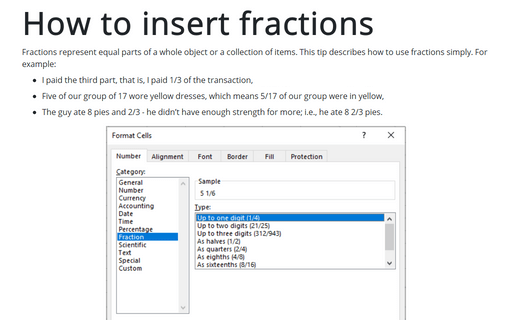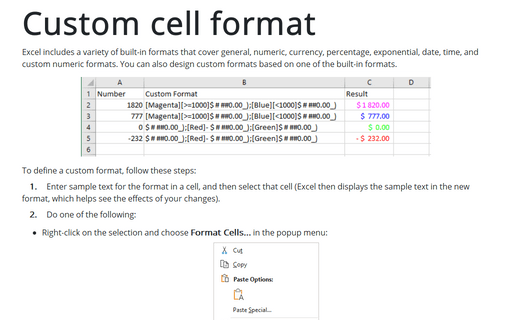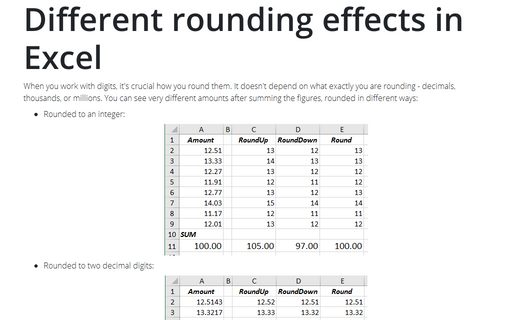How to insert fractions
- I paid the third part, that is, I paid 1/3 of the transaction,
- Five of our group of 17 wore yellow dresses, which means 5/17 of our group were in yellow,
- The guy ate 8 pies and 2/3 - he didn't have enough strength for more; i.e., he ate 8 2/3 pies.
The fraction consists of two parts:
- The number at the top of a line (or before a slash like 1/2) is called the numerator. It tells how many equal parts of the whole or collection are taken.
- The number below the line (or after the slash) is called the denominator. It shows the total divisible number of equal parts of the whole or the total number of equal parts in the collection.
The simplest way to enter a fraction
To enter a fraction into an Excel cell, leave a space between the whole number and the fraction.
For example, for entering ![]() , type 5 2/7, and then press Enter.
, type 5 2/7, and then press Enter.
When you select the cell, 6.875 appears in the Formula bar, and the cell entry appears as a fraction:
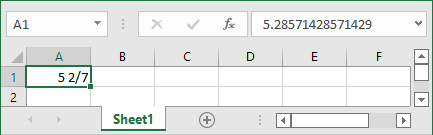
If you have a fraction only (for example, ![]() ), you must enter a zero first, like this: 0 2/7 - otherwise, Excel will likely assume that you are entering a date. When you select the cell and look at the Formula bar, you see 0.28571428571429, and in the cell, you see 2⁄7:
), you must enter a zero first, like this: 0 2/7 - otherwise, Excel will likely assume that you are entering a date. When you select the cell and look at the Formula bar, you see 0.28571428571429, and in the cell, you see 2⁄7:
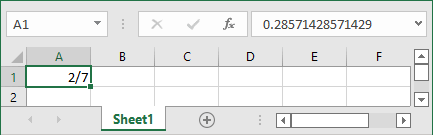
Format a cell as a fraction
You can format a cell as a fraction by doing the following:
1. Select a cell or a range of cells you want to format.
2. Do one of the following:
- To use the Fraction format used by default, on the Home tab, in the Number group, open the Number Format dropdown list:
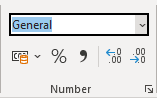
From the Number Formats dropdown list, choose Fraction:
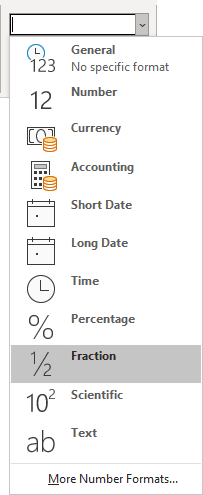
- Right-click on the selection and choose Format Cells... in the popup menu:
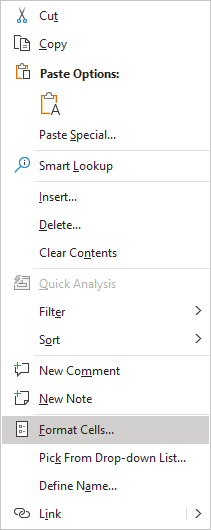
- On the Home tab, in the Number group, click the dialog box launcher:
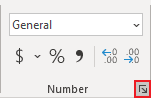
- Press Ctrl+1.
In the Format Cells dialog box:
- On the Category list, select Fraction,
- From the Type list, select one of the nine fraction types:
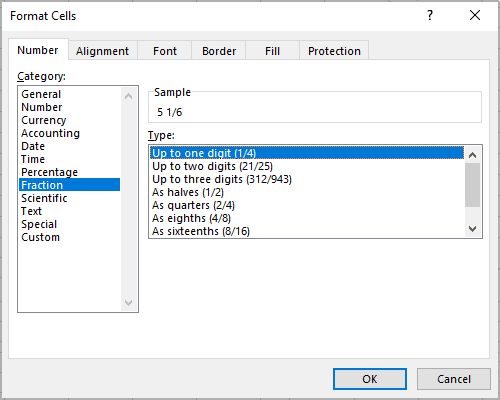
| Type | Description | Formatted value 5 123/789 |
|---|---|---|
| Up to one digit (1/4) | Rounds to the nearest single-digit fraction value | 5 1/6 |
| Up to two digits (21/25) | Rounds to the nearest double-digit fraction value | 5 12/77 |
| Up to three digits (312/943) | Rounds to the nearest triple-digit fraction value | 5 41/263 |
| As halves (1/2) | Rounds to the nearest half | 5 |
| As quarters (2/4) | Rounds to the nearest quarter | 5 1/4 |
| As eighths (4/8) | Displays the value in eighths | 5 1/8 |
| As sixteenths (8/16) | Displays the value in sixteenths | 5 2/16 |
| As tenths (3/10) | Round to the nearest tenth | 5 2/10 |
| As hundredths (30/100) | Rounds to the nearest hundredth | 5 16/100 |
Note: You can use a custom format string to create other fractional formats.
For example:
| Description | Custom format | Formatted value 5 123/789 |
|---|---|---|
| In 50ths | # ??/50 | 5 8/50 |
| Without a leading value | ?/? | 31/6 |
| In sixteenths with inches sign | # ??/16\” | 5 2/16” |
See also this tip in French: Comment insérer des fractions.