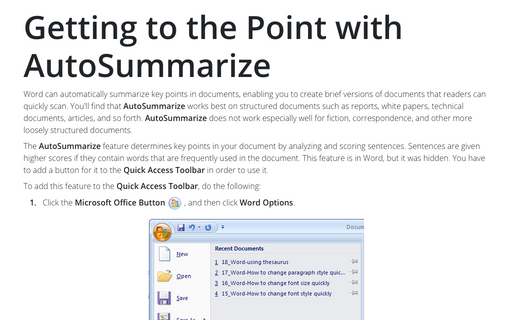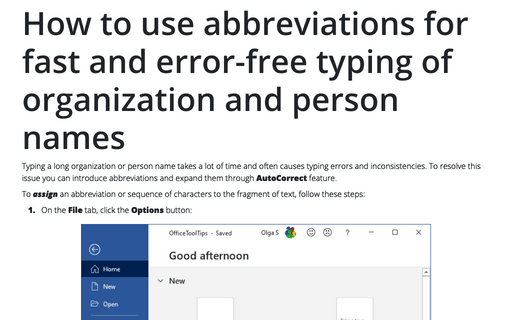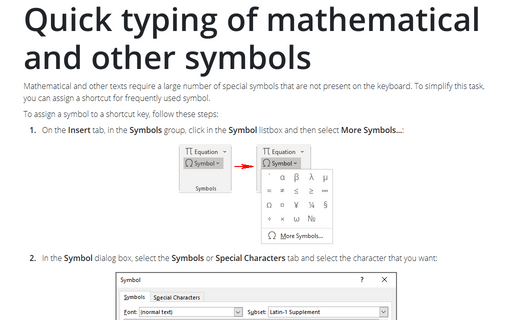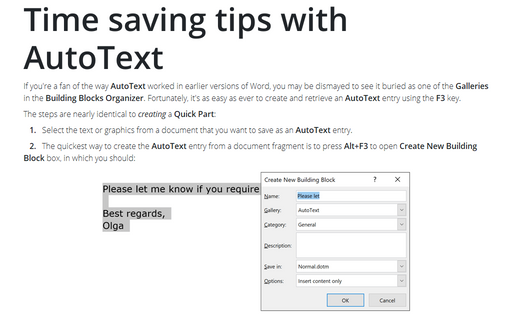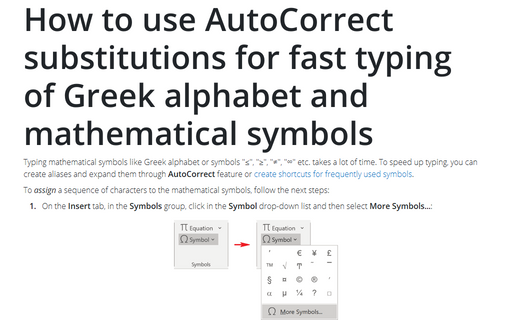Tools in Word 365
Getting to the Point with AutoSummarize
In Word for Microsoft 365, this feature is not used.
How to use abbreviations for fast and error-free typing of organization and person names
Typing a long organization or person name takes a lot of time and often causes typing errors and
inconsistencies. To resolve this issue you can introduce abbreviations and expand them through
AutoCorrect feature.
Quick typing of mathematical and other symbols
Mathematical and other texts require a large number of special symbols that are not present on the keyboard.
To simplify this task, you can assign a shortcut for frequently used symbol.
Time saving tips with AutoText
If you're a fan of the way AutoText worked in earlier versions of Word, you may be dismayed to see it
buried as one of the Galleries in the Building Blocks Organizer. Fortunately, it's as easy as
ever to create and retrieve an AutoText entry using the F3 key.
How to use AutoCorrect substitutions for fast typing of Greek alphabet and mathematical symbols
Typing mathematical symbols like Greek alphabet or symbols "≤", "≥", "≠", "∞" etc. takes a
lot of time. To speed up typing, you can create aliases and expand them through AutoCorrect feature
or
create shortcuts for frequently used symbols.