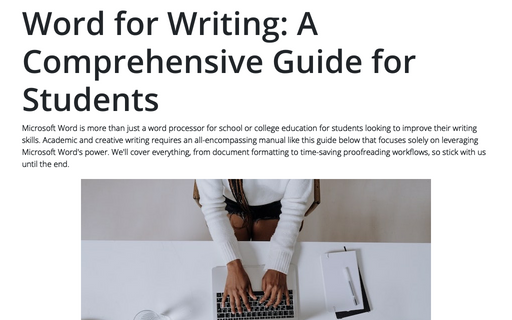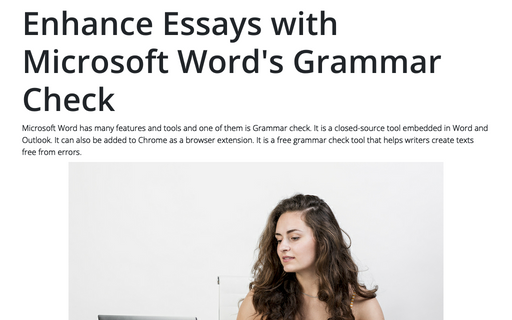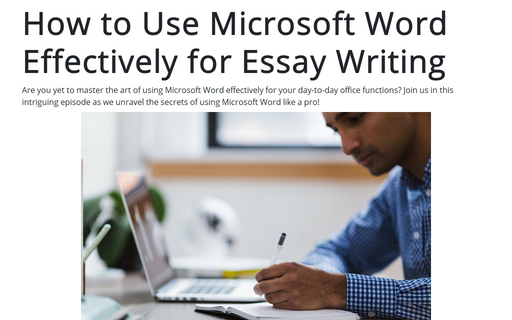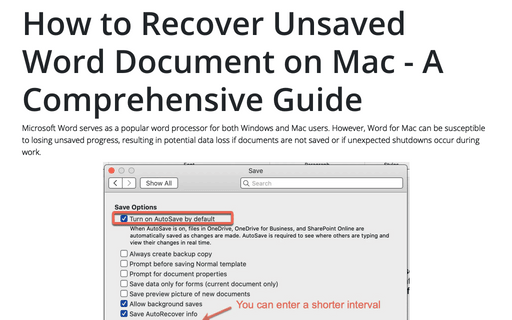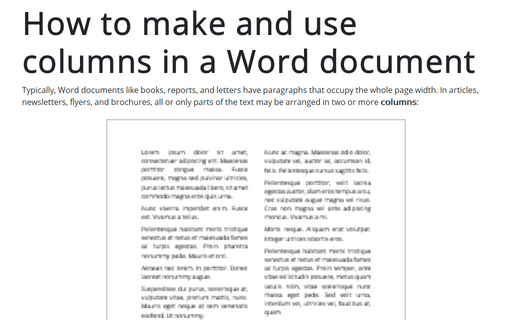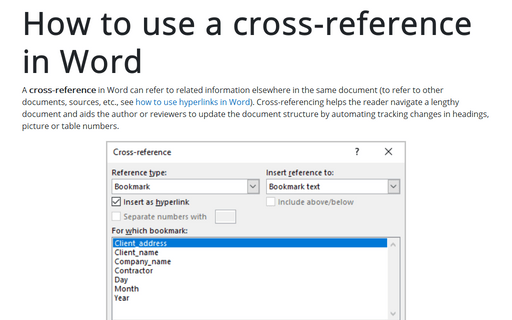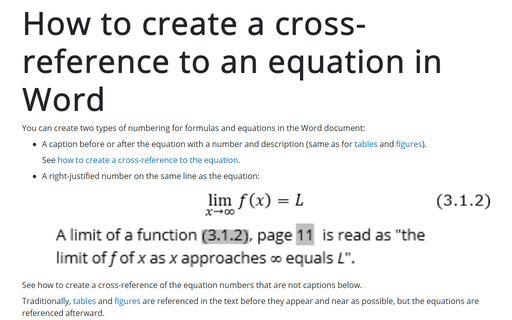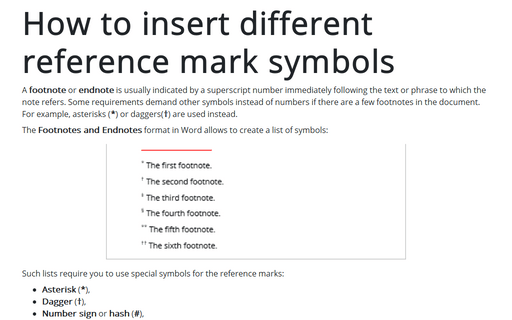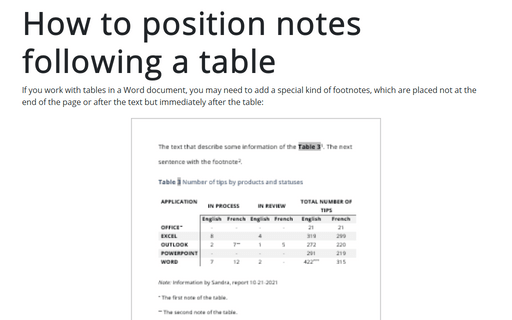Word 365
Word for Writing: A Comprehensive Guide for Students
Microsoft Word is more than just a word processor for school or college education for students looking to improve their writing skills. Academic and creative writing requires an all-encompassing manual like this guide below that focuses solely on leveraging Microsoft Word's power. We'll cover everything, from document formatting to time-saving proofreading workflows, so stick with us until the end.
Enhance Essays with Microsoft Word's Grammar Check
Microsoft Word has many features and tools and one of them is Grammar check. It is a closed-source tool embedded in Word and Outlook. It can also be added to Chrome as a browser extension. It is a free grammar check tool that helps writers create texts free from errors.
How to Use Microsoft Word Effectively for Essay Writing
Are you yet to master the art of using Microsoft Word effectively for your day-to-day office functions? Join us in this intriguing episode as we unravel the secrets of using Microsoft Word like a pro!
How to Recover Unsaved Word Document on Mac - A Comprehensive Guide
Microsoft Word serves as a popular word processor for both Windows and Mac users. However, Word for Mac can be susceptible to losing unsaved progress, resulting in potential data loss if documents are not saved or if unexpected shutdowns occur during work.
How to make and use columns in a Word document
Typically, Word documents like books, reports, and letters have paragraphs that occupy the whole page width. In articles, newsletters, flyers, and brochures, all or only parts of the text may be arranged in two or more columns:
How to use a cross-reference in Word
A cross-reference in Word can refer to related information elsewhere in the same document (to refer to other documents, sources, etc., see how to use hyperlinks in Word). Cross-referencing helps the reader navigate a lengthy document and aids the author or reviewers to update the document structure by automating tracking changes in headings, picture or table numbers.
How to create a cross-reference to an equation in Word
You can create two types of numbering for formulas and equations in the Word document:
How to insert different reference mark symbols
A footnote or endnote is usually indicated by a superscript number immediately following the text or phrase to which the note refers. Some requirements demand other symbols instead of numbers if there are a few footnotes in the document. For example, asterisks (*) or daggers(†) are used instead.
How to position notes following a table
If you work with tables in a Word document, you may need to add a special kind of footnotes, which are placed not at the end of the page or after the text but immediately after the table:
How to format Footnotes and Endnotes
Word inserts insert different types of footnotes and endnotes in the Word document using the Footnotes and Endnotes predefined styles for footnotes and endnotes. You can modify the following predefined styles for footnotes and endnotes according to the specific requirements: