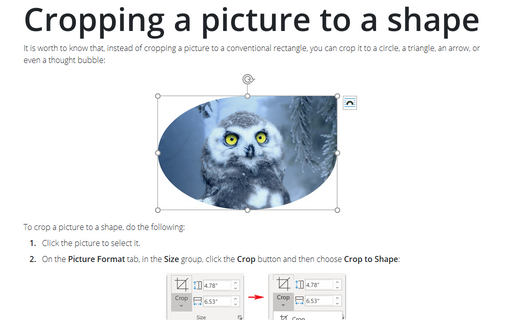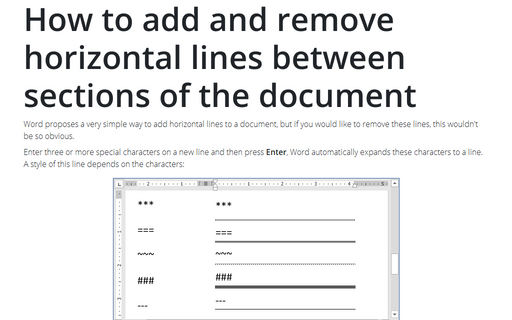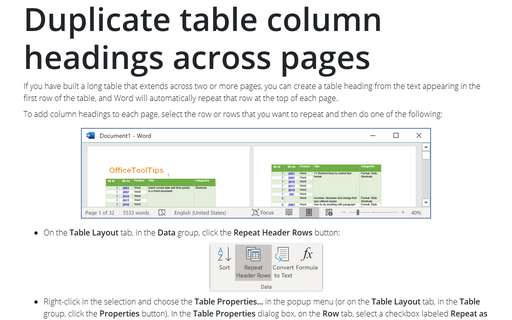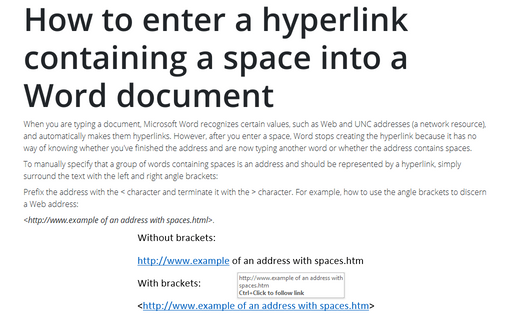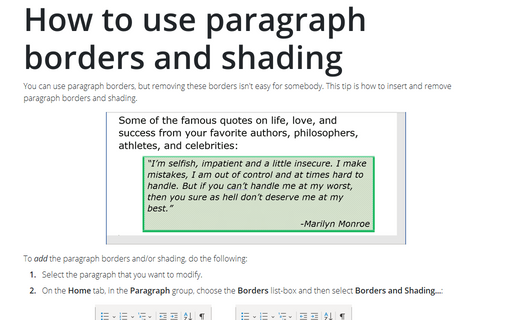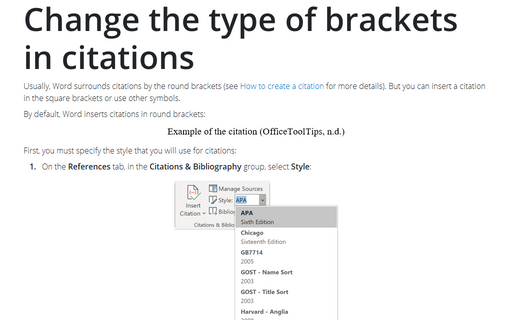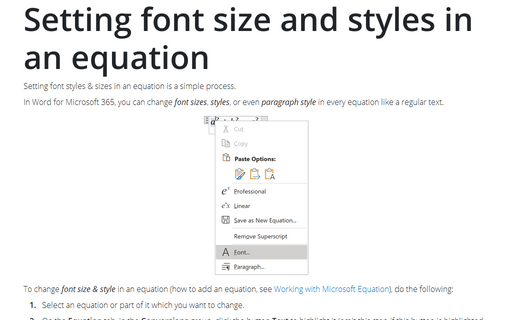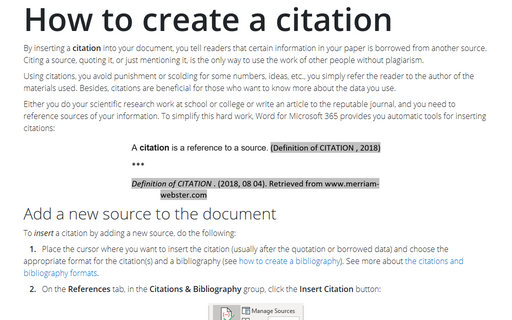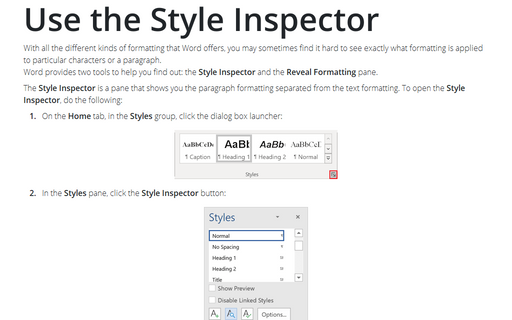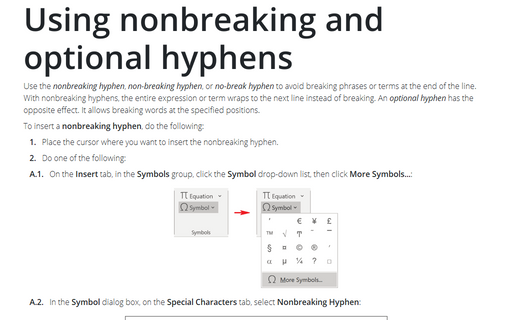Style in Word 365
Cropping a picture to a shape
It is worth to know that, instead of cropping a picture to a conventional rectangle, you can crop it to a
circle, a triangle, an arrow, or even a thought bubble:
How to add and remove horizontal lines between sections of the document
Word proposes a very simple way to add horizontal lines to a document, but if you would like to remove these
lines, this wouldn't be so obvious.
Duplicate table column headings across pages
If you have built a long table that extends across two or more pages, you can create a table heading from
the text appearing in the first row of the table, and Word will automatically repeat that row at the top of
each page.
How to enter a hyperlink containing a space into a Word document
When you are typing a document, Microsoft Word recognizes certain values, such as Web and UNC addresses (a
network resource), and automatically makes them hyperlinks. However, after you enter a space, Word stops
creating the hyperlink because it has no way of knowing whether you've finished the address and are now
typing another word or whether the address contains spaces.
How to use paragraph borders and shading
You can use paragraph borders, but removing these borders isn't easy for somebody. This tip is how to insert
and remove paragraph borders and shading.
Change the type of brackets in citations
Usually, Word surrounds citations by the round brackets (see
How to create a citation for more details). But
you can insert a citation in the square brackets or use other symbols.
Setting font size and styles in an equation
Setting font styles & sizes in an equation is a simple process.
How to create a citation
By inserting a citation into your document, you tell readers that certain information in your paper
is borrowed from another source. Citing a source, quoting it, or just mentioning it, is the only way to use
the work of other people without plagiarism.
Use the Style Inspector
With all the different kinds of formatting that Word offers, you may sometimes find it hard to see exactly
what formatting is applied to particular characters or a paragraph.
Word provides two tools to help you find out: the Style Inspector and the Reveal Formatting pane.
Word provides two tools to help you find out: the Style Inspector and the Reveal Formatting pane.
Using nonbreaking and optional hyphens
Use the nonbreaking hyphen, non-breaking hyphen, or no-break
hyphen to avoid breaking phrases or terms at the end of the line. With nonbreaking hyphens,
the entire expression or term wraps to the next line instead of breaking. An optional hyphen
has the opposite effect. It allows breaking words at the specified positions.