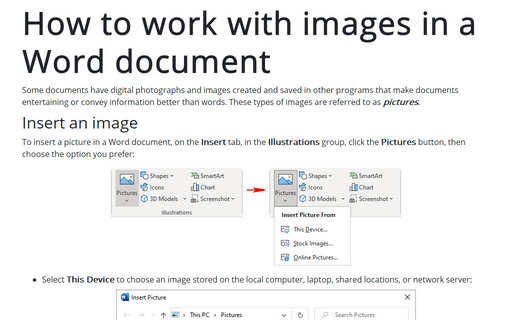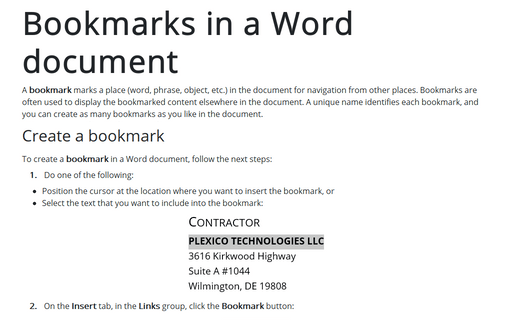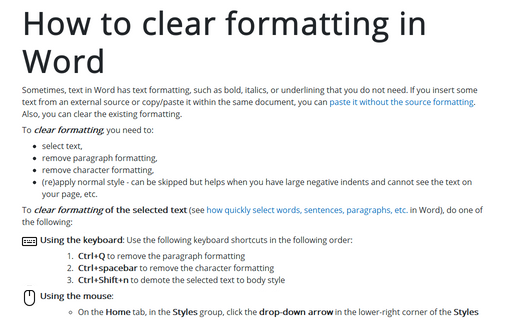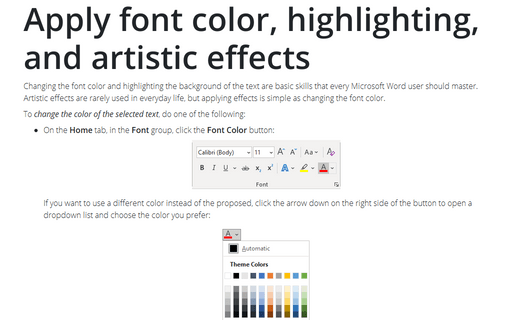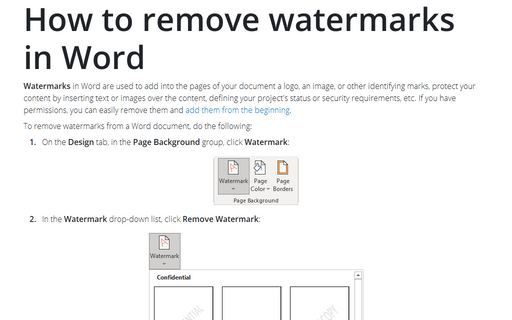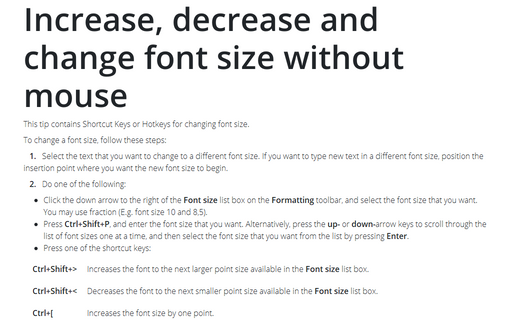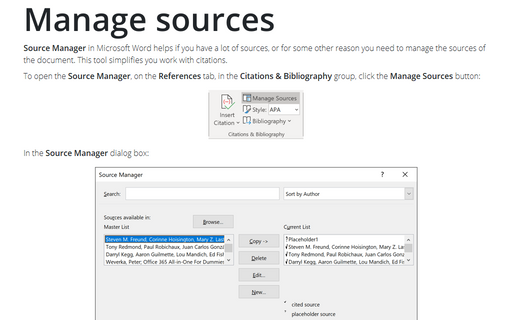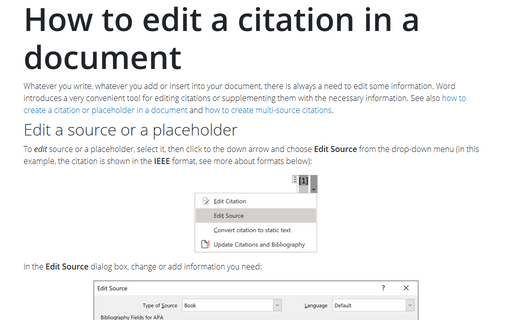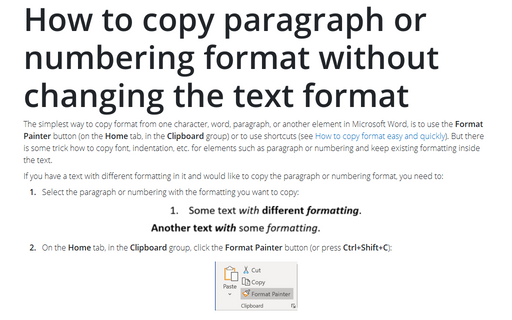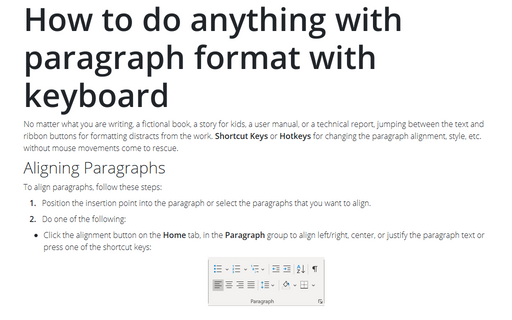Style in Word 365
How to work with images in a Word document
Some documents have digital photographs and images created and saved in other programs that make documents entertaining or convey information better than words. These types of images are referred to as pictures.
Bookmarks in a Word document
A bookmark marks a place (word, phrase, object, etc.) in the document for navigation from other places. Bookmarks are often used to display the bookmarked content elsewhere in the document. A unique name identifies each bookmark, and you can create as many bookmarks as you like in the document.
How to clear formatting in Word
Sometimes, text in Word has text formatting, such as bold, italics, or underlining that you do not need. If you insert some text from an external source or copy/paste it within the same document, you can paste it without the source formatting. Also, you can clear the existing formatting.
Apply font color, highlighting, and artistic effects
Changing the font color and highlighting the background of the text are basic skills that every Microsoft Word user should master. Artistic effects are rarely used in everyday life, but applying effects is simple as changing the font color.
How to remove watermarks in Word
Watermarks in Word are used to add into the pages of your document a logo, an image, or other identifying marks, protect your content by inserting text or images over the content, defining your project's status or security requirements, etc. If you have permissions, you can easily remove them and add them from the beginning.
Increase, decrease, and change font
For seasoned Word users, font size manipulations with a keyboard save a lot of time, but users with touch displays and big touchpads do not need to remember all shortcuts and can more and more rely on “point and click” methods.
Manage sources
Source Manager in Microsoft Word helps if you have a lot of sources, or for some other reason you
need to manage the sources of the document. This tool simplifies you work with citations.
How to edit a citation in a document
Whatever you write, whatever you add or insert into your document, there is always a need to edit some
information. Word introduces a very convenient tool for editing citations or supplementing them with the
necessary information. See also
how to create a citation or placeholder in a
document
and
how to create multi-source
citations.
How to copy paragraph or numbering format without changing the text format
The simplest way to copy format from one character, word, paragraph, or another element in Microsoft Word, is
to use the Format Painter button (on the Home tab, in the Clipboard group) or to use
shortcuts (see How to copy format easy
and quickly). But there is some trick how to copy font, indentation, etc. for elements such as
paragraph or numbering and keep existing formatting inside the text.
How to do anything with paragraph format with keyboard
No matter what you are writing, a fictional book, a story for kids, a user manual, or
a technical report, jumping between the text and ribbon buttons for formatting distracts
from the work. Shortcut Keys or Hotkeys for changing the paragraph alignment,
style, etc. without mouse movements come to rescue.