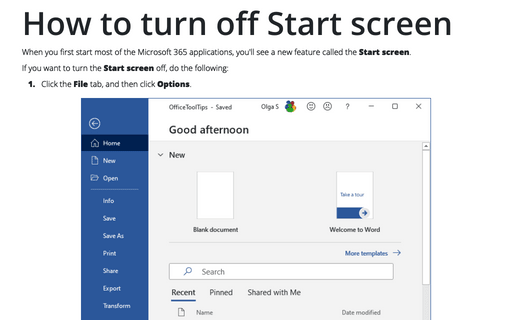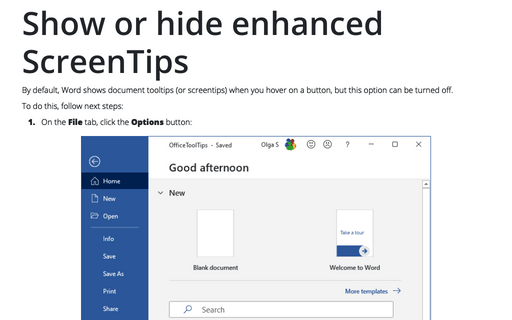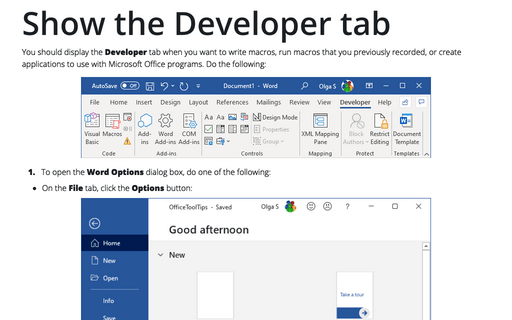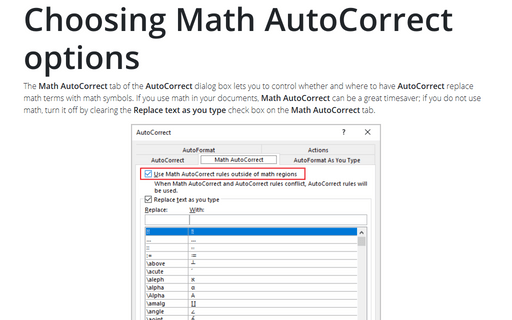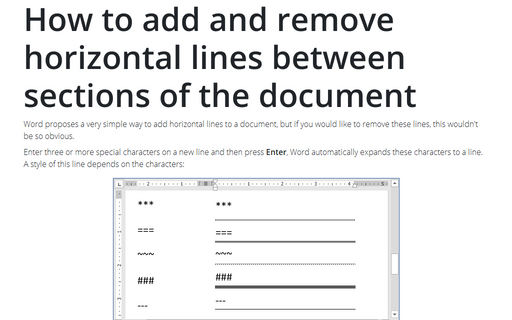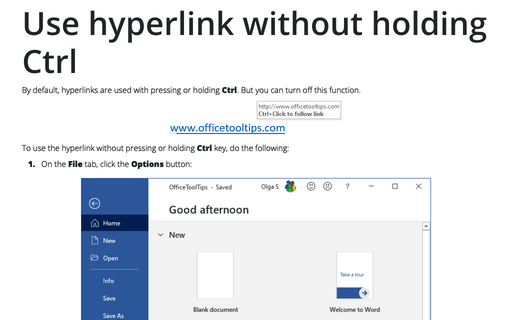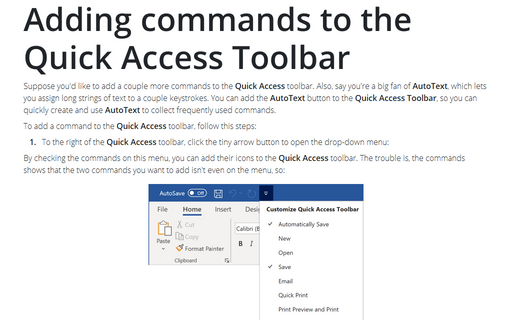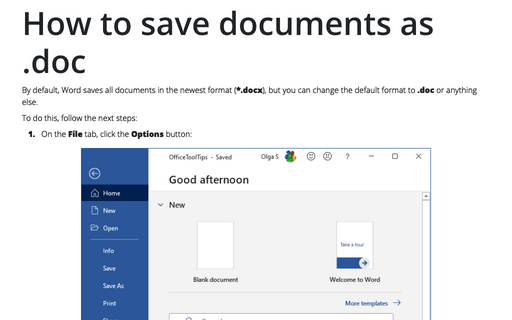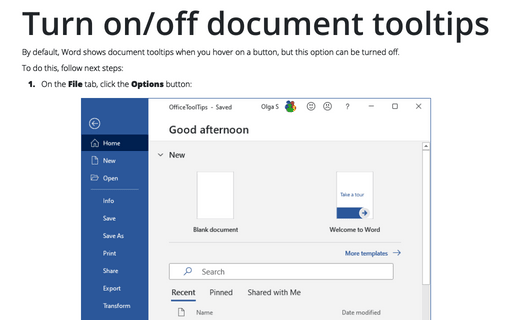Settings in Word 365
How to turn off Start screen
When you first start most of the Microsoft 365 applications, you'll see a new feature called the Start
screen.
Show or hide enhanced ScreenTips
By default, Word shows document tooltips (or screentips) when you hover on a button, but this option can be
turned off.
Show the Developer tab
You should display the Developer tab when you want to write macros, run macros that you previously
recorded, or create applications to use with Microsoft Office programs. Do the following:
Choosing Math AutoCorrect options
The Math AutoCorrect tab of the AutoCorrect dialog box lets you to control whether and where to have AutoCorrect replace math terms with math symbols. If you use math in your documents, Math AutoCorrect can be a great timesaver; if you do not use math, turn it off by clearing the Replace text as you type check box on the Math AutoCorrect tab.
How to add and remove horizontal lines between sections of the document
Word proposes a very simple way to add horizontal lines to a document, but if you would like to remove these
lines, this wouldn't be so obvious.
Use hyperlink without holding Ctrl
By default, hyperlinks are used with pressing or holding Ctrl. But you can turn off this function.
Adding commands to the Quick Access Toolbar
Suppose you'd like to add a couple more commands to the Quick Access toolbar. Also, say you're a big
fan of AutoText, which lets you assign long strings of text to a couple keystrokes. You can add the
AutoText button to the Quick Access Toolbar, so you can quickly create and use AutoText
to collect frequently used commands.
How to save documents as .doc
By default, Word saves all documents in the newest format (*.docx), but you can change the default format to
.doc or anything else.
Turn on/off document tooltips
By default, Word shows document tooltips when you hover on a button, but this option can be turned off.
Create lists with AutoFormat or turn it off
You can create standard numbered and bulleted lists by typing in a way that triggers the AutoFormat
feature to apply list formatting.