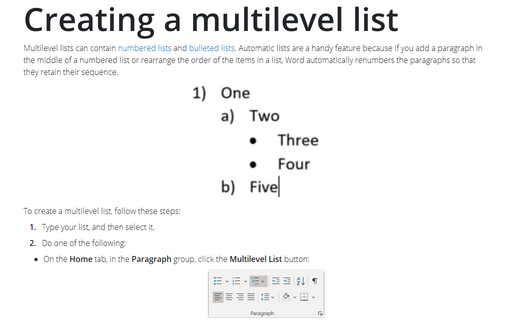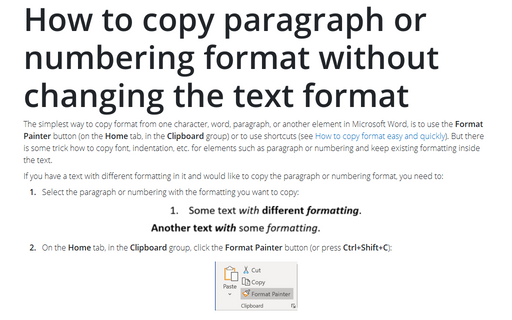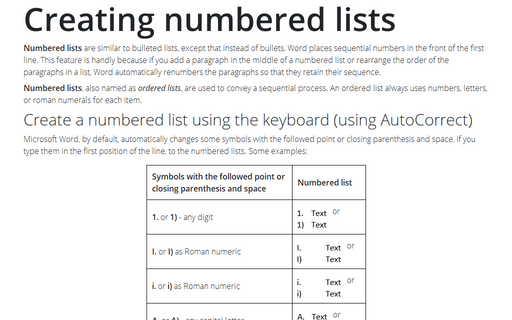How to create a list with restarting and continuing numbering
On the Home tab, in the Paragraph group, click Numbering or from the popup menu (for more details see Creating numbered lists) and then choose Set Numbering Value...:
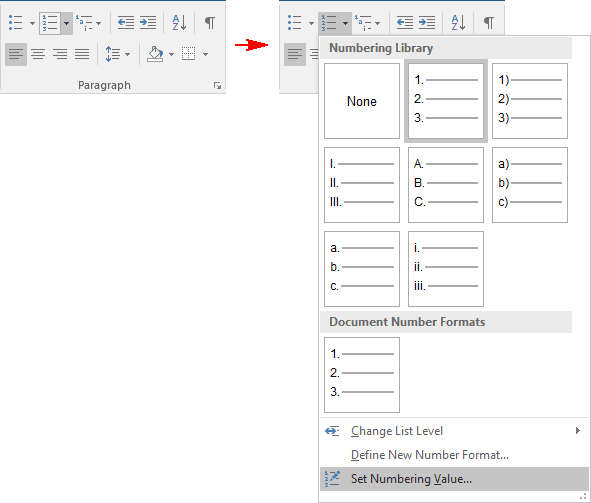
When you open the box while the list is selected, these option buttons are enabled and one is selected:
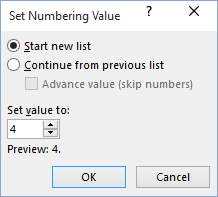
- Start new list: Starts the numbering sequence over from 1. You might use this to place two numbered lists one after the other. Word will want to continue the second list with the next number in sequence from the previous list; this option tells it not to.
- Continue from previous list: Tells Word you want to begin your list where the last one left off. For instance, you may want to create a very long procedural description, with paragraphs of unnumbered text within the list. This allows you to create lots of individual numbered lists, but link them all together.
- Set value to: You can start or continue list this any value that you want.
Another way to use these commands is to right-click on the first entry in the list and select from the pop-up menu Restart at 1 or Continue Numbering:
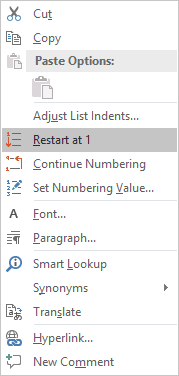
Note: More details are available in the Numbered lists section in the Work with bulleted, numbered and multi-level lists lesson of the Create basic documents free course.
See also this tip in French: Comment créer une liste en redémarrant et en continuant la numérotation.