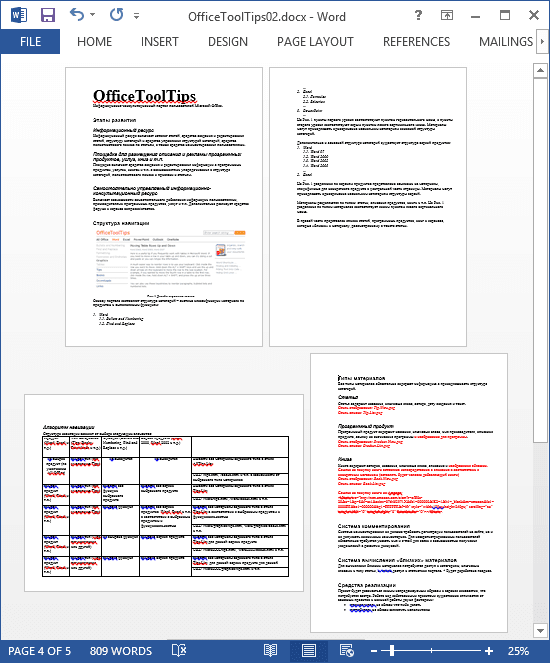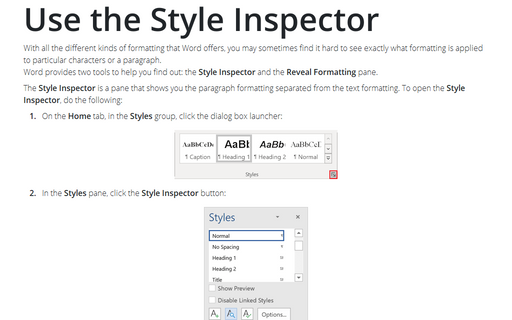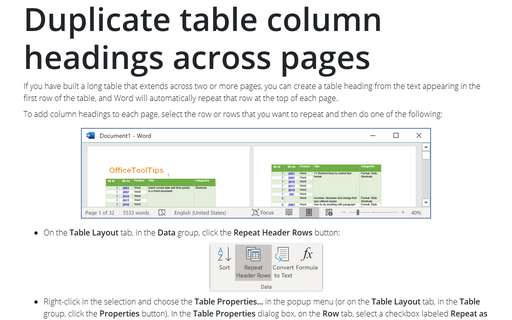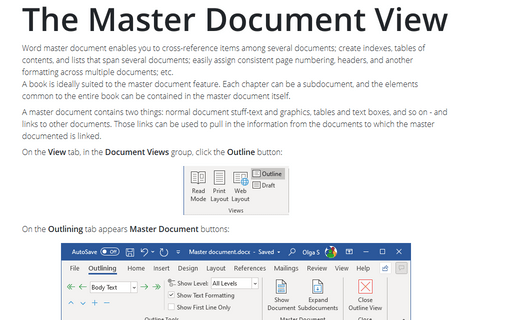How to use different page orientations inside one document
To change a page orientation, follow these steps:
1. Select pages or paragraphs that you want to change to Portrait or Landscape orientation.
2. On the Page Layout tab, in the Page Setup group, click Margins.
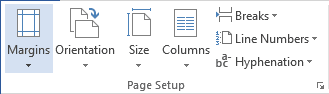
3. Click Custom Margins..., in the bottom of the list.
4. In the Page Setup dialog box, on the Margins tab, choose Portrait or Landscape orientation.
5. In the Apply to list, choose Selected text:
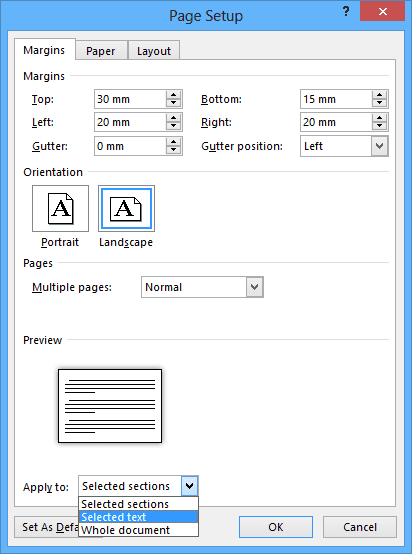
6. Click OK.
Note: Microsoft Word automatically inserts section breaks before and after the text that has the new page orientation. If your document is already divided into sections, you can click in a section (or select multiple sections), and then change the orientation only for the sections that you have selected.