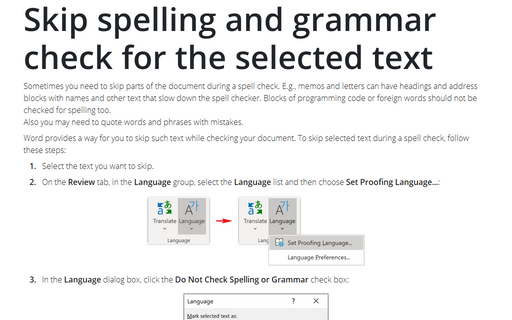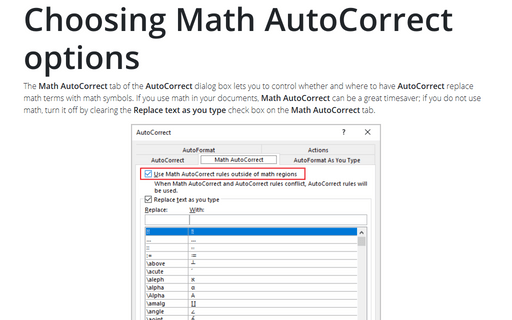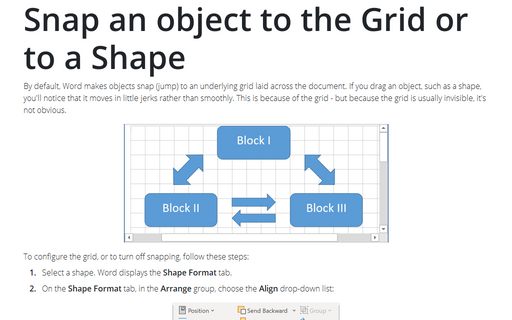Choose settings for checking grammar
To do so, follow these steps:
1. On the File tab click Options to open Word Options dialog box:
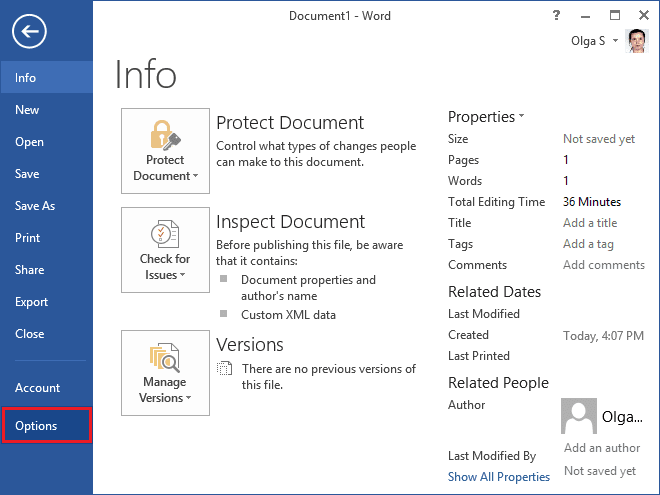
2. In the Word Options dialog box, choose the Proofing tab:
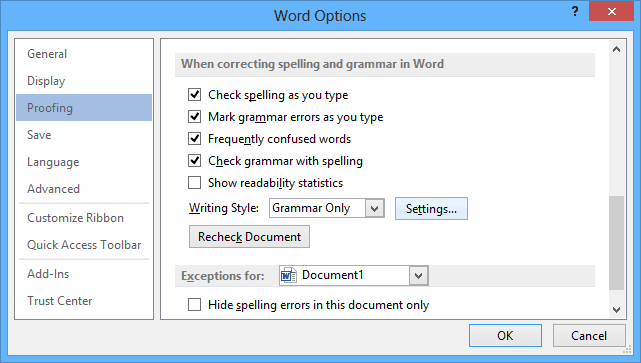
3. Under When correcting spelling and grammar in Word, click the Settings... button.
4. In the Grammar Settings dialog box, in the Writing Style drop-down list, select:
- the Grammar Only item if you want the checker to check only grammar items - Word clears all
the check boxes in the Style area:
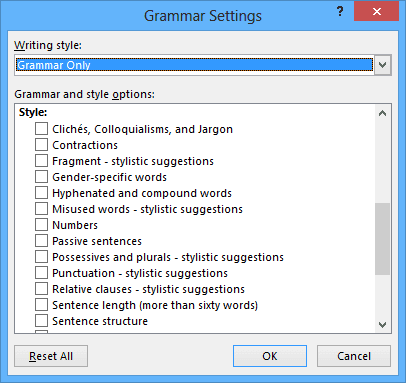
- the Grammar & Style item if you want the checker to check both grammar and style issues -
Word selects all the check boxes in the Style area:

5. Choose options in the Require area:
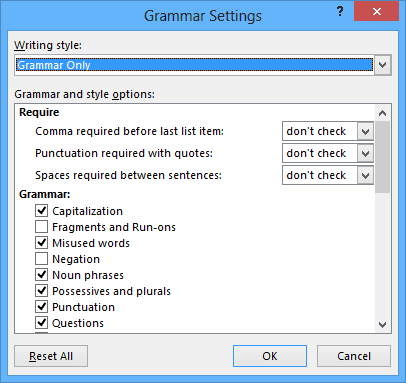
- Comma Required Before Last List Item - This drop-down list lets you choose whether to check for a serial comma ("x, y, and z" rather than "x, y and z"). Choose Always if you want to use the serial comma, Never if you don't, and Don't Check if either is okay.
- Punctuation Required With Quotes - This drop-down list lets you choose whether to check the placement of punctuation with quotes. Choose Inside (for example, "John," said Meg), Outside (for example, "John", said Meg), or Don't Check.
- Space Required Between Sentences - To make the checker enforce a standard number of spaces after a period and before the next character, select the 1 item or the 2 item in this drop-down list. Otherwise, select the Don't Check item.
6. In the Grammar area, select the check box for each grammar option you want to use.
To see a brief explanation of each item, press F1, and then click the Choose which grammar errors should be detected link in the Word Help window.
7. In the Style area, select the check box for each style option you want to use.
To see a brief explanation of each item, press F1, and then click the Choose which style errors should be detected link in the Word Help window.
8. Click the OK button. Word closes the Grammar Settings dialog box.