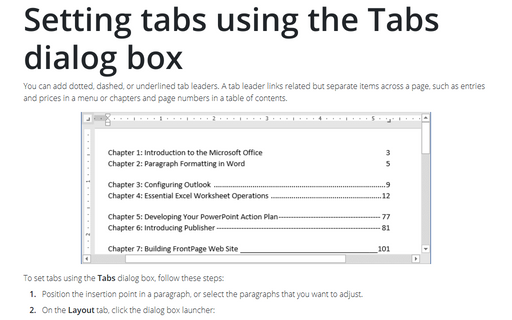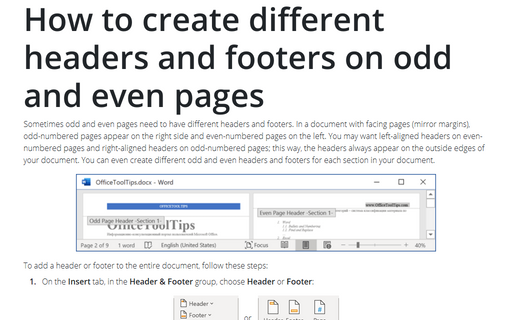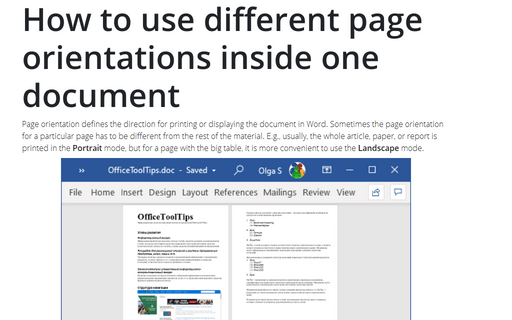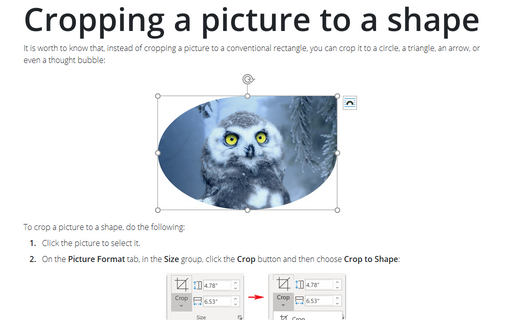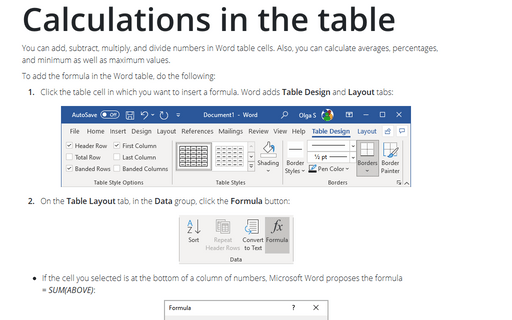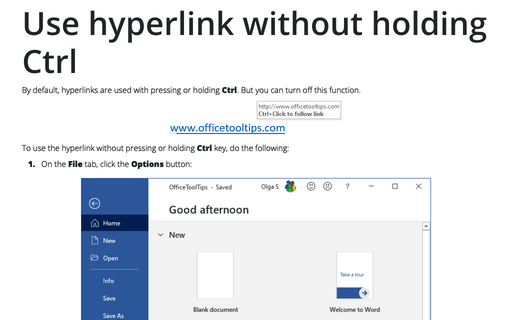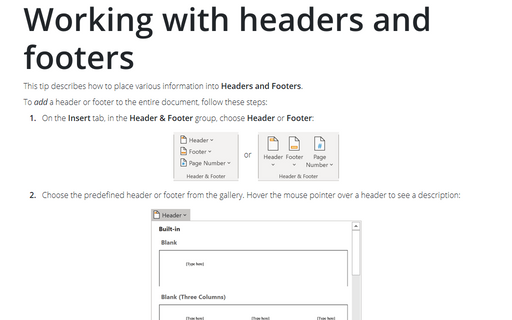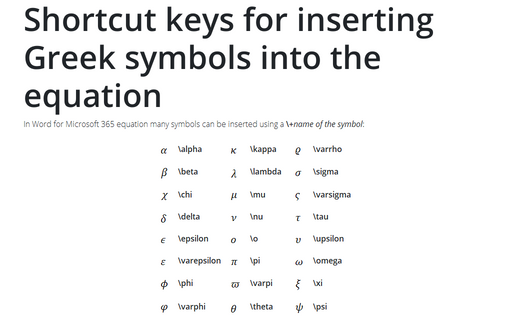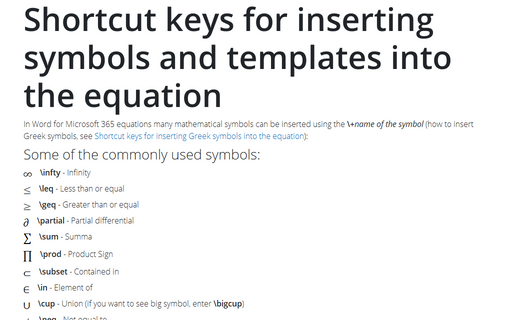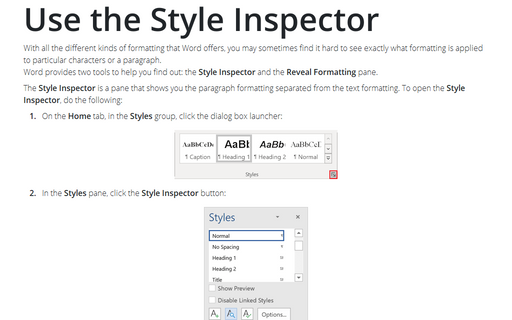Word 2013
Setting tabs using the Tabs dialog box
You can add dotted, dashed, or underlined tab leaders. A tab leader links related but separate items across
a page, such as entries and prices in a menu or chapters and page numbers in a table of contents.
How to create different headers and footers on odd and even pages
Sometimes odd and even pages need to have different headers and footers. In a document with facing pages
(mirror margins), odd-numbered pages appear on the right side and even-numbered pages on the left. You may
want left-aligned headers on even-numbered pages and right-aligned headers on odd-numbered pages; this way,
the headers always appear on the outside edges of your document. You can even create different odd and even
headers and footers for each section in your document.
How to use different page orientations inside one document
Sometimes page orientation for a particular page has to be different from the rest of the document. E.g.,
usually the whole document has the Portrait orientation, but for a page with the big table it is more
convenient to use the Landscape orientation.
Cropping a picture to a shape
It is worth to know that, instead of cropping a picture to a conventional rectangle, you can crop it to a
circle, a triangle, an arrow, or even a thought bubble:
Calculations in the table
You can add, subtract, multiply, and divide numbers in Word table cells. Also you can calculate averages,
percentages, and minimum as well as maximum values.
Use hyperlink without holding Ctrl
By default, hyperlinks are used with pressing or holding Ctrl. But you can turn off this function.
Working with headers and footers
This tip describes how to place various information into Headers and Footers.
Shortcut keys for inserting Greek symbols into the equation
In Word 2013 equation many symbols can be inserted using a \+name of the symbol:
Shortcut keys for inserting symbols and templates into the equation
In Word 2013 equations many mathematical symbols can be inserted using the \+name of the
symbol (how to insert Greek symbols, see Shortcut keys
for inserting Greek symbols into the equation):
Use the Style Inspector
With all the different kinds of formatting that Word offers, you may sometimes find it hard to see exactly
what formatting is applied to particular characters or a paragraph.
Word provides two tools to help you find out: the Style Inspector and the Reveal Formatting pane.
Word provides two tools to help you find out: the Style Inspector and the Reveal Formatting pane.