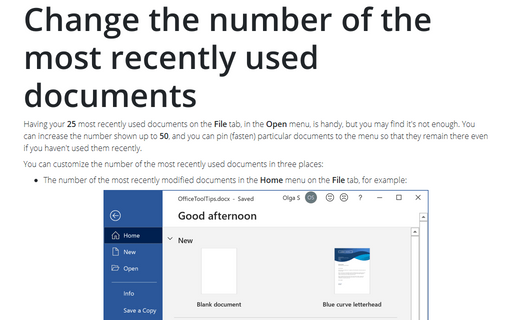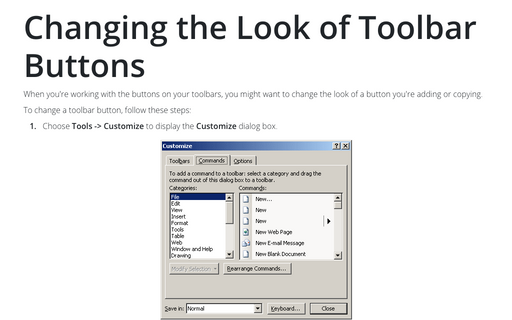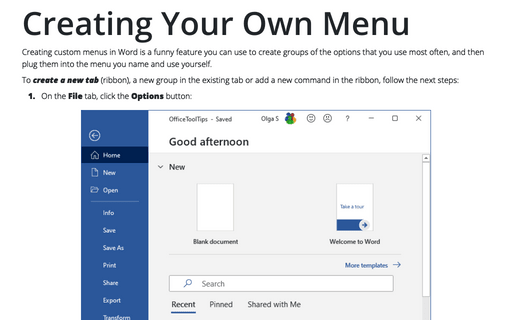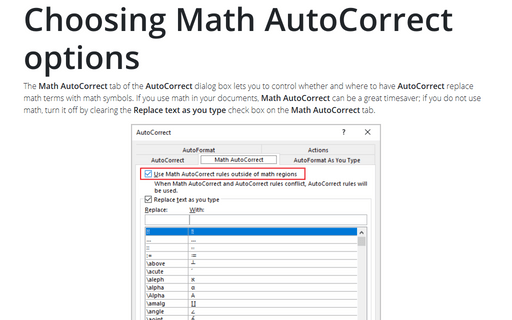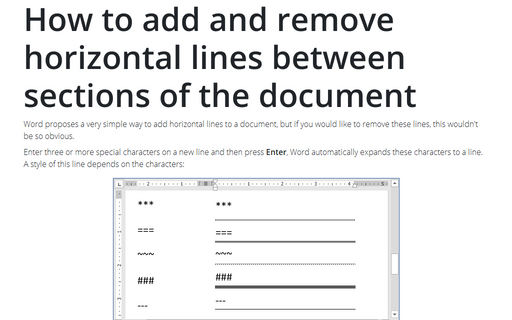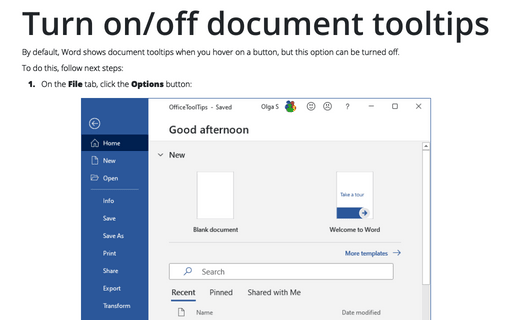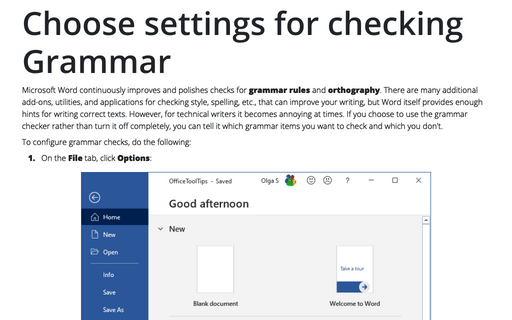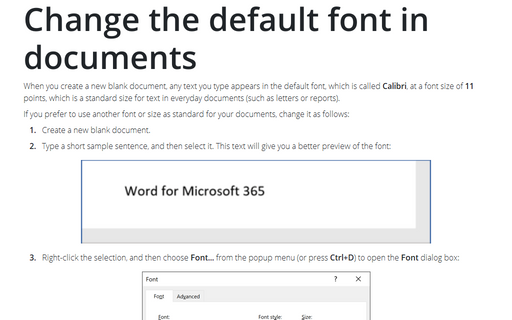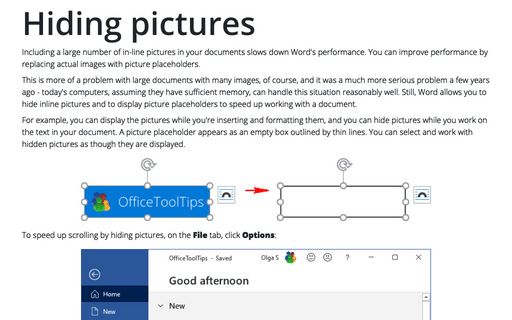Settings in Word 2013
Change the number of the most recently used documents
Having your 25 most recently used documents on the File tab, in the Open menu is handy,
but you may find it's not enough. You can increase the number shown up to 50, and you can pin
(fasten) particular documents to the menu so that they remain there even if you haven't used them recently.
Changing the Look of Toolbar Buttons
Word 2013 doesn't have a menu (unless you call Home, Insert, Page Layout, etc., a menu), and you can't customize what's not there. Word does still have context-sensitive right-click menus. However, unlike in previous versions of Word, the user interface no longer provides a way to customize them.
Revealing document fields
As you work on a document, you normally see the results of the field codes that you've inserted instead of
the actual codes themselves. Because of this, these field results may be difficult to distinguish from
normal text, so Word has added a feature called shading that helps you to locate such results.
Creating Your Own Menu
Creating custom menus in Word is a funny feature you can use to create groups of the options that you use
most often, and then plug them into the menu you name and use yourself.
Choosing Math AutoCorrect options
The Math AutoCorrect tab of the AutoCorrect dialog box lets you to control whether and where
to have AutoCorrect replace math terms with math symbols. If you use math in your documents, Math
AutoCorrect can be a great timesaver; if you don't use math, turn it off by clearing the Replace
text as you type check box on the Math AutoCorrect tab.
How to add and remove horizontal lines between sections of the document
Word proposes very simple way to add horizontal lines to a document, but if you would like to remove these
lines this wouldn't be so obvious.
Turn on/off document tooltips
By default, Word shows document tooltips when you hover on a button, but this option can be turned off.
Choose settings for checking grammar
If you choose to use the grammar checker rather than turn it off completely, tell it which grammar items you
want it to check and which you don't.
Change the default font in documents
When you create a new blank document, any text you type appears in the default font, which is called
Calibri, at a font size of 11 points, which is a standard size for text in everyday documents (such
as letters or reports).
Hiding pictures
Including a large number of in-line pictures in your documents slows down Word's performance. You can
improve performance by replacing actual pictures with picture placeholders.