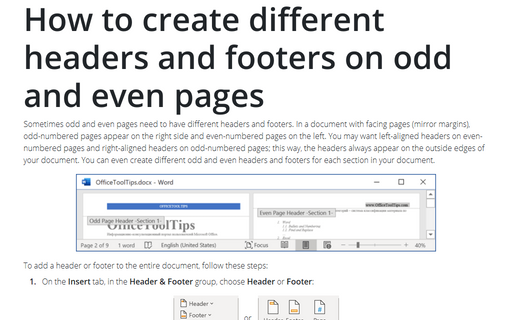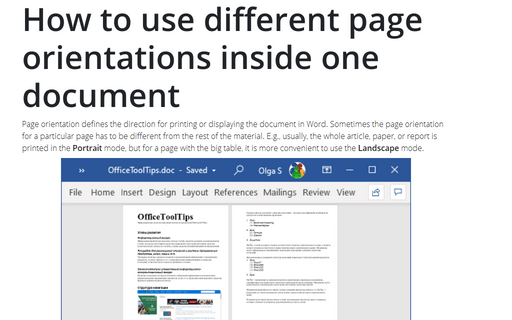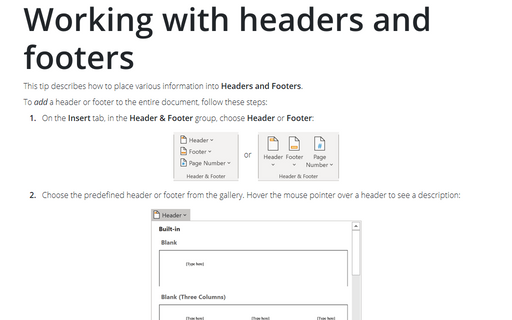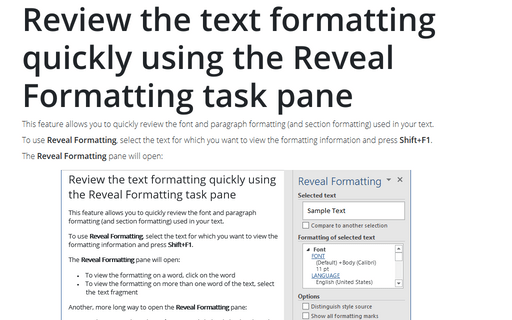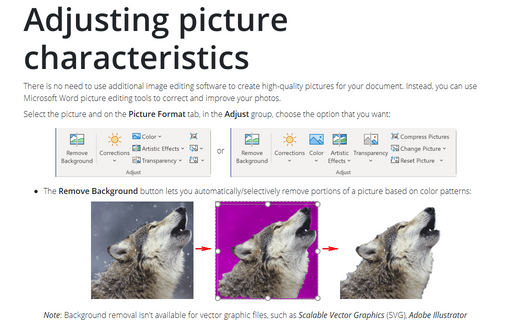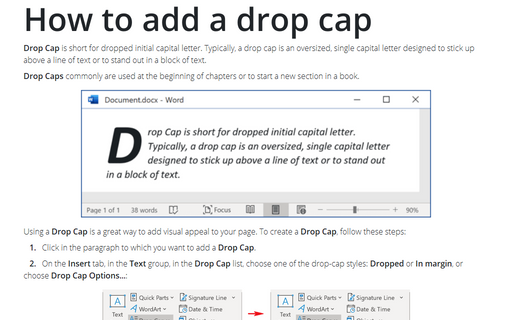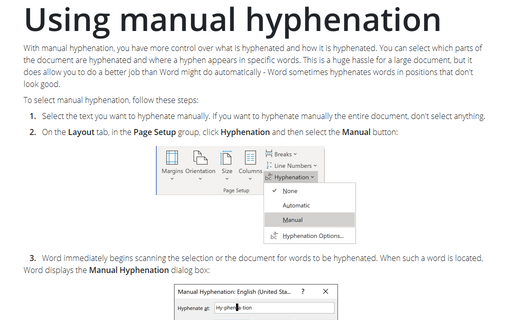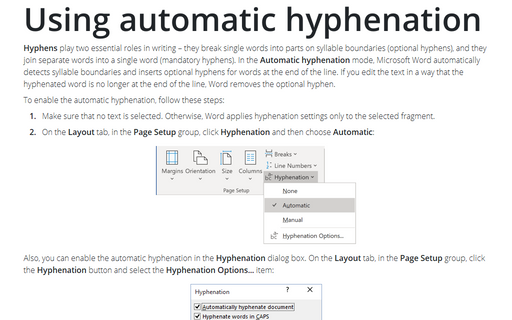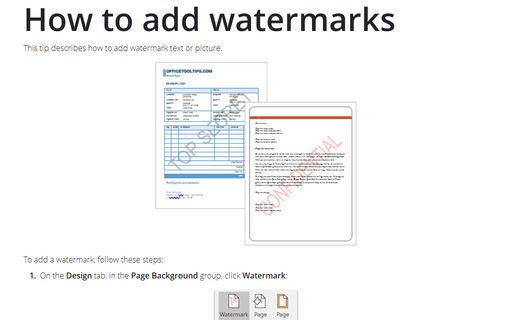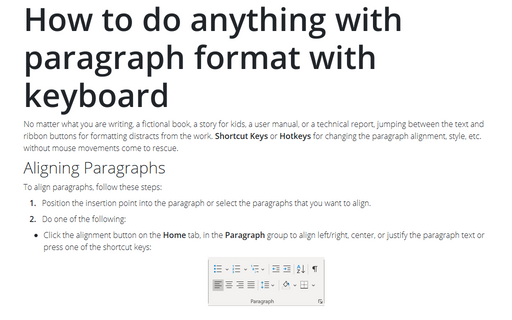Format in Word 2013
How to create different headers and footers on odd and even pages
Sometimes odd and even pages need to have different headers and footers. In a document with facing pages
(mirror margins), odd-numbered pages appear on the right side and even-numbered pages on the left. You may
want left-aligned headers on even-numbered pages and right-aligned headers on odd-numbered pages; this way,
the headers always appear on the outside edges of your document. You can even create different odd and even
headers and footers for each section in your document.
How to use different page orientations inside one document
Sometimes page orientation for a particular page has to be different from the rest of the document. E.g.,
usually the whole document has the Portrait orientation, but for a page with the big table it is more
convenient to use the Landscape orientation.
Working with headers and footers
This tip describes how to place various information into Headers and Footers.
Review the text formatting quickly using the Reveal Formatting task pane
This feature allows you to review quickly the font and paragraph formatting (and section formatting) used in
your text.
Adjusting picture characteristics
There is no need to use an additional image editing software in order to create high-quality pictures for
your document. Instead you can use Microsoft Word picture editing tools to correct and improve your
pictures.
How to add a drop cap
Drop Cap is short for dropped initial capital letter. Typically a drop cap is an oversized, single
capital letter designed to stick up above a line of text or to stand out in a block of text.
Using manual hyphenation
With manual hyphenation, you have more control over what is hyphenated and how it is hyphenated. You can
select which parts of the document are hyphenated and where a hyphen appears in specific words. This is a
huge hassle for a large document, but it does allow you to do a better job than Word might do automatically
- Word sometimes hyphenates words in positions that don't look good.
Using automatic hyphenation
Automatic hyphenation inserts optional hyphens. An optional hyphen is a hyphen that Word uses only when a
word or a phrase appears at the end of a line. If the word or phrase moves to a different position because
of editing, the optional hyphen is removed.
How to add watermarks
This tip describes how to add watermark text or picture.
How to do anything with paragraph format with keyboard
The following tips contain Shortcut Keys or Hotkeys for changing style parameters of paragraph
without mouse movements.