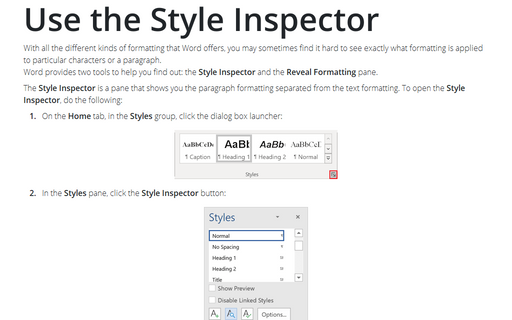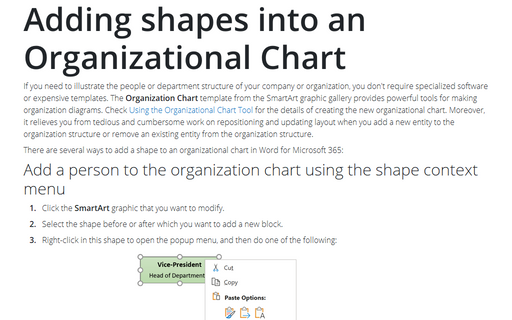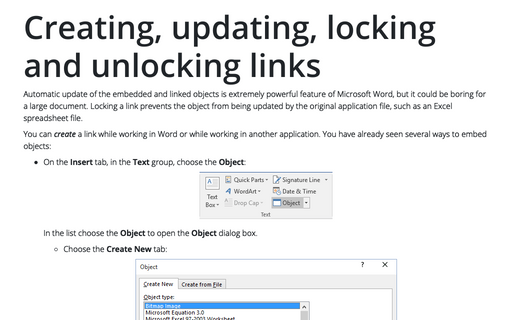Using Research pane: thesaurus, dictionary and translation tools
To open the Research pane, click Shift+F7.
Using the thesaurus
Here's the quickest way to use the thesaurus:
1. Right-click on the word you want to look up.
2. Select Synonyms from the pop-up menu. A drop-down menu opens, displaying a list of words similar to the one you clicked.
3. Click on one of these words to replace the one in your document.
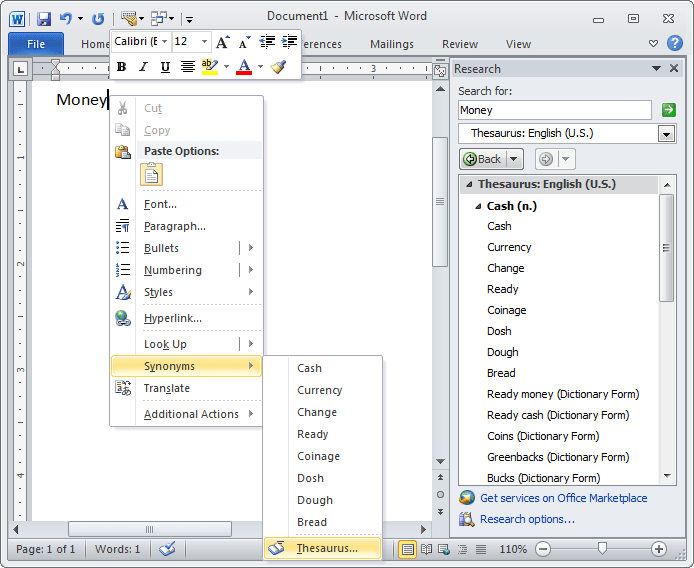
If you didn't find what you want, and you need to explore the thesaurus a little more, you need to open the Research pane. The quickest way to do this is directly from the thesaurus pop-up menu you saw when you right-clicked on the word. Simply choose Synonyms -> Thesaurus.
The thesaurus loads the word into the Search For box and automatically searches the default thesaurus, displaying the matches.
You can get to the thesaurus quickly in the following ways, but only if the thesaurus was the last reference tool you used:
- Right-click on a word and select Look Up.
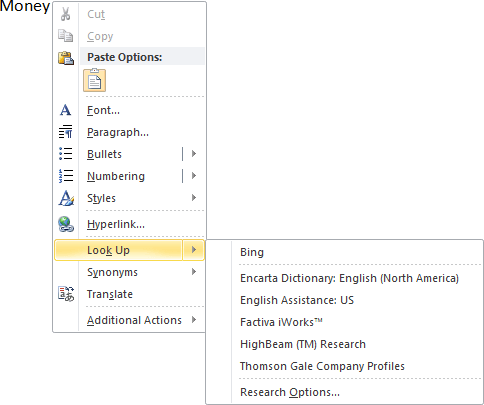
- Point at a word in your document, press Alt, and click on the word; the Research pane opens, the word you clicked on is loaded into the Search For box, and a search is performed.
Using the dictionary
The Research pane also contains one or more dictionaries-you'll probably find the Encarta World Dictionary, in both U.S. and U.K. editions. In the Search For text box, type the word you want to look up and then select the dictionary from the Show Results From drop-down list box.
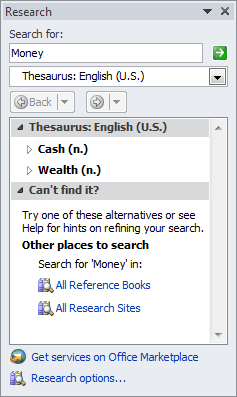
When you click the arrow button, the Research pane searches the dictionary and displays the matches it has found. It also displays alternative spellings under Can't Find It?
Translating words
Word's Research pane can help you translate words, and it really works pretty well.
Here's how to translate a word that appears in a document:
1. Right click on the word.
2. Select Translate from the pop-up menu. The Research pane opens.
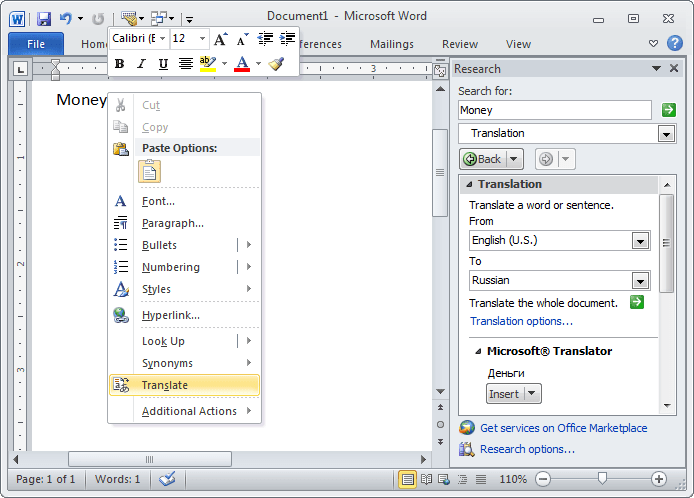
3. If necessary, choose in the pop-up menu or select the From and To languages you want to use (Word automatically uses the last settings you worked with). You'll see the translation below the selection boxes.
You can also type a word you want to translate directly into the Search For box and click the arrow button.