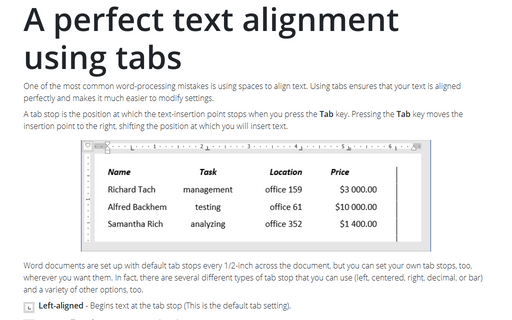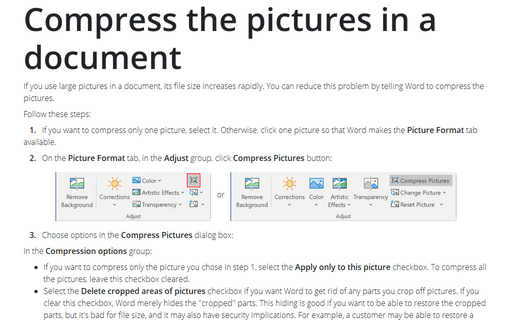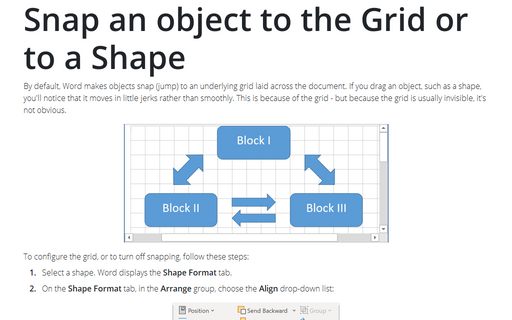Collapse the Ribbon to get more space on screen
Word
2010
When you need as much space as possible on screen to view a document, you can collapse (or minimize) the
Ribbon to only its labels by double-clicking the label of the tab you're currently using.
Or click the Minimize the Ribbon button:
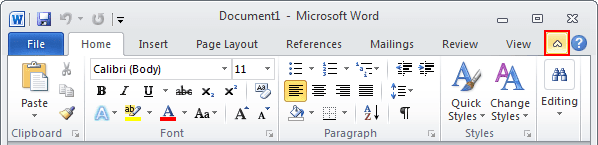
Or press Ctrl+F1.

While the Ribbon is minimized, click any tab to turn it back on temporarily. It will automatically hide when you're done using it.
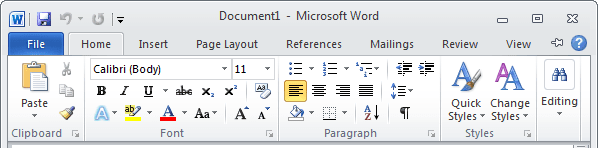
To expand the Ribbon back to its normal size when you want to have it displayed again, do one of the following:
- Double-click the current tab again
- Press the Expand the Ribbon button:

- While the Ribbon is minimized, click any tab to turn it back on temporarily and the click the
Expand the Minimized Ribbon button:

- Press Ctrl+F1.