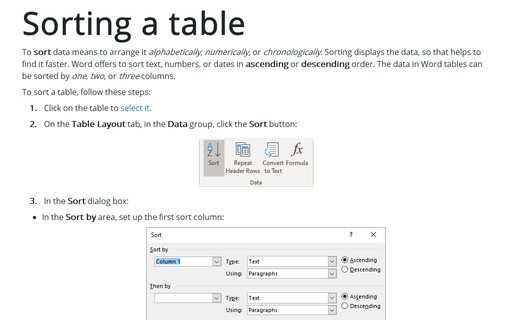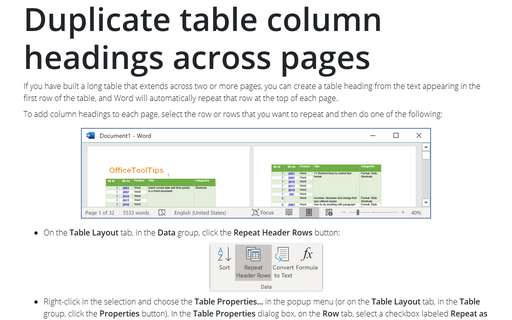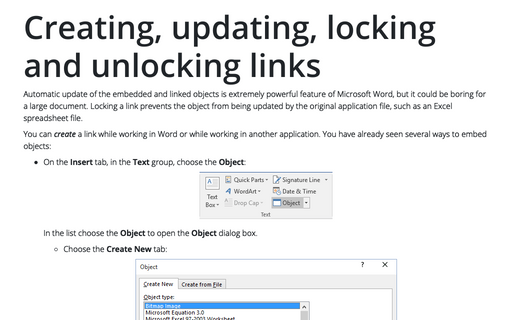Calculations in the table
To add the formula to the Word table, do the following:
1. Click the table cell to which you want to insert a formula. Word will show you the Table Tools ribbons:

2. Under Table Tools, on the Layout tab, in the Data group, click the Formula button:
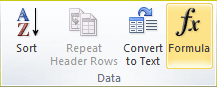
- If the cell that you have selected is at the bottom of a column of numbers, Microsoft Word will
propose the formula = SUM(ABOVE):
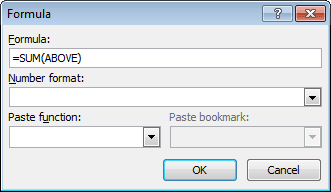
- If the cell that you have selected is at the right end of a row of numbers, Word will propose the formula = SUM(LEFT).
3. In the Formula dialog box:
- In the Paste function listbox, choose a function that you want to add.
- To reference the contents of a table cell, type the cell references in the formula.
The first column in a table is column A, the second column is column B, and so on. The first row is row 1, the second row is row 2, and so on. Thus, the cell in the second column and third row is cell B3.
For example, to add the numbers in cells B1 and C3, the formula would read = SUM(b1,c3). - In the Number format listbox, choose a format for the numbers.
4. Click OK.
See also Price, sum, amount and other numbers in words.
Note: Word inserts the result of the calculation as a field in the cell that you have selected. If you change the values of the referenced cells, you can update the calculation by selecting the field and then pressing F9:
If you need complex calculations in a table, you can create the table in Excel and then link or embed the table in your Word document so that you can update it using Excel.