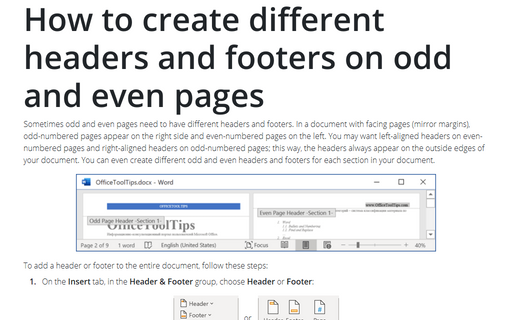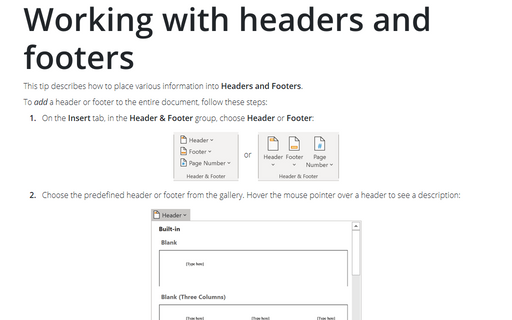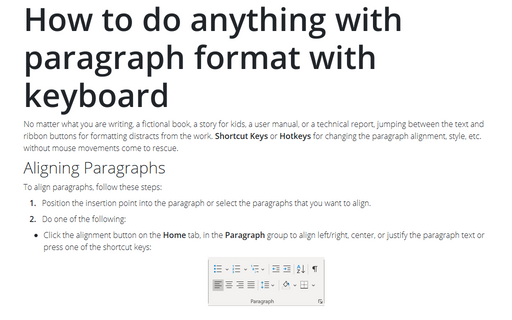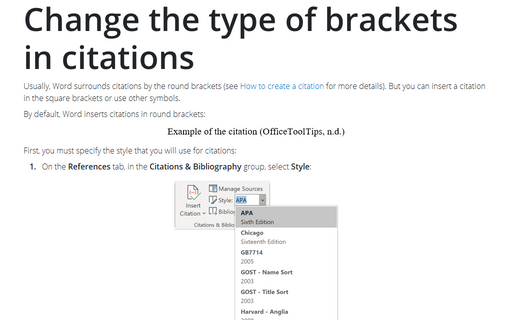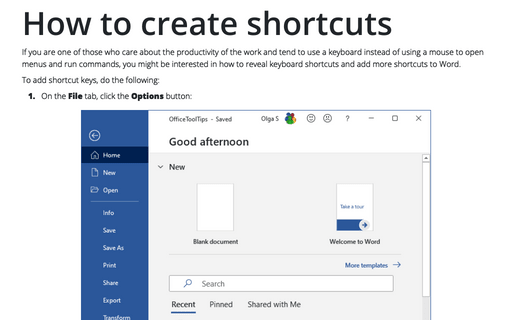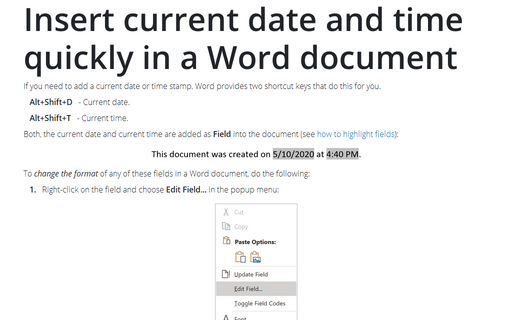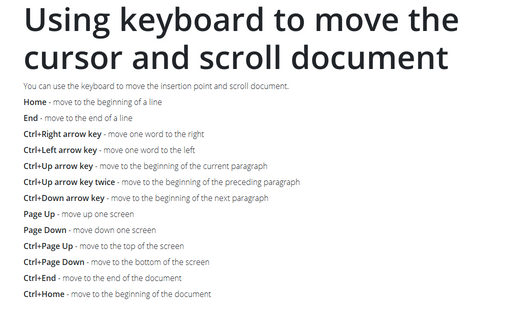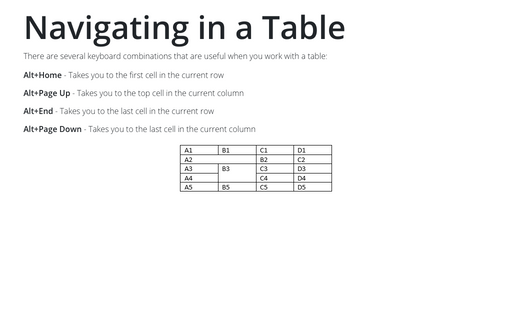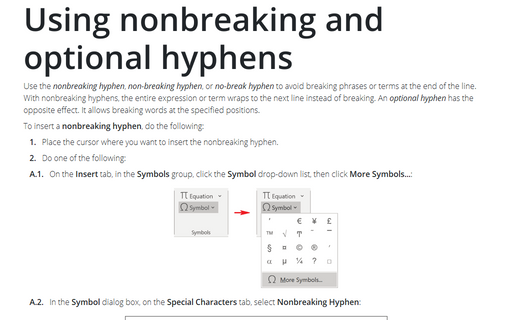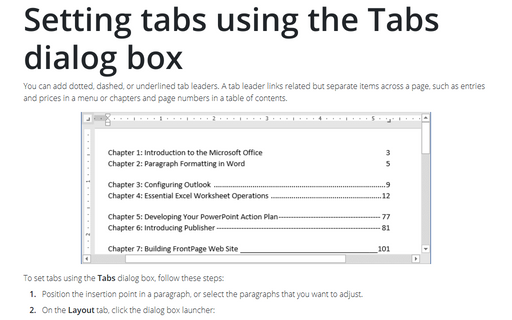Word 2010
How to create different headers and footers on odd and even pages
Sometimes odd and even pages need to have different headers and footers. In a document with facing pages
(mirror margins), odd-numbered pages appear on the right side and even-numbered pages on the left. You may
want left-aligned headers on even-numbered pages and right-aligned headers on odd-numbered pages; this way,
the headers always appear on the outside edges of your document. You can even create different odd and even
headers and footers for each section in your document.
Working with headers and footers
This tip describes how to place various information into Headers and Footers.
How to do anything with paragraph format with keyboard
The following tips contain Shortcut Keys or Hotkeys for changing style parameters of paragraph
without mouse movements.
Change the type of brackets in citations
Usually Word surrounds citations by the round brackets (see How to create a citation for more details). But
you can insert a citation in the square brackets or use other symbols.
How to create shortcuts
If you are the one of those who care about productivity of the work and tend to use keyboard instead of
using a mouse to open menus and run commands, you might be interested how to reveal keyboard shortcuts and
add more shortcuts to Word.
Insert current date and time quickly in a Word document
If you need to use current date or time stamp, Word provides two shortcut keys that do this for you.
Using keyboard to move the cursor and scroll document
You can use the keyboard to move the insertion point and scroll document.
Navigating in a Table
There are several keyboard combinations that are useful when you work with a table:
Using nonbreaking and optional hyphens
Use nonbreaking hyphens to hyphenate phrases or terms that you don't want to wrap to another line. With
nonbreaking hyphens, the entire phrase or term wraps to the next line instead of breaking.
Setting tabs using the Tabs dialog box
You can add dotted, dashed, or underlined tab leaders. A tab leader links related but separate items across
a page, such as entries and prices in a menu or chapters and page numbers in a table of contents.