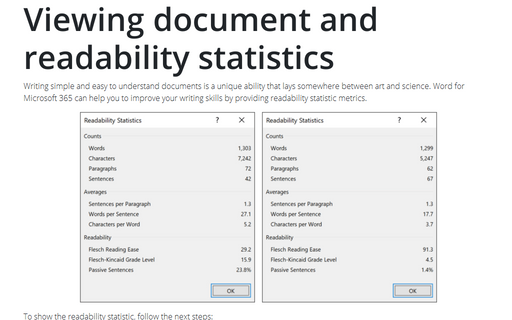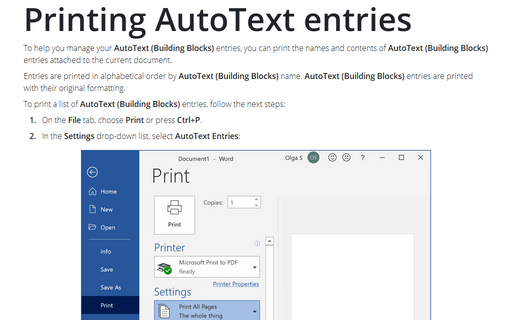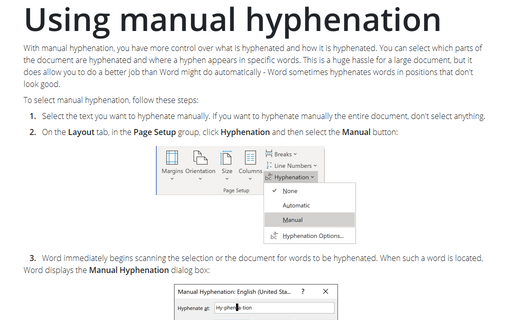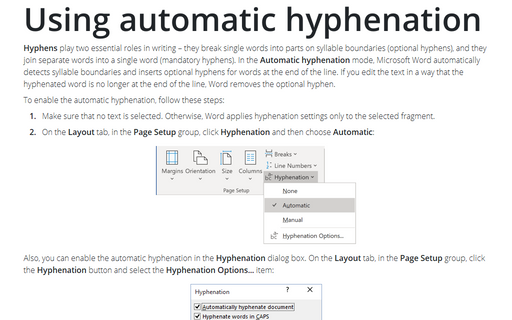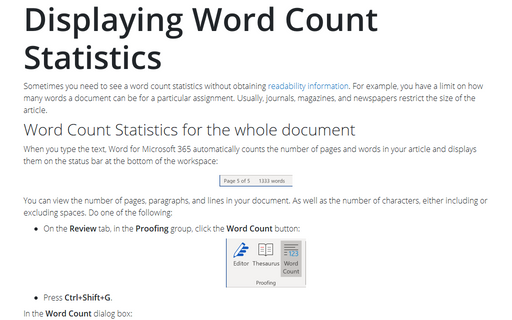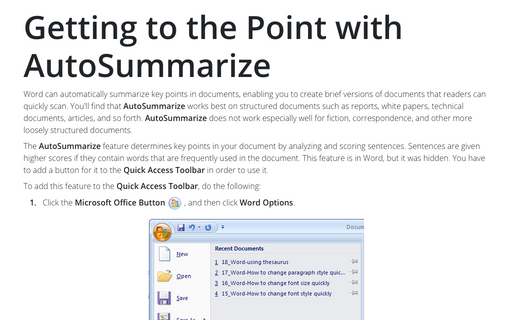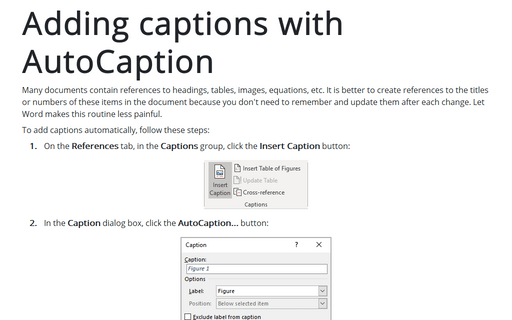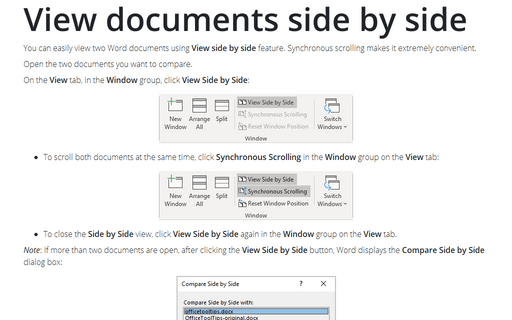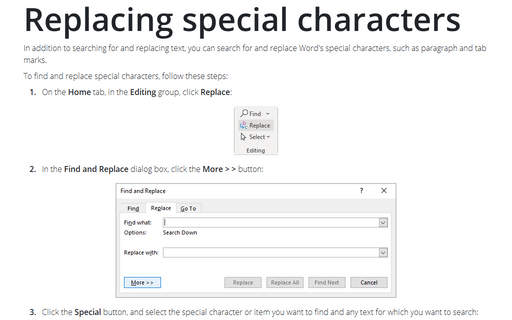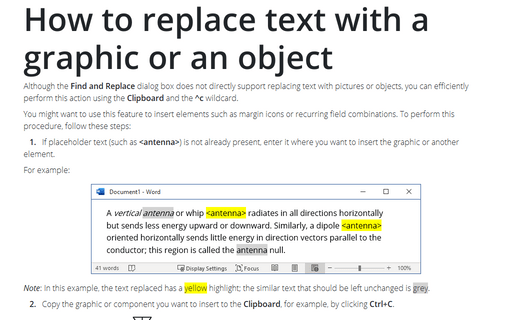Word 2010
Viewing document and readability statistics
Writing simple and easy to understand documents is a unique ability that lays somewhere between art and
science. Microsoft Word can help you to improve you writing skills by providing readability statistic
metrics.
Printing AutoText entries
To help you manage your AutoText (Building Blocks) entries, you can print the names and contents of
AutoText (Building Blocks) entries attached to the current document.
Using manual hyphenation
With manual hyphenation, you have more control over what is hyphenated and how it is hyphenated. You can
select which parts of the document are hyphenated and where a hyphen appears in specific words. This is a
huge hassle for a large document, but it does allow you to do a better job than Word might do automatically
- Word sometimes hyphenates words in positions that don't look good.
Using automatic hyphenation
Automatic hyphenation inserts optional hyphens. An optional hyphen is a hyphen that Word uses only when a
word or a phrase appears at the end of a line. If the word or phrase moves to a different position because
of editing, the optional hyphen is removed.
Displaying Word Count Statistics
Sometimes you need to see a word count statistics without obtaining readability or AutoSummarize
information. For example, you might have been given a limit on how many words a document can be for a
particular assignment - magazines and newspapers commonly set this type of limit.
Getting to the Point with AutoSummarize
In Word 2010, this feature is no longer used.
Adding captions with AutoCaption
Use the AutoCaption feature if you want to add captions to all items of a particular type
automatically.
View documents side by side
You can easily view two Word documents using View side by side feature. Synchronous scrolling makes
it extremely convenient.
Replacing special characters
In addition to searching for and replacing text, you can search for and replace Word's special characters,
such as paragraph and tab marks.
How to replace text with a graphic or an object
Although the Find And Replace dialog box doesn't directly support replacing text with graphics or
objects, you can easily perform this action using the Clipboard and the ^c wildcard.