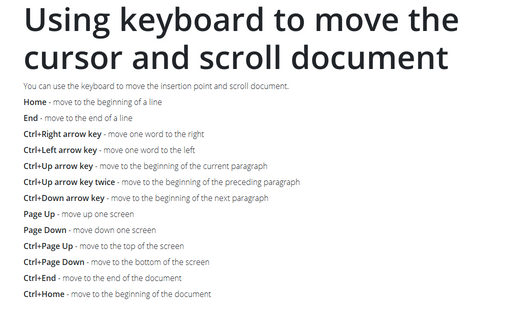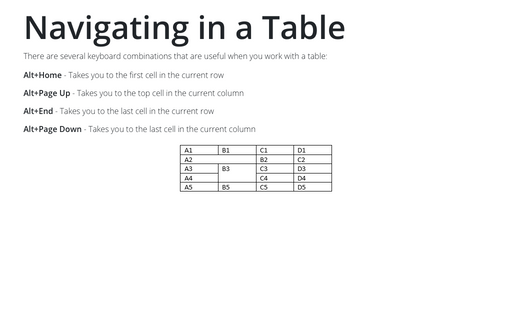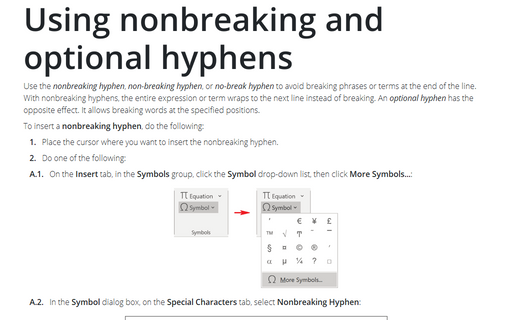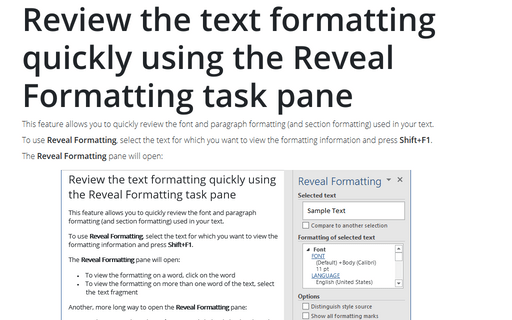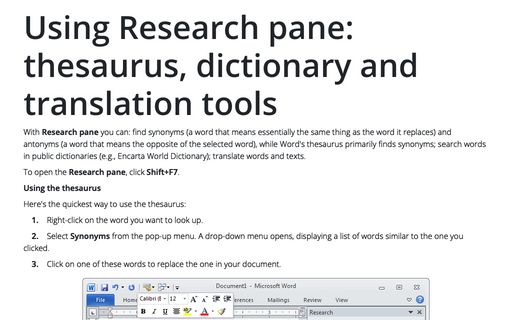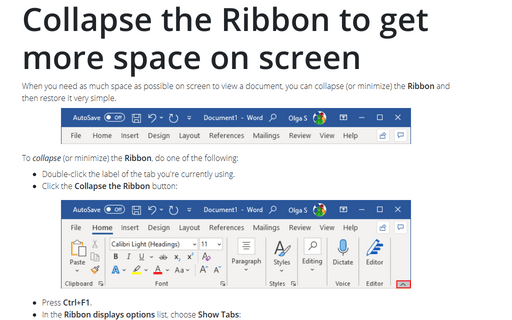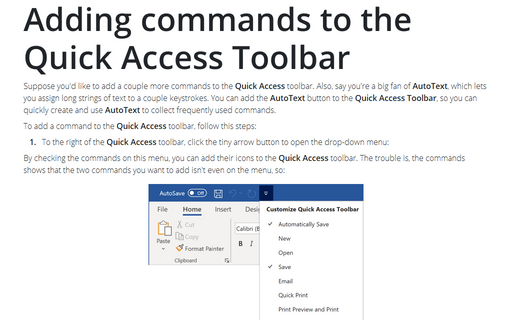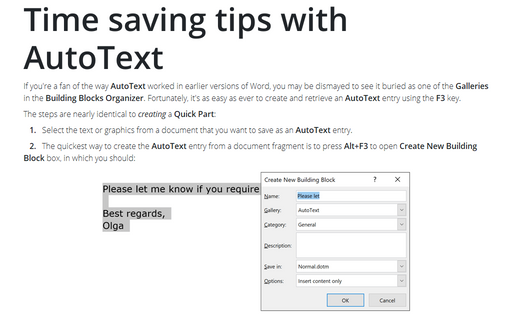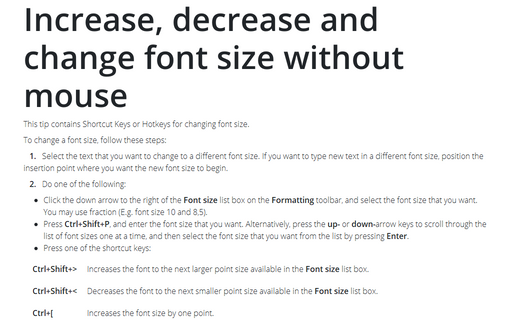Shortcuts in Word 2010
Using keyboard to move the cursor and scroll document
You can use the keyboard to move the insertion point and scroll document.
Navigating in a Table
There are several keyboard combinations that are useful when you work with a table:
Using nonbreaking and optional hyphens
Use nonbreaking hyphens to hyphenate phrases or terms that you don't want to wrap to another line. With
nonbreaking hyphens, the entire phrase or term wraps to the next line instead of breaking.
Review the text formatting quickly using the Reveal Formatting task pane
This feature allows you to review quickly the font and paragraph formatting (and section formatting) used in
your text.
Using Research pane: thesaurus, dictionary and translation tools
With Research pane you can: find synonyms (a word that means essentially the same thing as the word
it replaces) and antonyms (a word that means the opposite of the selected word), while Word's thesaurus
primarily finds synonyms; search words in public dictionaries (e.g., Encarta World Dictionary); translate
words and texts.
Collapse the Ribbon to get more space on screen
When you need as much space as possible on screen to view a document, you can collapse (or minimize) the
Ribbon to only its labels by double-clicking the label of the tab you're currently using.
Adding commands to the Quick Access Toolbar
Suppose you'd like to add a couple more commands to the Quick Access toolbar. Also, say you're a big
fan of AutoText, which lets you assign long strings of text to a couple keystrokes. You can add the
AutoText button to the Quick Access Toolbar, so you can quickly create and use AutoText
to collect frequently used commands.
Time saving tips with AutoText
If you're a fan of the way AutoText worked in earlier versions of Word, you may be dismayed to see it
buried as one of the Galleries in the Building Blocks Organizer. Fortunately, it's as easy as
ever to create and retrieve an AutoText entry using the F3 key.
Increase, decrease, and change font
This tip contains Shortcut Keys or Hotkeys for changing font size.