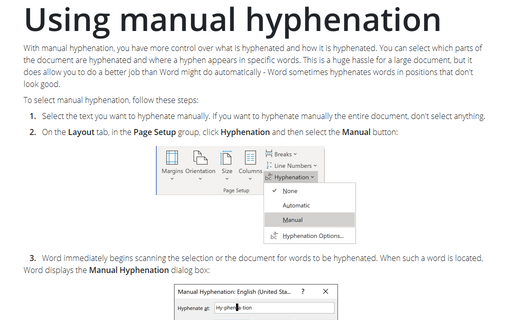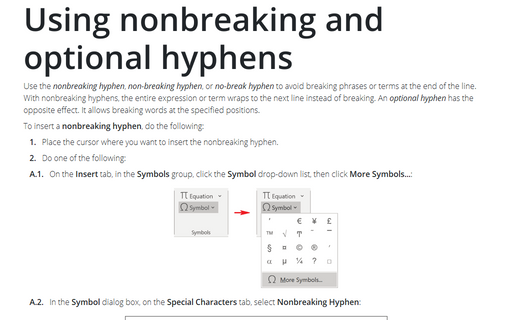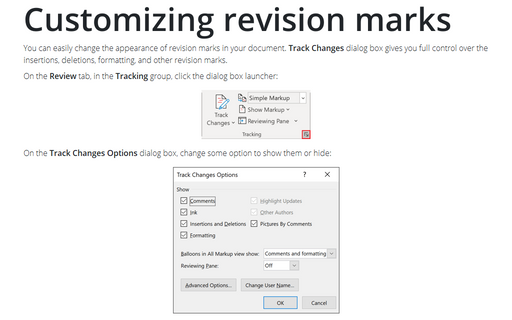Using automatic hyphenation
When you use automatic hyphenation, Office Word 2007 automatically inserts hyphens where they are needed. If you later edit the document and change line breaks, Office Word 2007 will re-hyphenate the document.
To select automatic hyphenation, follow these steps:
1. Make sure that no text is selected.
2. On the Page Layout tab, in the Page Setup group, click Hyphenation:
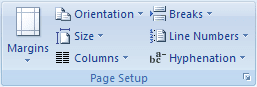
3. Click Automatic:
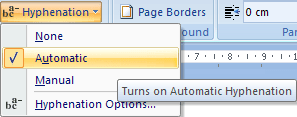
You can choose automatic hyphenation in Hyphenation dialog box. On the Page Layout tab, in the Page Setup group, click Hyphenation and choose Hyphenation options...:
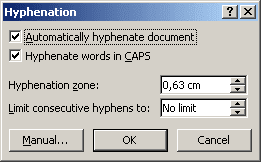
- For automatic hyphenation select the Automatically Hyphenate Document check box.
- If you do not want to hyphenate words in uppercase letters, leave the Hyphenate Words in CAPS check box blank.
- Set a value in the Hyphenation Zone. This value is the distance in inches between the end of the last complete word in a line of text and the margin - in other words, the degree of raggedness Word should allow. Word uses this measurement to determine if a word should be hyphenated. Large values decrease the number of hyphens; low values increase the number of hyphens but reduce the raggedness of the right margin.
- If you don't want consecutive lines to have hyphens - it can make a document look a little strange - set a limit in the Limit Consecutive Hyphens To box.