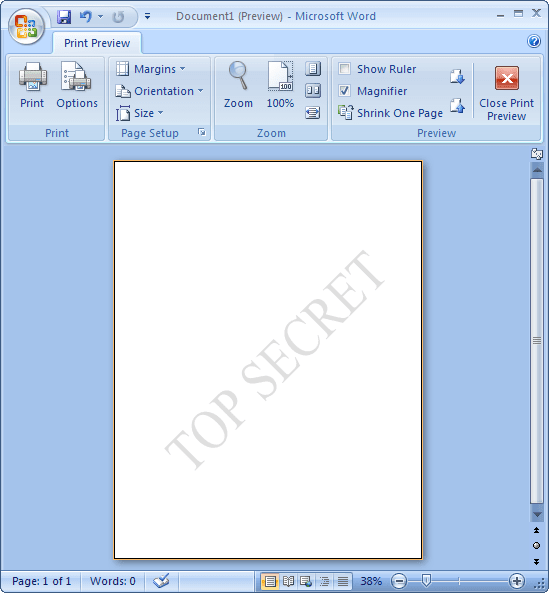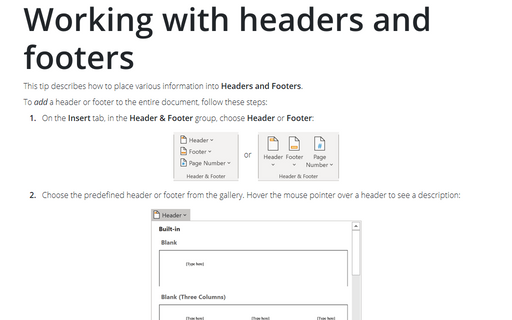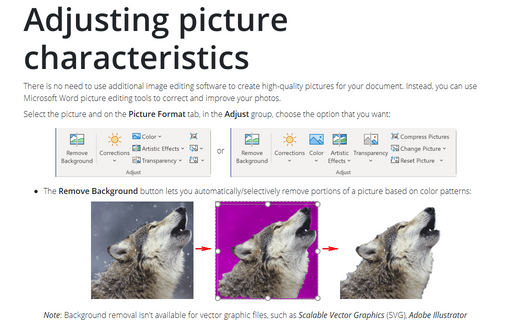How to add watermarks
Word
2007
This tip describes how to add watermark text or picture.
To add a watermark, follow these steps:
1. On the Page Layout tab, in the Page Background group, click Watermark:
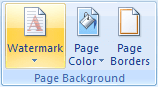
2. Do one of the following:
- Click a predesigned watermark, such as Confidential or Do Not Copy, in the gallery of
watermarks:
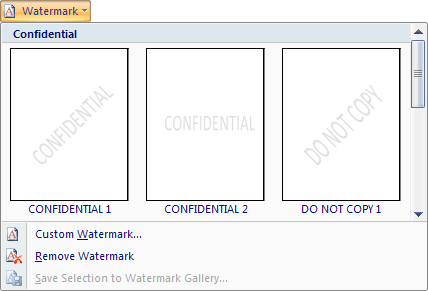
- Click Custom Watermark... to open the Printed Watermark dialog box:
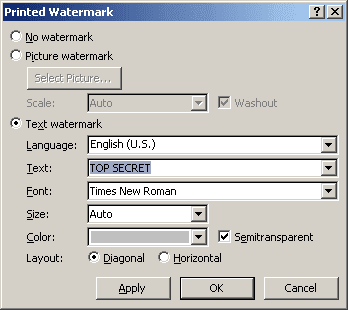
- Select Text watermark checkbox
- Type the text that you want in the Text box
- Format the text that you want
- Click OK.
3. To view a watermark as it will appear on the printed page, use
Print preview:
click the Microsoft Office Button ![]() ,
select Print and then choose Print Preview:
,
select Print and then choose Print Preview:
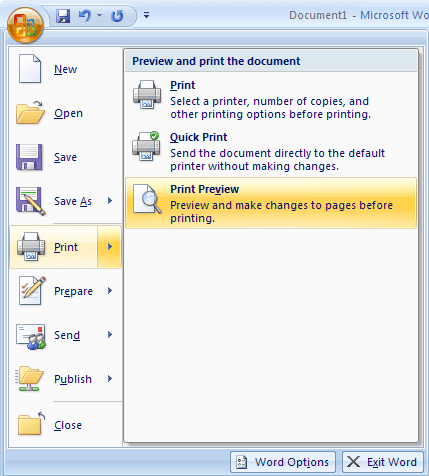
For example: