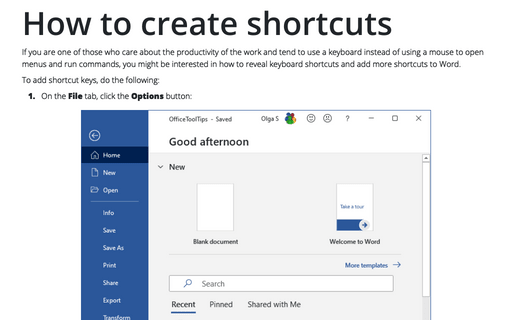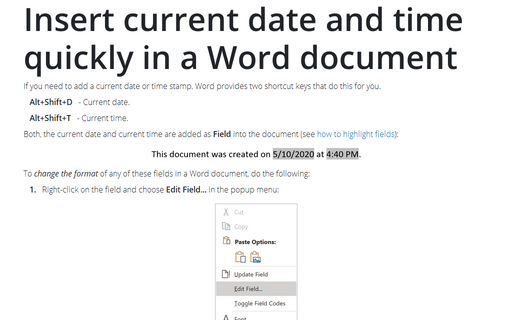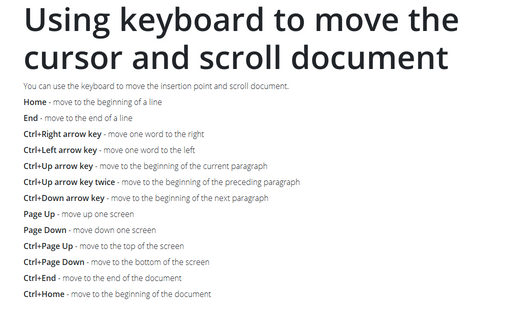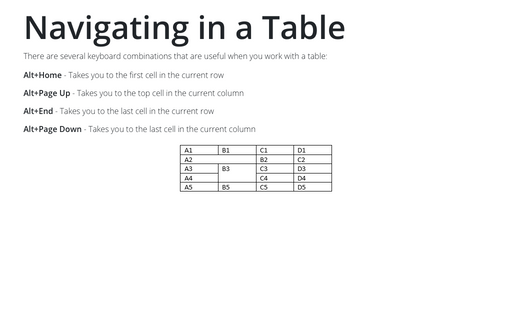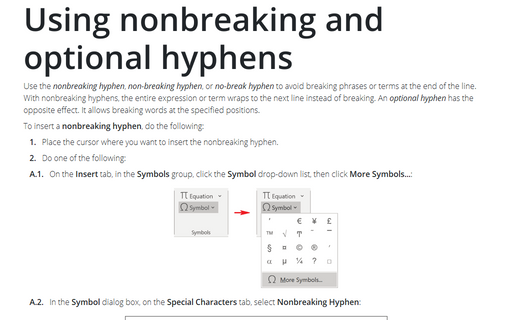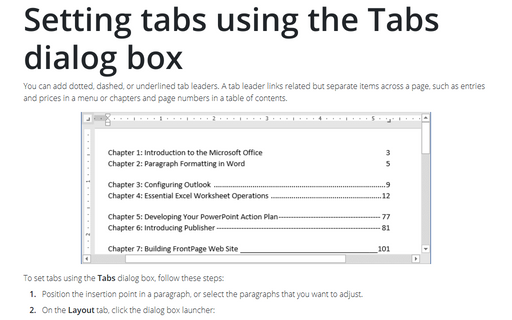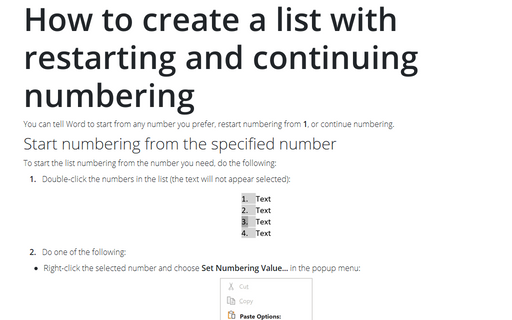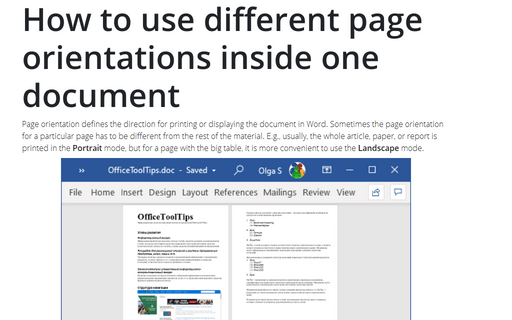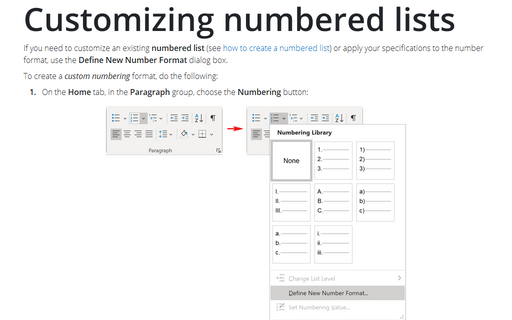Word 2007
How to create shortcuts
If you are the one of those who care about productivity of the work and tend to use keyboard instead of
using a mouse to open menus and run commands, you might be interested how to reveal keyboard shortcuts and
add more shortcuts to Word.
Insert current date and time quickly in a Word document
If you need to use current date or time stamp, Word provides two shortcut keys that do this for you.
Using keyboard to move the cursor and scroll document
You can use the keyboard to move the insertion point and scroll document.
Navigating in a Table
There are several keyboard combinations that are useful when you work with a table:
Using nonbreaking and optional hyphens
Use nonbreaking hyphens to hyphenate phrases or terms that you don't want to wrap to another line. With
nonbreaking hyphens, the entire phrase or term wraps to the next line instead of breaking.
Setting tabs using the Tabs dialog box
You can add dotted, dashed, or underlined tab leaders. A tab leader links related but separate items across
a page, such as entries and prices in a menu or chapters and page numbers in a table of contents.
How to create a list with restarting and continuing numbering
You can tell Word whether to restart or continue numbering.
How to use different page orientations inside one document
Sometimes page orientation for a particular page has to be different from the rest of the document. E.g.,
usually the whole document has the Portrait orientation, but for a page with the big table it is more
convenient to use the Landscape orientation.
Create lists with AutoFormat or turn it off
You can create standard numbered and bulleted lists by typing in a way that triggers the AutoFormat
feature to apply list formatting.
Customizing numbered lists
You can customize an existing numbered list or apply your own specifications to the number format using the
Customize button in the Numbered tab of the Bullets and Numbering dialog box.