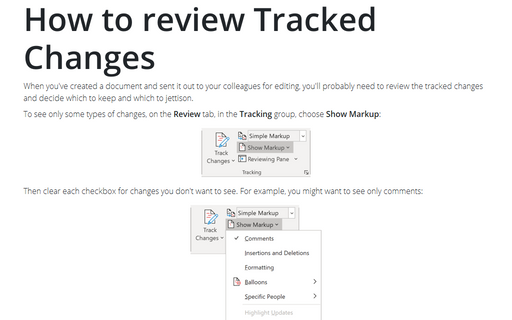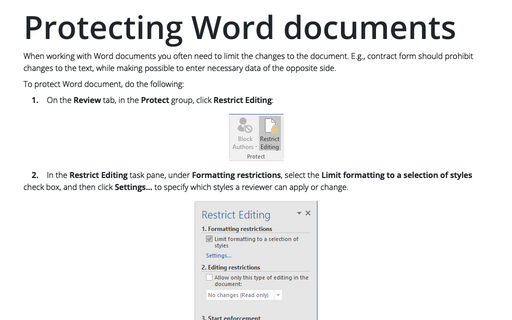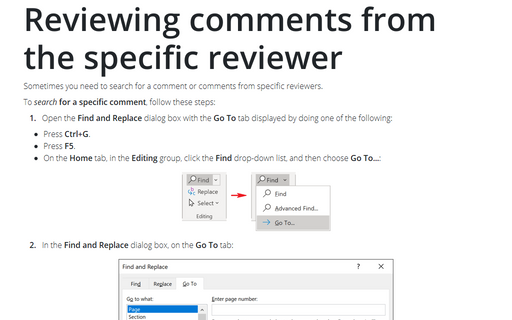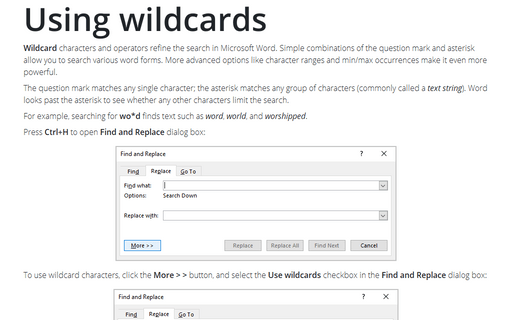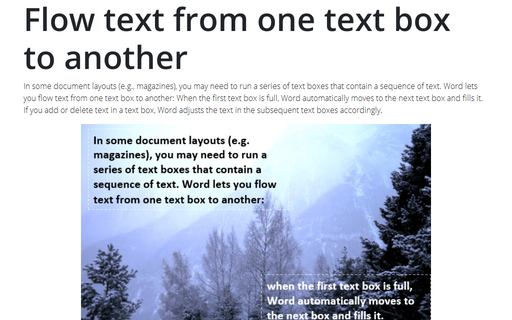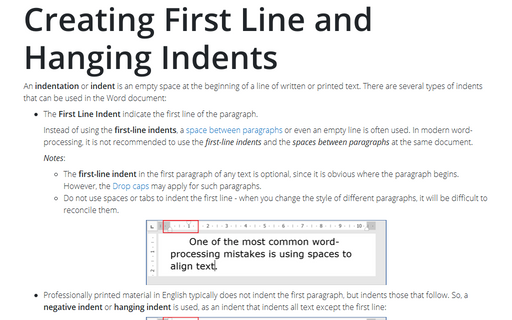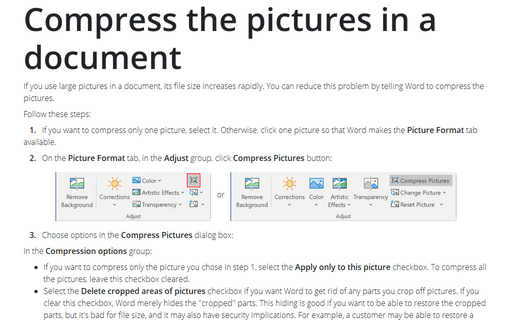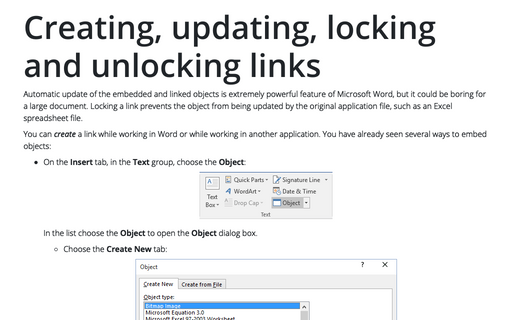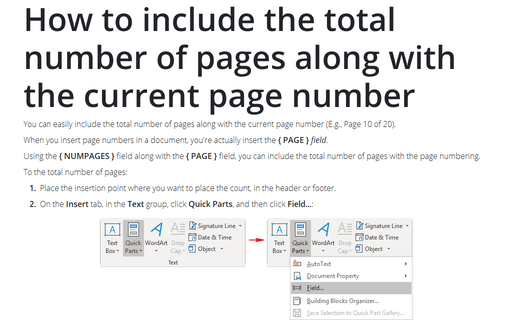Word 2007
How to review Tracked Changes
When you've created a document and sent it out to your colleagues for editing, you'll probably need to
review the tracked changes and decide which to keep and which to jettison.
Protecting Word documents
When working with Word documents you often need to limit the changes to the document. E.g., contract form
should prohibit changes to the text, while making possible to enter necessary data of the opposite side.
Reviewing comments from the specific reviewer
Sometimes you need to search for a comment or for comments from specific reviewers.
Using wildcards
Word lets you refine your searches using wildcard characters and operators. The question mark and asterisk
are wildcard characters that represent characters in the search text.
Flow text from one text box to another
In some document layouts (e.g., magazines), you may need to run a series of text boxes that contain a
sequence of text. Word lets you flow text from one text box to another: When the first text box is full,
Word automatically moves to the next text box and fills it. If you add or delete text in a text box, Word
adjusts the text in the subsequent text boxes accordingly.
Creating First Line and Hanging Indents
You can use the ruler to create a hanging indent or a first-line indent.
Compress the pictures in a document
If you use large pictures in a document, its file size increases rapidly. You can reduce this problem by
telling Word to compress the pictures.
Revealing document fields
As you work on a document, you normally see the results of the field codes that you've inserted instead of
the actual codes themselves. Because of this, these field results may be difficult to distinguish from
normal text, so Word has added a feature called shading that helps you to locate such results.
Creating, updating, locking and unlocking links
Automatic update of the embedded and linked objects is extremely powerful feature of Microsoft Word, but it
could be boring for a large document. Locking a link prevents the object from being updated by the original
application file, such as an Excel spreadsheet file.
How to include the total number of pages along with the current page number
You can easily include the total number of pages along with the current page number (E.g., Page 10 of 20).