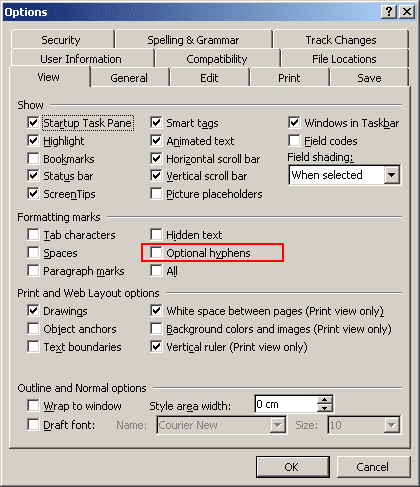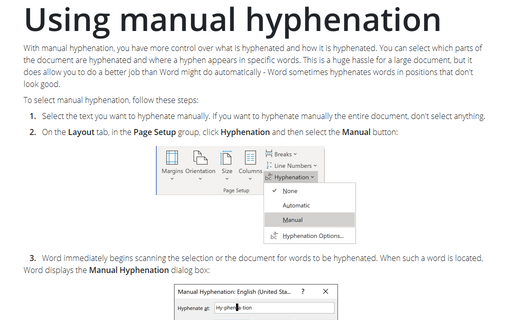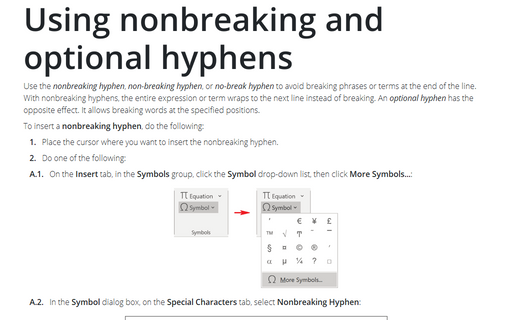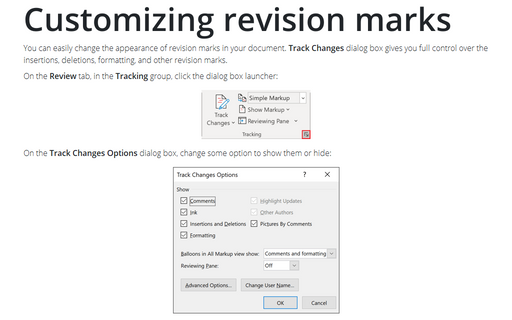Using automatic hyphenation
To select automatic hyphenation, follow these steps:
1. Choose Tools -> Language -> Hyphenation to open the Hyphenation dialog box:
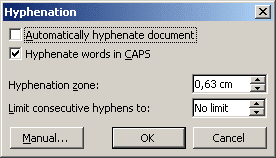
2. Select the Automatically Hyphenate Document check box.
3. If you do not want to hyphenate words in uppercase letters, leave the Hyphenate Words in CAPS check box blank.
4. Set a value in the Hyphenation Zone. This value is the distance in inches between the end of the last complete word in a line of text and the margin - in other words, the degree of raggedness Word should allow. Word uses this measurement to determine if a word should be hyphenated. Large values decrease the number of hyphens; low values increase the number of hyphens but reduce the raggedness of the right margin.
5. If you don't want consecutive lines to have hyphens - it can make a document look a little strange - set a limit in the Limit Consecutive Hyphens To box.
6. Click OK.
Normally, optional hyphens are not visible in your document. You can view optional hyphens by choosing Tools -> Options and then clicking the View tab. Under Formatting Marks, select the Optional Hyphens check box.