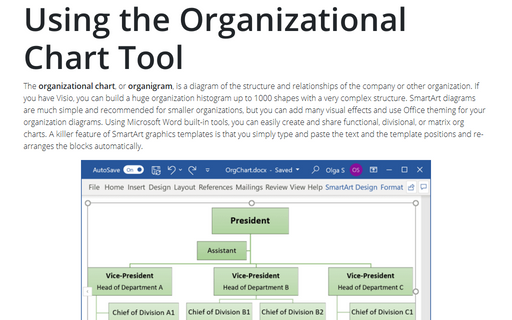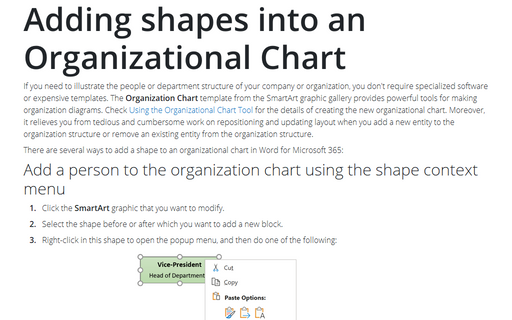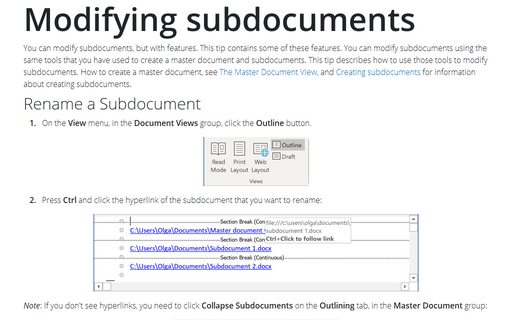Modifying an Organizational Chart
Click the organizational chart that you want to modify. Word opens the Organization Chart toolbar:
To change the handing layout of you organizational chart, in the Organization
Chart toolbar, click the AutoFormat button
![]() and select from the
AutoFormat dialog box:
and select from the
AutoFormat dialog box:

To change the object's wrapping style, click the Text Wrapping button
![]() and select from the menu:
and select from the menu:
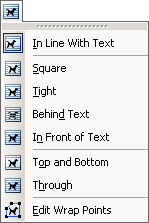
To change connecting-line colors, choose Select -> All Connecting Lines from the toolbar; then choose Format -> AutoShape from Word's menu bar and pick a color.
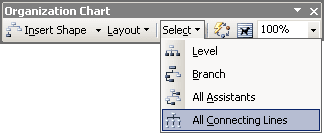
To change fill colors, size, select the boxes you want to modify, and then choose Format -> AutoShape to open Format AutoShape dialog box:
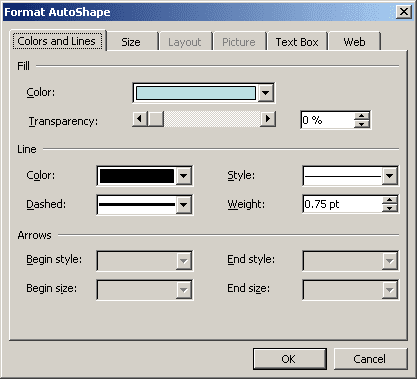
Note: To select multiple lines and boxes, use the Select menu on the toolbar.
To add a shape to your organizational chart, see Adding shapes into an Organizational chart.