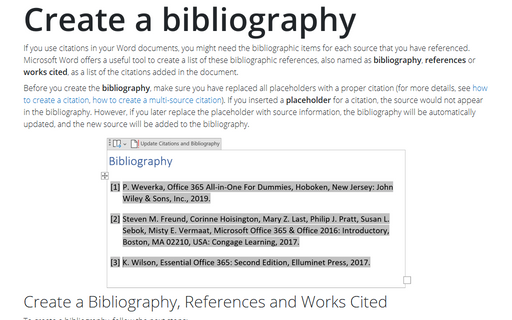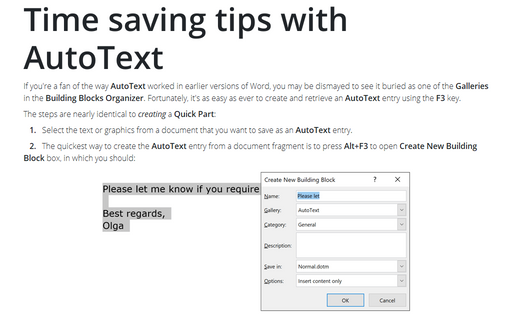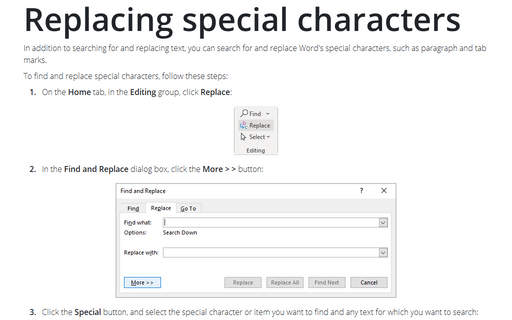How to create a citation
To mark a citation for a table of authorities, do the following:
1. Select the citation that you want to mark.
2. Do one of the following:
- Select Insert -> Reference -> Index and Tables..., click the Table of Authorities tab,
and click the Mark Citation button:
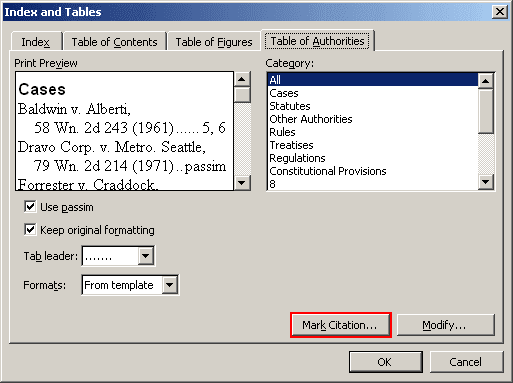
- Press Alt+Shift+I to open the Mark Citation dialog box:
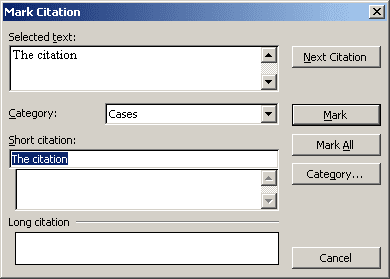
Note: that your selected text is displayed in both the Selected text and Short citation boxes.
3. Edit and format the text in the Selected text box as necessary. You can use the following shortcut keys to add character formatting to the citation:
- Ctrl+B (Bold),
- Ctrl+I (Italic),
- Ctrl+U (Underline).
You can also press Ctrl+D to open the Font dialog box.
4. Choose a category from the Category drop-down list box.
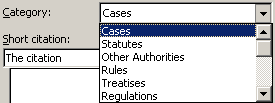
5. Edit the text in the Short citation box as you want it to appear in the table of authorities.
6. Do one of the following:
- Click Mark to mark the individual entry. Word then marks the text with the TA (Table
of Authorities Entry) field code:

- Click Mark All if you want Word to search through your document and mark each occurrence of the same citation. Note, however, that Word marks only those occurrences that are precise matches for the long and the short citation entries in the Mark Citation dialog box.
7. Word marks the citation, and puts the text from the Selected text box into the Long citation box at the bottom of the dialog box:

8. Click Next Citation. Word then tries to find the next citation in your document by searching for words that are typically found in citations, such as in re or v. Be sure to check for unmarked citations before finalizing the table of authorities.
You can edit or delete information in your fields. To update all fields in a document, select the entire document (the fastest way is to press Ctrl+A) and then press F9.