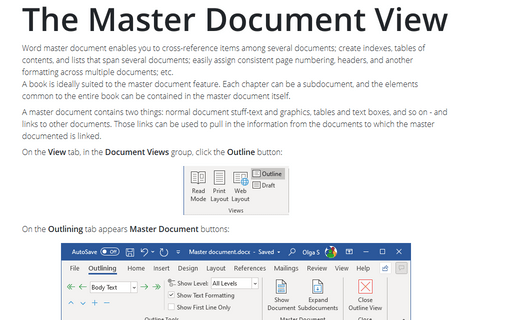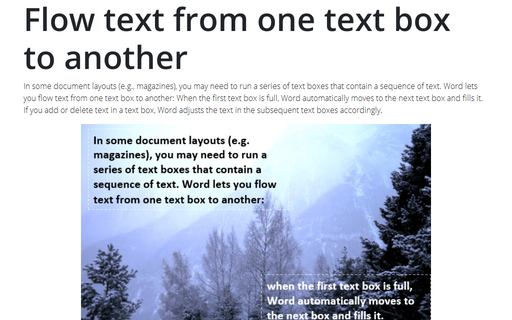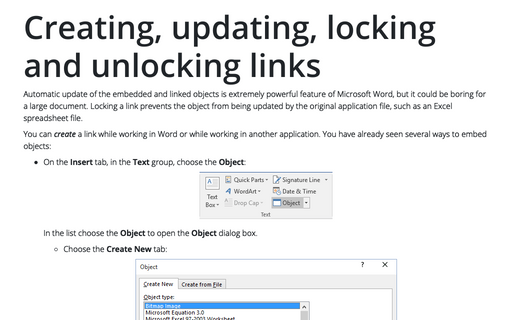Duplicate table column headings across pages
To add column headings to each page, select the row or rows that you want to repeat and then do one of the following:
- Choose Table -> Heading Rows Repeat:
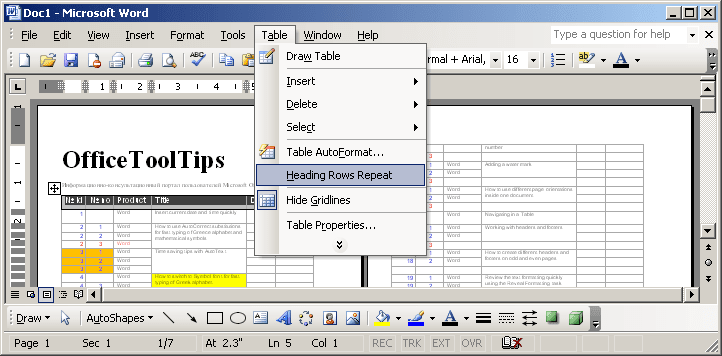
- Right-click in the selection and choose the Table Properties... in the popup menu (or select
Table -> Table Properties...). In the Table Properties dialog box, on the Row
tab, select a check box labeled Repeat as header row at the top of each page:
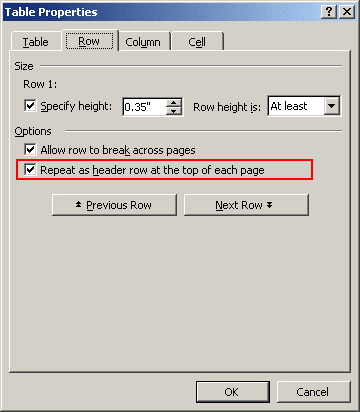
If you change a table heading on the first page, the table headings on all other pages change as well. And you won't be able to modify any but the first header row - the automatically generated rows are locked.
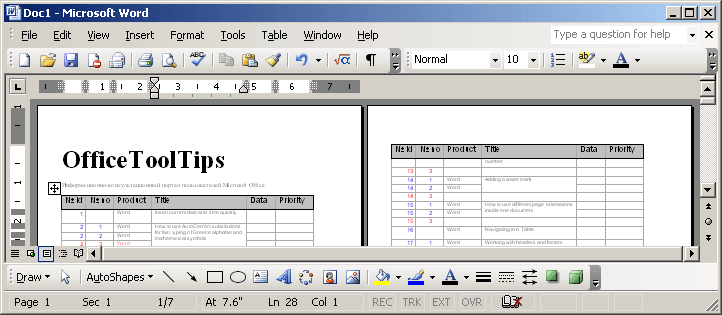
Note: These rows repeat only when that table is split by a soft page break (one that is inserted by the system). If you insert a hard page break in the table (by pressing Ctrl+Enter) you are, in effect, breaking the table into two, so the heading is not repeated automatically.