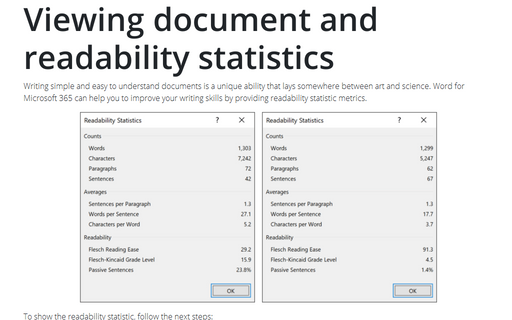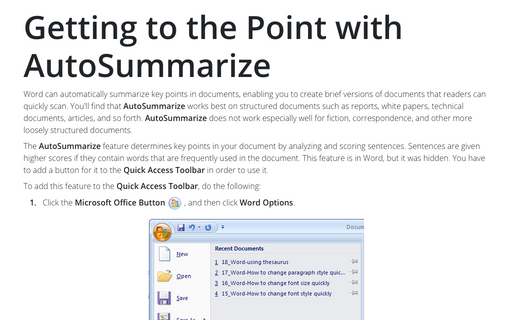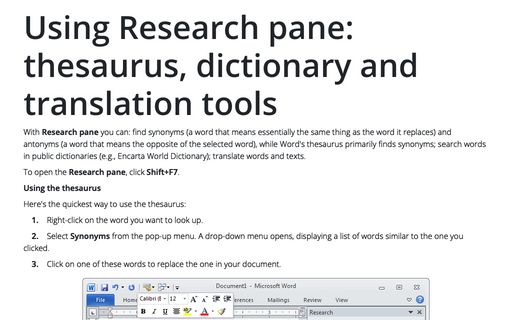Displaying Word Count Statistics
You can easily count the words in your document in Word.
To do so, choose Tools -> Word Count to open the Word Count dialog box:
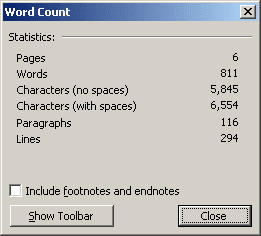
You can also use the following keyboard shortcuts to conduct word counts:
- Ctrl+Shift+G displays the Word Count dialog box
- Ctrl+Shift+R conducts a recount to update the word count statistics
The Word Count dialog box includes the Include Footnotes And Endnotes check box so you can choose whether to include those elements in your word count. Further, the Word Count dialog box contains a Show Toolbar button. Click this button to display the Word Count toolbar and then close the Word Count dialog box.
The Word Count toolbar remains on your desktop while you work; you can click Recount at any time to quickly check your word count statistics, and click the arrow to view additional count statistics, including page, word, character (with and without spaces), paragraph, and line counts:
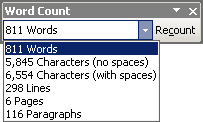
Note that if your document has the revisions feature turned on, the Word Count feature will include the revisions in the count totals.