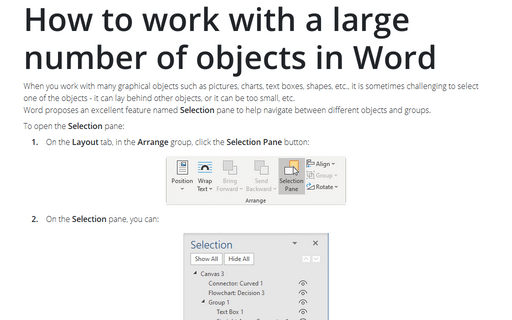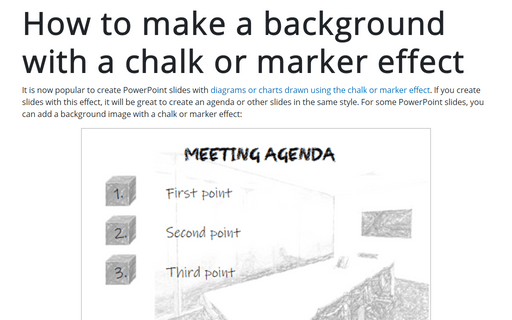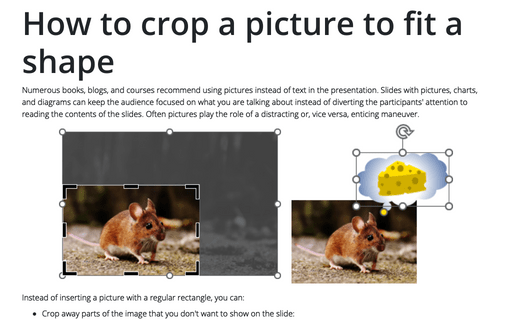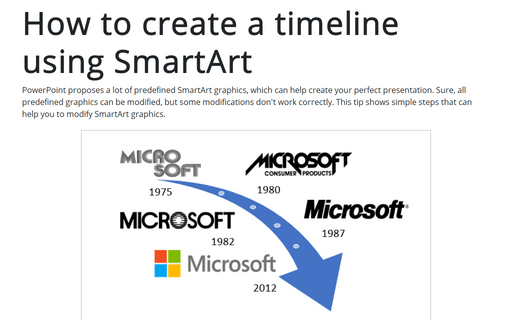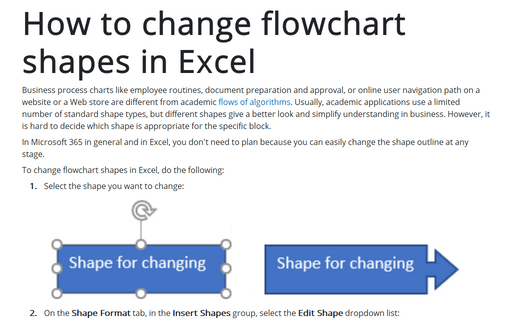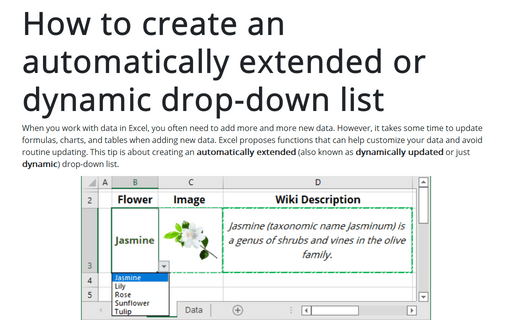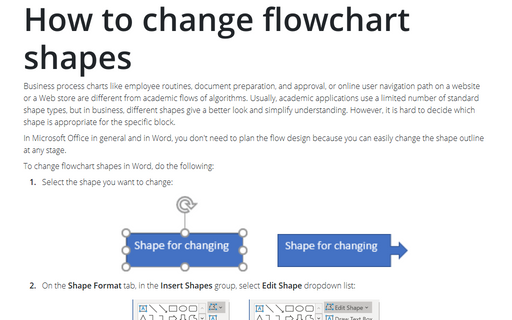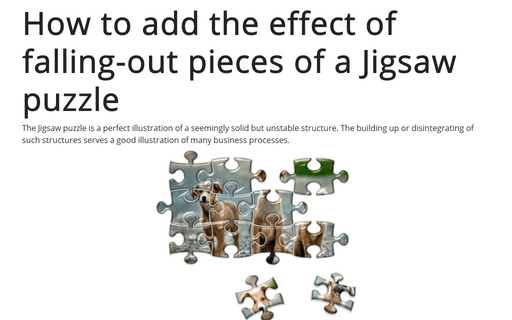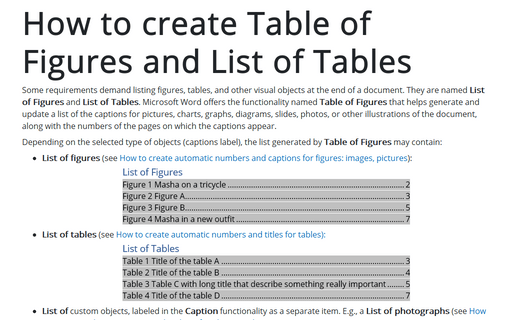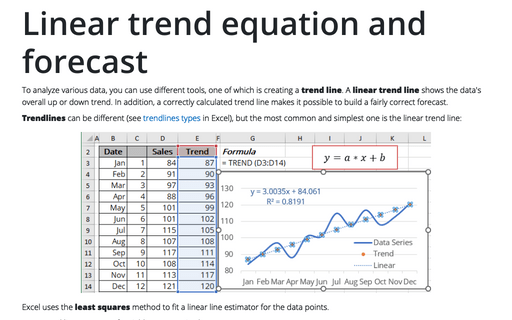How to work with a large number of objects in Word
When you work with many graphical objects such as pictures, charts, text boxes, shapes, etc., it is sometimes challenging to select one of the objects - it can lay behind other objects, or it can be too small, etc.
Word proposes an excellent feature named Selection pane to help navigate between different objects and groups.
Word proposes an excellent feature named Selection pane to help navigate between different objects and groups.
How to make a background with a chalk or marker effect
It is now popular to create PowerPoint slides with diagrams or charts drawn using the chalk or marker effect. If you create slides with this effect, it will be great to create an agenda or other slides in the same style. For some PowerPoint slides, you can add a background image with a chalk or marker effect:
How to crop a picture to fit a shape
Numerous books, blogs, and courses recommend using pictures instead of text in the presentation. Slides with pictures, charts, and diagrams can keep the audience focused on what you are talking about instead of diverting the participants' attention to reading the contents of the slides. Often pictures play the role of a distracting or, vice versa, enticing maneuver.
How to create a timeline using SmartArt
PowerPoint proposes a lot of predefined SmartArt graphics, which can help create your perfect presentation. Sure, all predefined graphics can be modified, but some modifications don't work correctly. This tip shows simple steps that can help you to modify SmartArt graphics.
How to change flowchart shapes in Excel
Business process charts like employee routines, document preparation and approval, or online user navigation path on a website or a Web store are different from academic flows of algorithms. Usually, academic applications use a limited number of standard shape types, but different shapes give a better look and simplify understanding in business. However, it is hard to decide which shape is appropriate for the specific block.
How to create an automatically extended or dynamic drop-down list
When you work with data in Excel, you often need to add more and more new data. However, it takes some time to update formulas, charts, and tables when adding new data. Excel proposes functions that can help customize your data and avoid routine updating. This tip is about creating an automatically extended (also known as dynamically updated or just dynamic) drop-down list.
How to change flowchart shapes
Business process charts like employee routines, document preparation, and approval, or online user navigation
path on a website or a Web store are different from academic flows of algorithms. Usually, academic
applications use a limited number of standard shape types, but in business, different shapes give a better
look and simplify understanding. However, it is hard to decide which shape is appropriate for the specific
block.
How to add the effect of falling-out pieces of a Jigsaw puzzle
The Jigsaw puzzle is a perfect illustration of a seemingly solid but unstable structure. The building up or disintegrating of such structures serves a good illustration of many business processes.
How to create Table of Figures and List of Tables
Some requirements demand listing figures, tables, and other visual objects at the end of a document. They are named List of Figures and List of Tables. Microsoft Word offers the functionality named Table of Figures that helps generate and update a list of the captions for pictures, charts, graphs, diagrams, slides, photos, or other illustrations of the document, along with the numbers of the pages on which the captions appear.
Linear trend equation and forecast
To analyze various data, you can use different tools, one of which is creating a trend line. A linear trend line shows the data's overall up or down trend. In addition, a correctly calculated trend line makes it possible to build a fairly correct forecast.