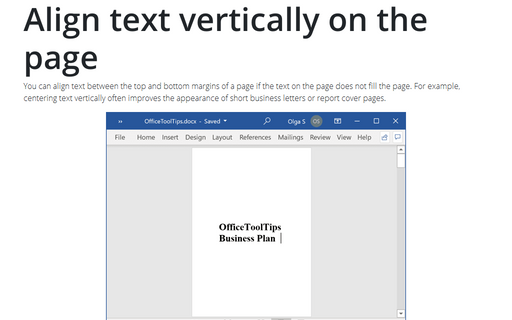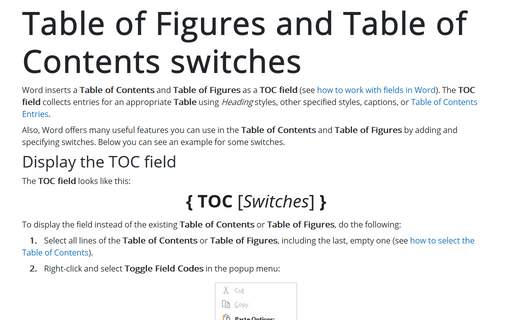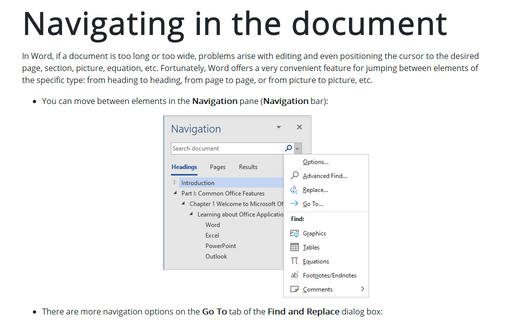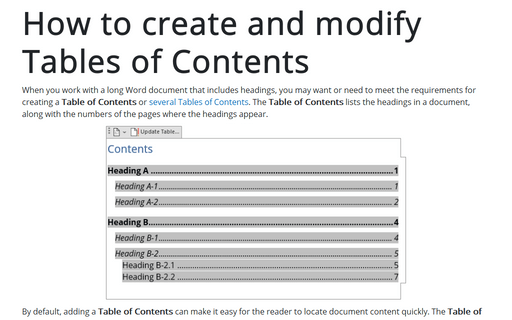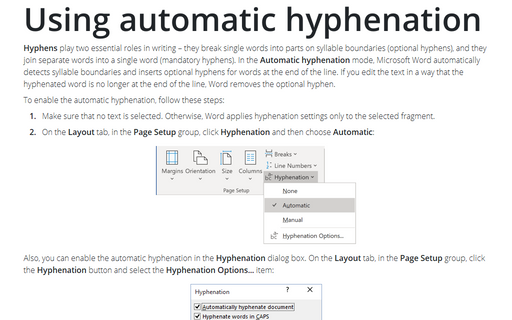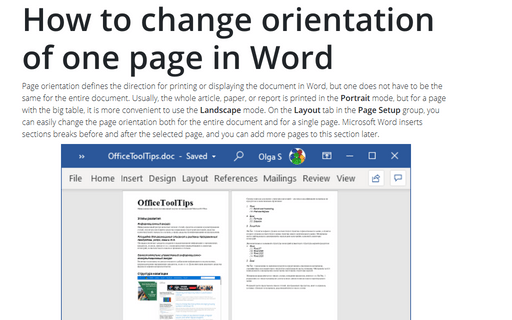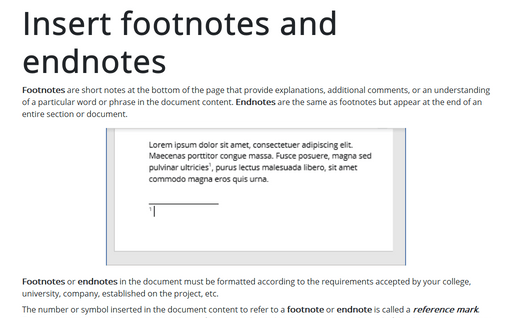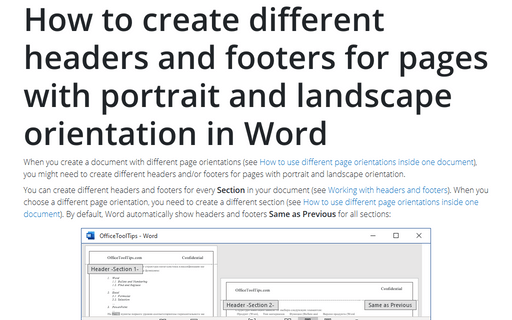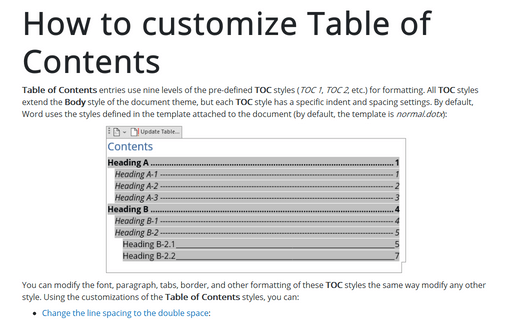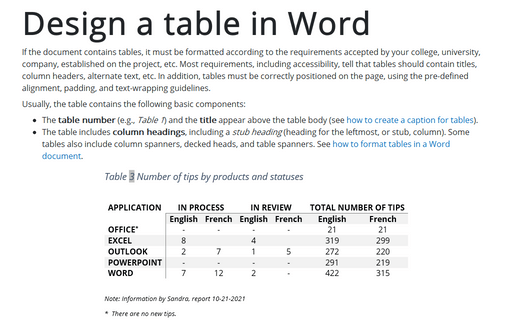Align text vertically on the page
You can align text between the top and bottom margins of a page if the text on the page does not fill the
page. For example, centering text vertically often improves the appearance of short business letters or
report cover pages.
Table of Figures and Table of Contents switches
Word inserts a Table of Contents and Table of Figures as a TOC field (see how to work with fields in Word). The TOC field collects entries for an appropriate Table using Heading styles, other specified styles, captions, or Table of Contents Entries.
Navigating in the document
In Word, if a document is too long or too wide, problems arise with editing and even positioning the cursor to the desired page, section, picture, equation, etc. Fortunately, Word offers a very convenient feature for jumping between elements of the specific type: from heading to heading, from page to page, or from picture to picture, etc.
How to create and modify Tables of Contents
When you work with a long Word document that includes headings, you may want or need to meet the requirements for creating a Table of Contents or several Tables of Contents. The Table of Contents lists the headings in a document, along with the numbers of the pages where the headings appear.
Using automatic hyphenation
Hyphens play two essential roles in writing – they break single words into parts on
syllable boundaries (optional hyphens), and they join separate words into a single
word (mandatory hyphens). In the Automatic hyphenation mode, Microsoft Word
automatically detects syllable boundaries and inserts optional hyphens for words at
the end of the line. If you edit the text in a way that the hyphenated word is no
longer at the end of the line, Word removes the optional hyphen.
How to change orientation of one page in Word
Page orientation defines the direction for printing or displaying the document in Word, but one
does not have to be the same for the entire document. Usually, the whole article, paper, or
report is printed in the Portrait mode, but for a page with the big table, it is more
convenient to use the Landscape mode. On the Layout tab in the Page Setup
group, you can easily change the page orientation both for the entire document and for a
single page. Microsoft Word inserts sections breaks before and after the selected page, and
you can add more pages to this section later.
Insert footnotes and endnotes
Footnotes are short notes at the bottom of the page that provide explanations, additional comments, or an understanding of a particular word or phrase in the document content. Endnotes are the same as footnotes but appear at the end of an entire section or document.
How to create different headers and footers for pages with portrait and landscape orientation in Word
When you create a document with different page orientations (see
How to use different page orientations inside one document),
you might need to create different headers and/or footers for pages with portrait and landscape
orientation.
How to customize Table of Contents
Table of Contents entries use nine levels of the pre-defined TOC styles (TOC 1, TOC 2, etc.) for formatting. All TOC styles extend the Body style of the document theme, but each TOC style has a specific indent and spacing settings. By default, Word uses the styles defined in the template attached to the document (by default, the template is normal.dotx):
Design a table in Word
If the document contains tables, it must be formatted according to the requirements accepted by your college, university, company, established on the project, etc. Most requirements, including accessibility, tell that tables should contain titles, column headers, alternate text, etc. In addition, tables must be correctly positioned on the page, using the pre-defined alignment, padding, and text-wrapping guidelines.