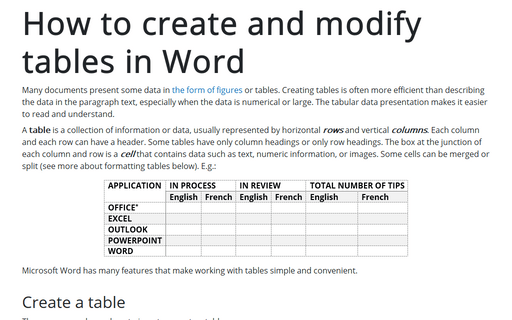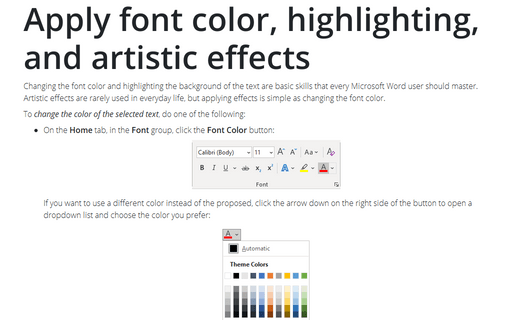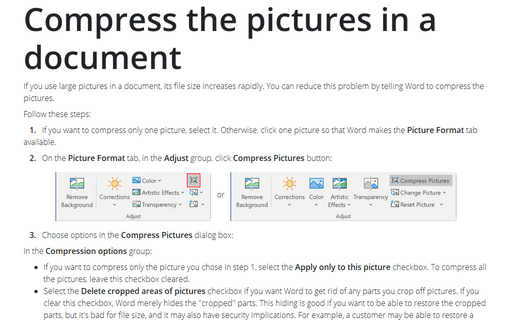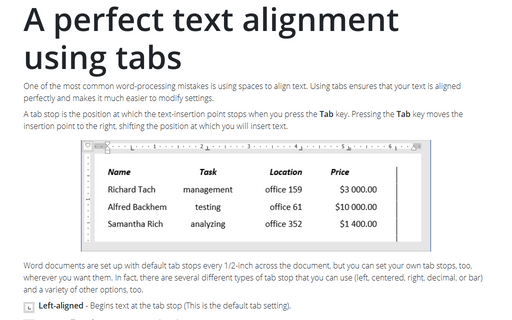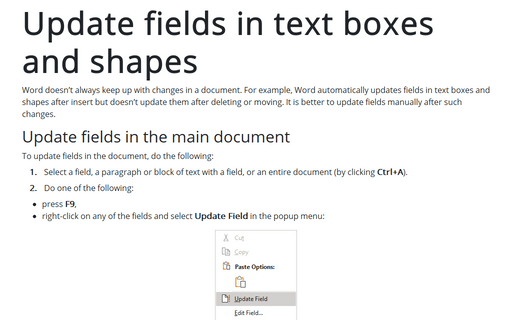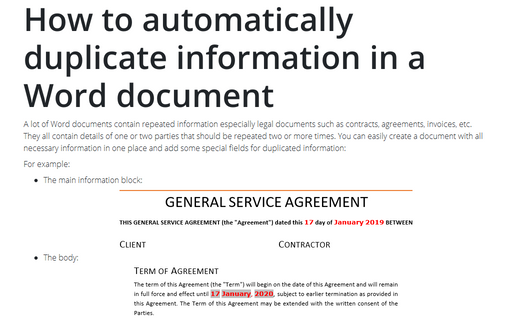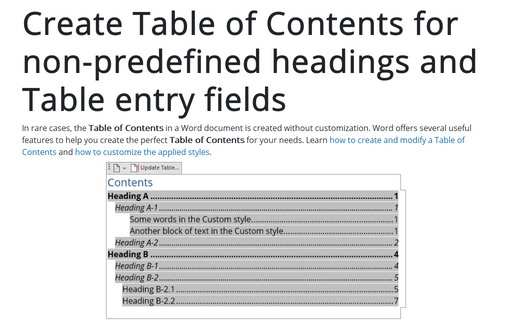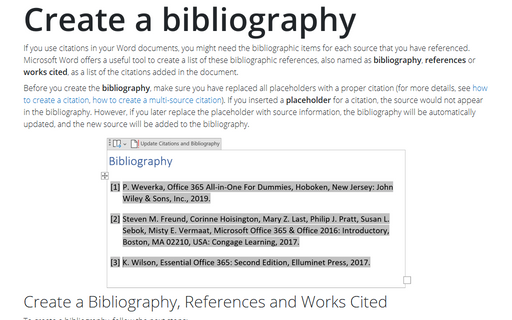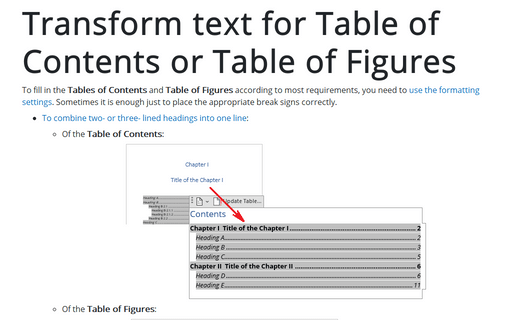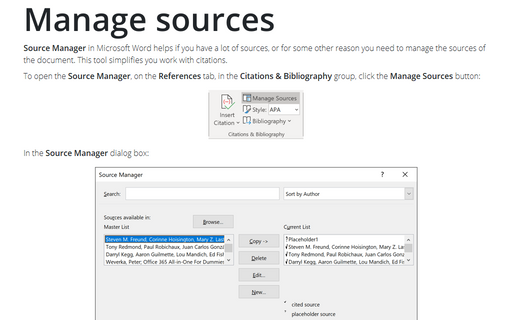How to create and modify tables in Word
Many documents present some data in the form of figures or tables. Creating tables is often more efficient than describing the data in the paragraph text, especially when the data is numerical or large. The tabular data presentation makes it easier to read and understand.
Apply font color, highlighting, and artistic effects
Changing the font color and highlighting the background of the text are basic skills that every Microsoft Word user should master. Artistic effects are rarely used in everyday life, but applying effects is simple as changing the font color.
Compress the pictures in a document
If you use large pictures in a document, its file size increases rapidly. You can reduce this problem by
telling Word to compress the pictures.
A perfect text alignment using tabs
One of the most common word-processing mistakes is using spaces to align text. Using tabs ensures that your
text is aligned perfectly and makes it much easier to modify settings.
Update fields in text boxes and shapes
Word doesn't always keep up with changes in a document. For example, Word automatically updates fields in text boxes and shapes after insert but doesn't update them after deleting or moving. It is better to update fields manually after such changes.
How to automatically duplicate information in a Word document
A lot of Word documents contain repeated information especially legal documents such as contracts,
agreements, invoices, etc. They all contain details of one or two parties that should be repeated
two or more times. You can easily create a document with all necessary information in one place
and add some special fields for duplicated information:
Create Table of Contents for non-predefined headings and Table entry fields
In rare cases, the Table of Contents in a Word document is created without customization. Word offers several useful features to help you create the perfect Table of Contents for your needs. Learn how to create and modify a Table of Contents and how to customize the applied styles.
Create a Bibliography, References, or Work Cited
If you use citations in your Word documents, you might need the bibliographic items for each source that you have referenced. Microsoft Word offers a useful tool to create a list of these bibliographic references, also named as Bibliography, References, or Works Cited, as a list of the citations added in the document.
Transform text for Table of Contents or Table of Figures
To fill in the Tables of Contents and Table of Figures according to most requirements, you need to use the formatting settings. Sometimes it is enough just to place the appropriate break signs correctly.
Manage sources
Source Manager in Microsoft Word helps if you have a lot of sources, or for some other reason you
need to manage the sources of the document. This tool simplifies you work with citations.