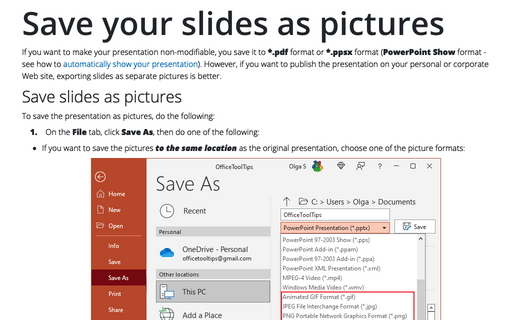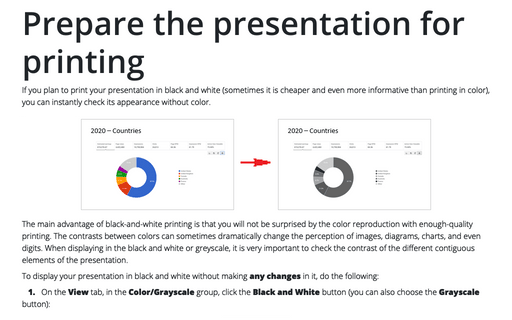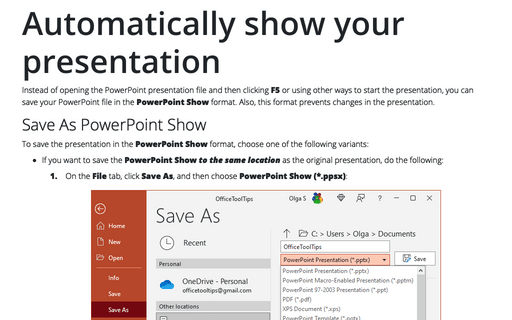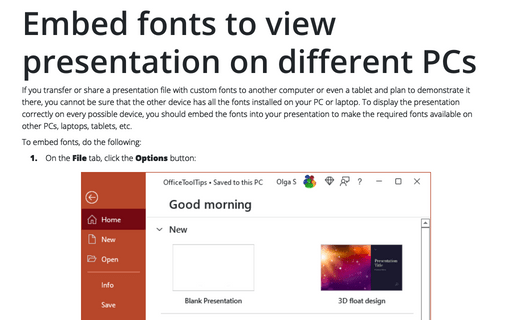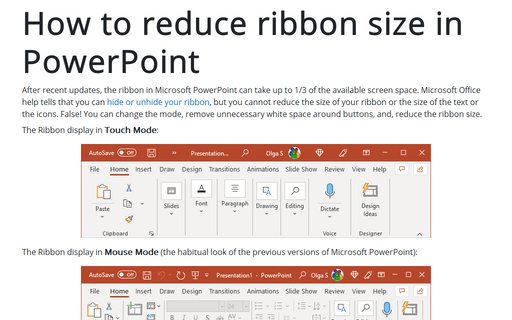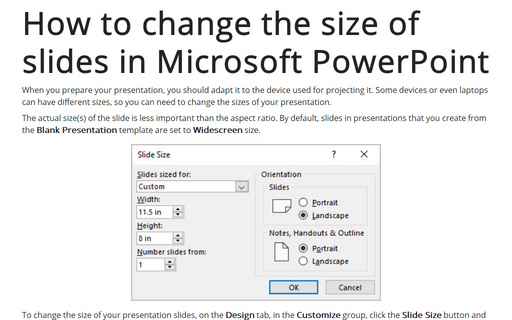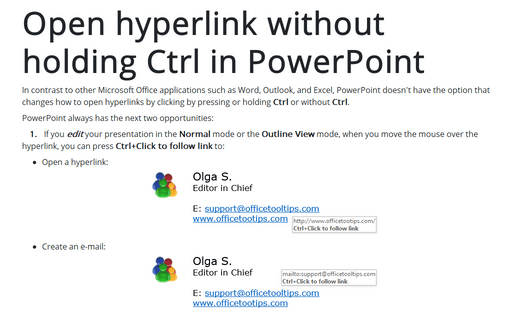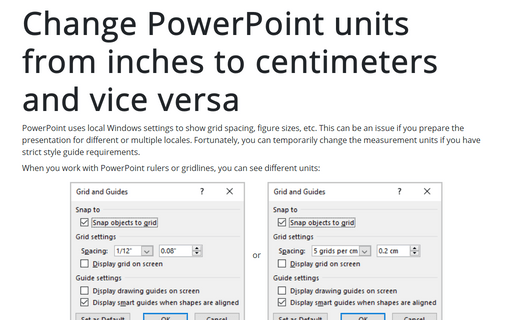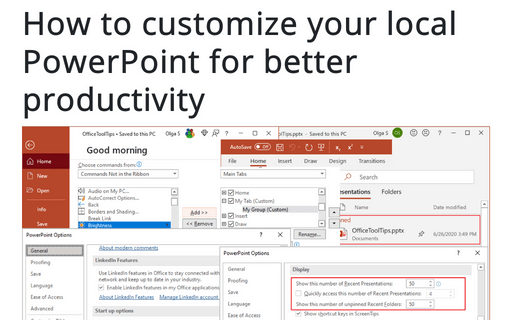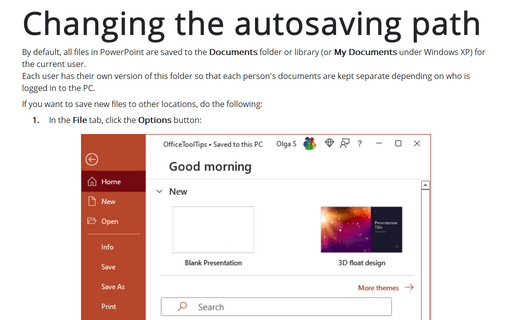Settings in PowerPoint 365
Save your slides as pictures
If you want to make your presentation non-modifiable, you save it to *.pdf format or *.ppsx format (PowerPoint Show format - see how to automatically show your presentation). However, if you want to publish the presentation on your personal or corporate Web site, exporting slides as separate pictures is better.
Prepare the presentation for printing
If you plan to print your presentation in black and white (sometimes it is cheaper and even more informative than printing in color), you can instantly check its appearance without color.
Automatically show your presentation
Instead of opening the PowerPoint presentation file and then clicking F5 or using other ways to start the presentation, you can save your PowerPoint file in the PowerPoint Show format. Also, this format prevents changes in the presentation.
Embed fonts to view presentation on different PCs
If you transfer or share a presentation file with custom fonts to another computer or even a tablet and plan to demonstrate it there, you cannot be sure that the other device has all the fonts installed on your PC or laptop. To display the presentation correctly on every possible device, you should embed the fonts into your presentation to make the required fonts available on other PCs, laptops, tablets, etc.
How to reduce ribbon size in PowerPoint
After recent updates, the ribbon in Microsoft PowerPoint can take up to 1/3 of the available screen space. Microsoft Office help tells that you can hide or unhide your ribbon, but you cannot reduce the size of your ribbon or the size of the text or the icons. False! You can change the mode, remove unnecessary white space around buttons, and, thus, reduce the ribbon size.
How to change the size of slides in Microsoft PowerPoint
When you prepare your presentation, you should adapt it to the device used for projecting it. Some devices or even laptops can have different sizes, so you can need to change the sizes of your presentation.
Open hyperlink without holding Ctrl in PowerPoint
In contrast to other Microsoft Office applications such as Word, Outlook, and Excel, PowerPoint doesn't have the option that changes how to open hyperlinks by clicking by pressing or holding Ctrl or without Ctrl.
Change PowerPoint units from inches to centimeters and vice versa
PowerPoint uses local Windows settings to show grid spacing, figure sizes, etc. This can be an issue if you prepare the presentation for different or multiple locales. Fortunately, you can temporarily change the measurement units if you have strict style guide requirements.
How to customize your local PowerPoint for better productivity
PowerPoint is rarely used by the average Microsoft Office user, but those who use it frequently might find these simple time-saving tips helpful.
Changing the autosaving path
By default, all files in PowerPoint are saved to the Documents folder or library (or My Documents under Windows XP) for the current user.
Each user has their own version of this folder so that each person's documents are kept separate depending on who is logged in to the PC.
Each user has their own version of this folder so that each person's documents are kept separate depending on who is logged in to the PC.