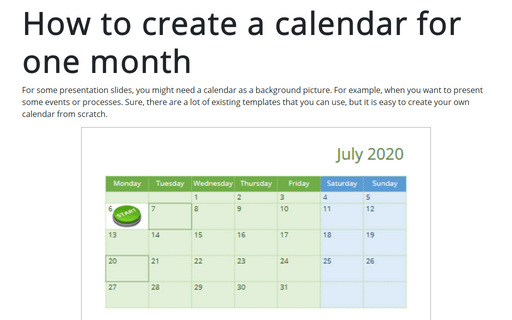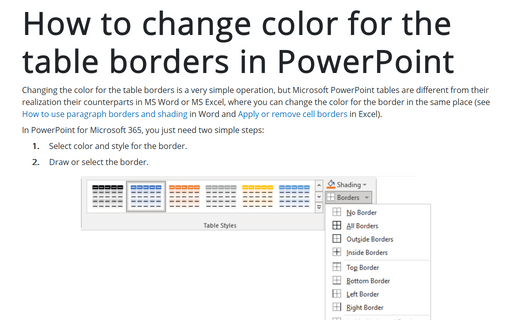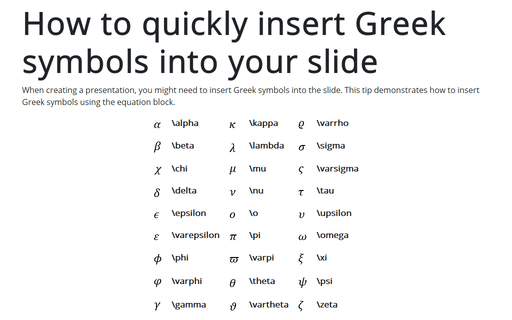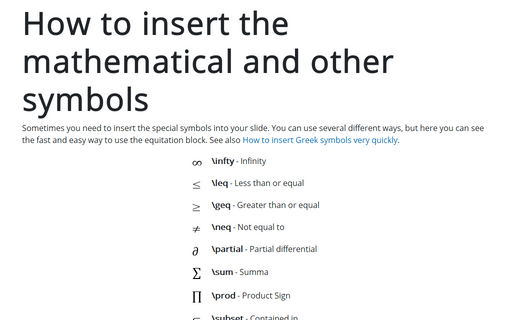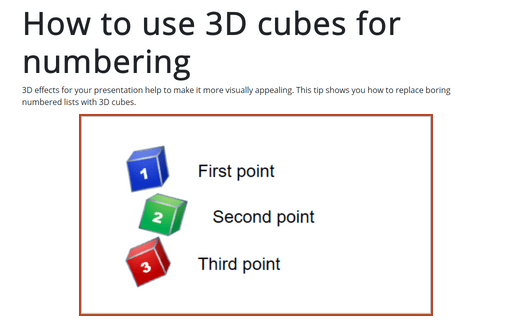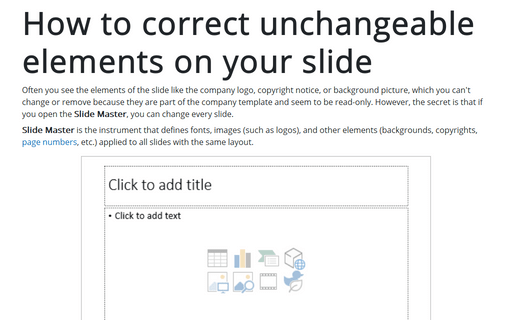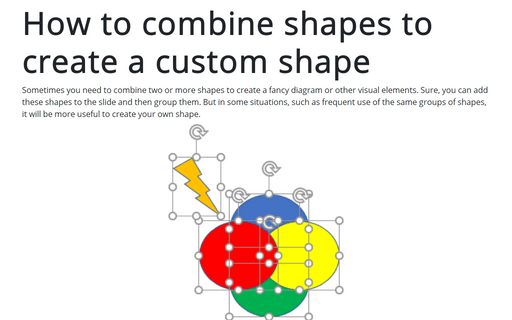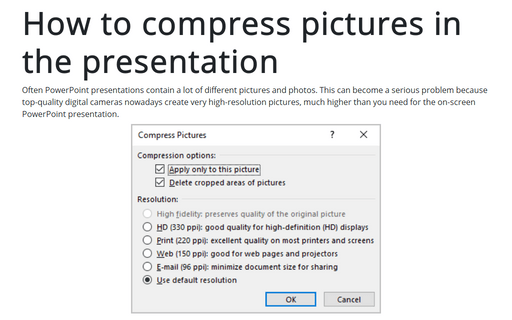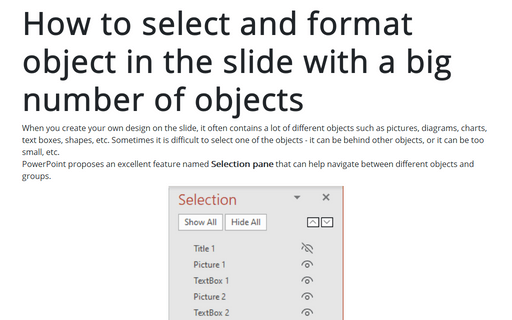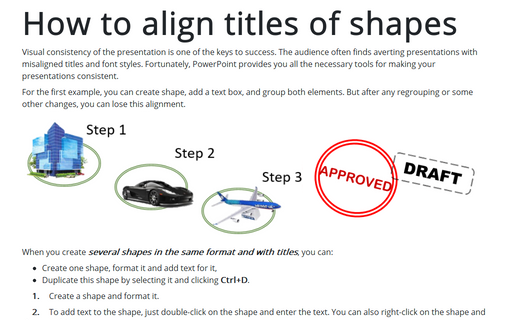Format in PowerPoint 2016
How to create a calendar for one month
For some presentation slides, you might need a calendar as a background picture. For example, when you want
to present some events or processes. Sure, there are a lot of existing templates that you can use, but it is
easy to create your own calendar from scratch.
How to change color for the table borders in PowerPoint
This is a very simple operation, but Microsoft PowerPoint tables are different from their realization their
counterparts in MS Word or MS Excel, where you can change color for the border in the same place (see How to use paragraph borders and
shading in Word and Apply or remove
cell borders in Excel).
How to quickly insert Greek symbols into your slide
When you create a presentation, you might need to insert Greek symbols into the slide. This tip demonstrates how
to insert Greek symbols using the equation block.
How to insert the mathematical and other symbols into the PowerPoint slide
Sometimes you need to insert the special symbols to your slide. There are several different ways that you
can use, but here you can see the fast and easy way is to use the equitation block.
See also How to insert Greek
symbols very quickly.
How to use 3D cubes for numbering
3D effects for your presentation help to make it more visually appealing. This tip shows you how to replace
boring numbered lists with 3D cubes.
How to correct unchangeable elements on your slide
Often you see the elements of the slide like the company logo, copyright notice, or background picture, which
you can't change or remove because they are part of the company template and seem to be read-only. However,
the secret is that if you open the Slide Master, you can change every element of the slide.
How to combine shapes to create a custom shape
Sometimes you need to combine two or more shapes for creating a fancy diagram or other visual elements. Sure,
you can add these shapes to the slide and then group them. But in some situations, such as frequent use of
the same groups of shapes, it will be more useful to create your own shape.
How to compress pictures in the presentation
Often PowerPoint presentations contain a lot of different pictures and photos. This can become a serious
problem because top-quality digital cameras nowadays create very high-resolution pictures, much higher than
you need for the on-screen PowerPoint presentation.
How to select and format object in the slide with a big number of objects
When you create your own design on the slide, very often, it contains a lot of different objects such as
pictures, diagrams, charts, text boxes, shapes, etc. Sometimes it is difficult to select one of the objects
- it can be behind other objects, or it can be too small, etc.
PowerPoint proposes an excellent feature named Selection pane that can help to navigate between different objects and groups.
PowerPoint proposes an excellent feature named Selection pane that can help to navigate between different objects and groups.
How to align titles of shapes
Visual consistency of the presentation is one of the keys to success. The audience often finds averting
presentations with misaligned titles and font styles. Fortunately, PowerPoint provides you all the necessary
tools for making your presentations consistent.