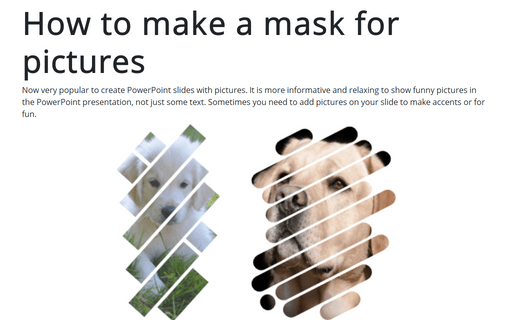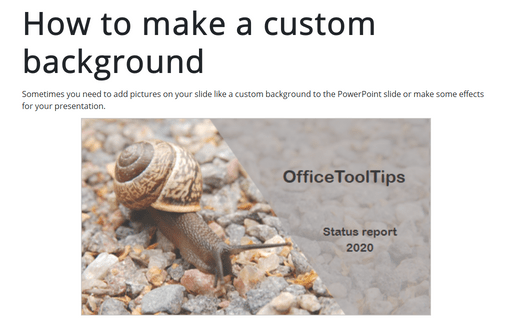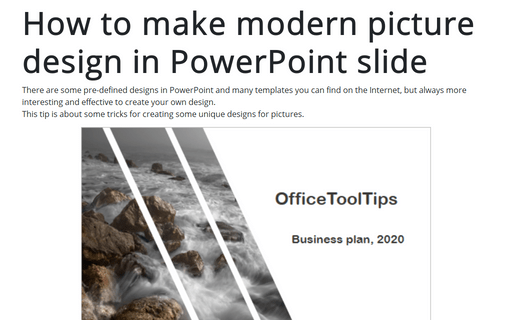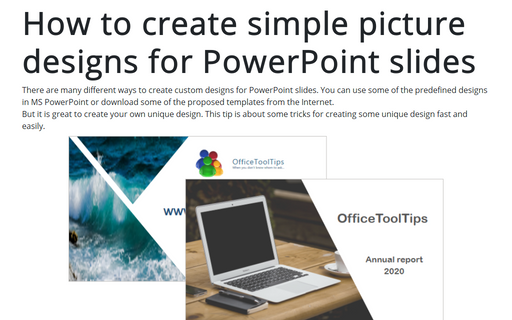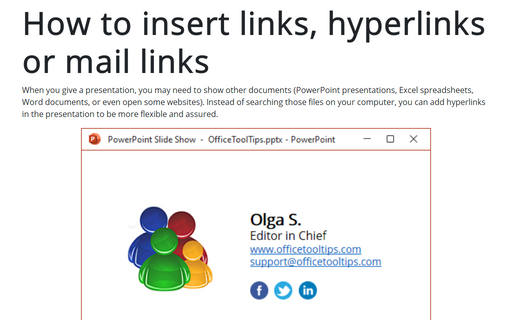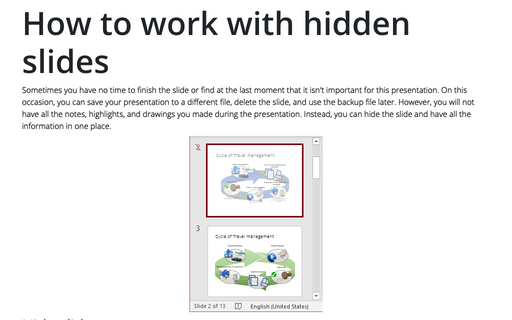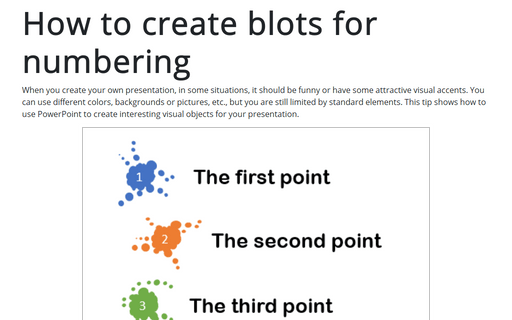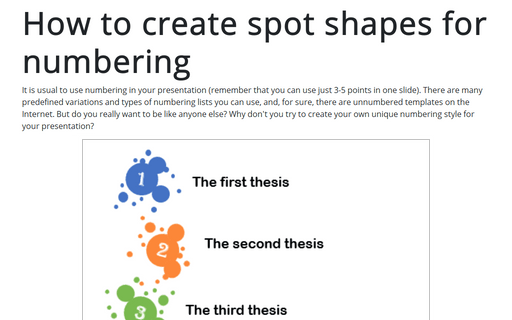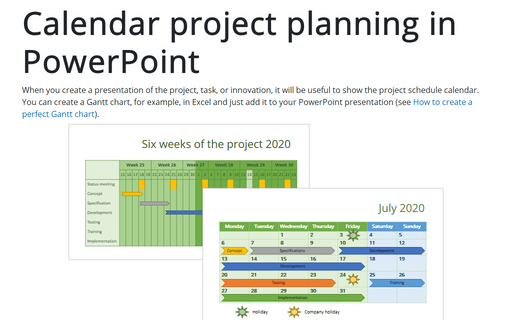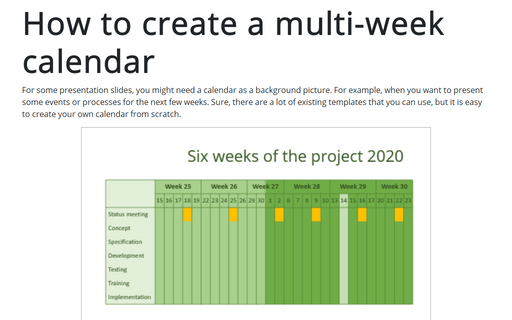Format in PowerPoint 2016
How to make a mask for pictures in the PowerPoint slide
Now very popular to create PowerPoint slides with pictures. It is more informative and relaxing to show
funny pictures in the PowerPoint presentation, not just some text.
Sometimes you need to add pictures on your slide to make accents or for fun.
Sometimes you need to add pictures on your slide to make accents or for fun.
How to make a custom background for the PowerPoint slide
Sometimes you need to add pictures on your slide like a custom background to the PowerPoint slide or make
some effects for your presentation.
This tip is about creating a custom background for the PowerPoint slide.
This tip is about creating a custom background for the PowerPoint slide.
How to make modern picture design in PowerPoint slide
There are some pre-defined designs in PowerPoint and a lot of templates you can find on the Internet, but
always more interesting and effective to create your own design.
This tip is about some tricks for creating some unique designs for pictures.
This tip is about some tricks for creating some unique designs for pictures.
How to create simple picture designs for PowerPoint slides
There are a lot of different ways to create custom designs for PowerPoint slides. You can use some of
the pre-defined designs in MS PowerPoint, or you can download some of the proposed templates from the Internet.
But it is great to create your own unique design. This tip is about some tricks for creating some unique design fast and easily.
But it is great to create your own unique design. This tip is about some tricks for creating some unique design fast and easily.
How to insert links, hyperlinks or mail links into the PowerPoint slide
When you give a presentation, sometimes you need to show other documents (PowerPoint presentations, Excel
spreadsheets, Word documents, or even some websites). Instead of searching those files on your computer,
you can add hyperlinks in the presentation to be more flexible and assured.
How to work with hidden slides
Sometimes you have no time to finish the slide or find at the last moment that it isn't important for this
presentation. On this occasion, you can save your presentation to a different file, delete the slide and use
the backup file later. However, you will not have there all notes, highlights, and drawings that you will do
during the presentation. Instead, you can hide the slide and have all the information in one place.
How to create blots for numbering
When you create your own presentation, in some situations, it should be funny, or have some attractive visual
accents. You can use different colors, backgrounds or pictures, etc., but you are still limited by standard
elements. This tip shows how to use PowerPoint to create interesting visual objects for your presentation.
How to create spot shapes for numbering
It is usual to use numbering in your presentation (remember that you can use just 3-5 points in one slide).
There are many pre-defined variations and types of numbering lists you can use, and, for sure, there are
unnumbered templates on the Internet. But, do you really want to be like anyone else? Why don't you try to
create your own unique numbering style for your presentation?
Calendar project planning in PowerPoint
When you create a presentation of the project, task, or innovation, it will be useful to show the project
schedule calendar. You can create a Gantt chart, for example, in Excel, and just add it to your PowerPoint
presentation (see How to create a
perfect Gantt chart).
How to create a multi-week calendar
For some presentation slides, you might need a calendar as a background picture. For example, when you want
to present some events or processes for the next few weeks. Sure, there are a lot of existing templates that
you can use, but it is easy to create your own calendar from scratch.