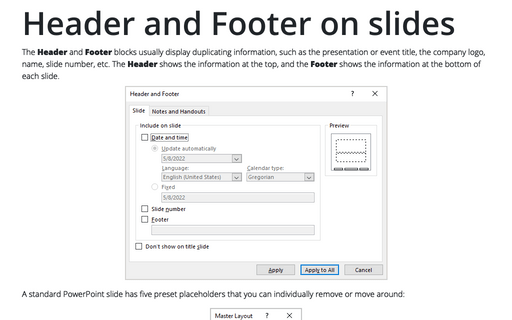Turn off red, wavy underlines for spelling errors
PowerPoint
2010
If you don't want to see the red, wavy underlines on-screen, you can turn this feature off by three simple
clicks:
1. Select Options on the File menu:
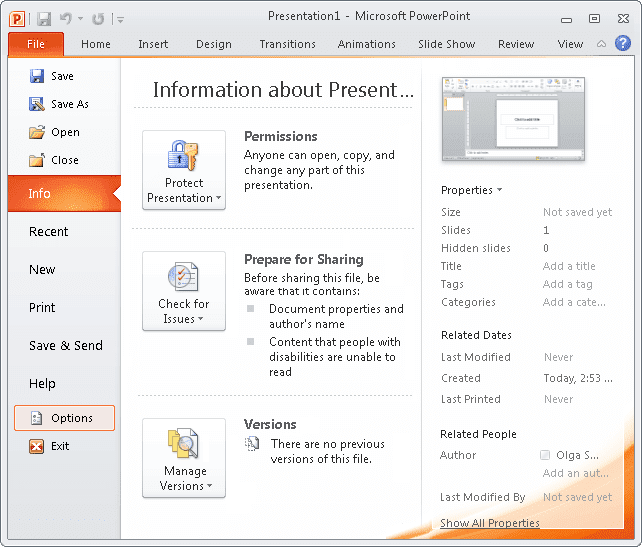
2. On the Proofing tab, click the Hide Spelling Errors check box:
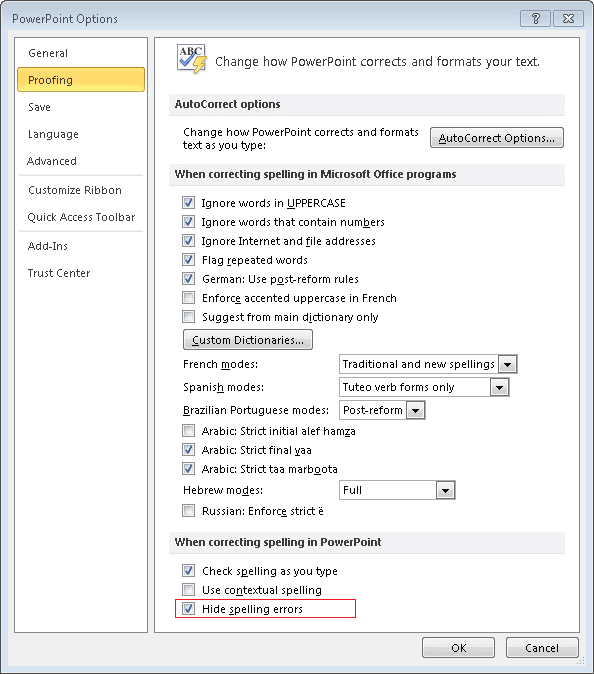
3. Click OK.
This just turns the underlines off; it doesn't prevent PowerPoint from checking spelling as you type.
To stop check spelling at all, just click Check Spelling as You Type check box:
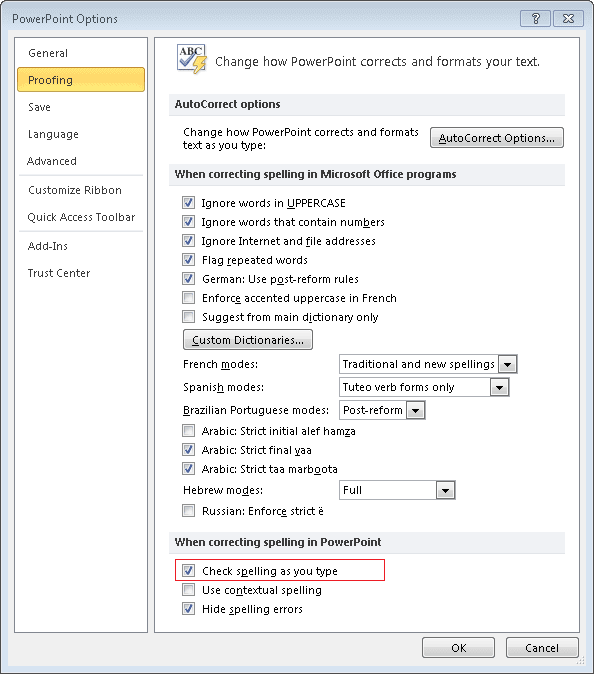
Turning off Check Spelling as You Type relieves PowerPoint of a small processing burden, making it run a bit faster.